Why Excel Skills Are Crucial for Modern Project Management
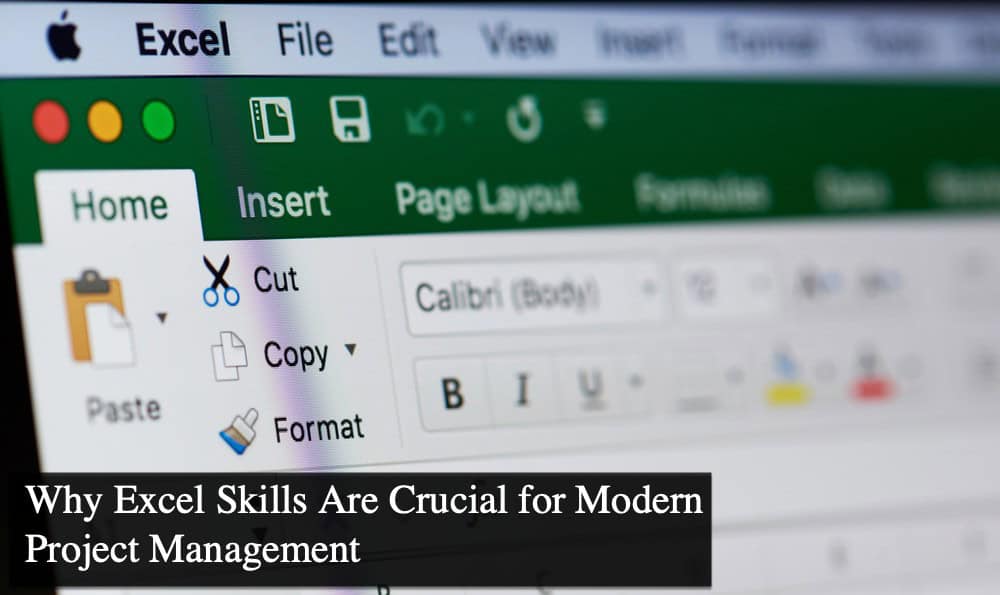
Modern project management thrives in relentless work rhythms, yet complexity creeps in. Juggling timelines, aligning teams, and balancing resources demands more than checklists – it requires intuition.
Excel isn’t just grids and formulas. It’s the quiet architect turning chaos into clarity: budget forecasts that breathe, dashboards that tell stories, pivot tables that whisper trends.
But mastery lies beyond the basics. Unlocking hidden tricks – conditional formatting that pulses with priorities or integrations that automate drudgery – can tilt workflows from functional to fluid.
Spreadsheet fluency isn’t about cells; it’s about crafting smarter decisions. When data dances, projects don’t just progress – they pivot with purpose.
How Excel Simplifies Resource Allocation and Budgeting
Project management thrives on balance. Allocating resources or setting a budget requires precision to prevent overspending or burnout.
Excel handles this challenge exceptionally well. Think of it as a master planner for your projects – organizing everything into neat, visual summaries that are easy to digest. Conditional formatting can flag expenses creeping beyond limits. Pivot tables can show how costs compare across teams, revealing where adjustments are needed.
Tracking resources becomes more than numbers in rows – it’s clarity in decision-making. Custom templates allow managers to adjust variables like workload distribution without constantly rebuilding their spreadsheets.
Excel isn’t just a tool when used creatively; it becomes the foundation for smarter financial choices and efficient resource planning throughout any project’s lifecycle.
The Role of Data Visualization in Project Management Success
Numbers alone don’t tell the full story. Trends can hide in plain sight without a clear visual representation. That’s where Excel steps up as an essential tool for project managers.
With built-in charting options, managers can:
- Map project timelines using Gantt charts for straightforward progress tracking.
- Visualize budgets versus actual spending with a dynamic bar or line graphs.
- Highlight team performance through pie charts that show task completion rates.
It’s like turning raw data into a dashboard you’d want to look at daily – not just during meetings. Patterns become apparent quickly when visuals do the heavy lifting.
And here’s the best part: it keeps everyone aligned by communicating insights effectively across departments without lengthy explanations or manual adjustments!
Advanced Excel Functions That Every Project Manager Should Know
Excel’s real power lies beyond simple rows and columns. Functions like VLOOKUP or INDEX-MATCH streamline data retrieval from sprawling sheets for project managers. Need to forecast timelines? The NETWORKDAYS function calculates working days between milestones, cutting guesswork out of planning.
However, even these advanced tools have their limits when handling large-scale projects or custom workflows. That’s where integrating solutions like Spread.NET spreadsheet tools for C# takes things further. It embeds robust Excel-like capabilities into tailored applications, letting you design processes around your team’s unique needs.
Imagine creating spreadsheets that aren’t confined by built-in formulas but enhanced with automated calculations and seamless database integration. These enhancements bridge gaps in traditional Excel use, empowering smarter and faster decision-making across projects!
Tracking Milestones with Custom Spreadsheets for Efficiency
Keeping a project on track is about knowing the deadline, breaking down goals into measurable milestones, and making sure nothing slips through the cracks.
Excel gives managers control over these details by offering tools to:
- Build timelines that visually show progress across multiple tasks.
- Use conditional formatting to highlight overdue items automatically.
- Track task dependencies, ensuring delays in one area don’t cascade into others.
Custom spreadsheets let you tailor everything – from color-coded status updates to formulas that predict completion dates based on current progress rates. They act like a project compass, guiding teams toward successful outcomes while reducing surprises.
With spreadsheets crafted specifically for your needs, milestone tracking becomes more intuitive – and much less stressful – throughout any project!
Excel as a Collaboration Tool in Cross-Team Projects
Collaboration is the backbone of any project, especially when multiple teams are involved. Excel provides a shared platform where everyone can contribute without unnecessary back-and-forth. Whether it’s updating task statuses or refining budget projections, changes made in real-time keep all stakeholders aligned.
Sharing spreadsheets through cloud-based systems like OneDrive allows simultaneous editing, reducing email clutter and version control issues. Teams can communicate directly within the document instead of jumping between tools with features like cell comments or shared views.
These collaborative features transform Excel into more than just software – it becomes an interactive workspace. It keeps projects moving forward efficiently while ensuring every contributor stays on the same page by enabling seamless teamwork across departments or even time zones!
Why Investing in Excel Mastery Pays Off Long-Term
Excel mastery is more than a technical skill – it’s a strategic advantage. As projects grow complex, knowing how to utilize its advanced features can save time and prevent costly mistakes.
Efficiently managing resources, automating tasks, or presenting clear data insights becomes second nature with practice. These abilities don’t just help today; they prepare project managers for challenges ahead, making every project smoother and every outcome more predictable over time.