
AceProject has just introduced custom fields—a long-awaited feature that brings new levels of flexibility and control to your project management environment. This powerful enhancement allows you to tailor the platform to match the exact needs of your team, workflows, and reporting structure.
Whether you’re tracking billing codes, internal review steps, or any other type of specific information, custom fields let you extend AceProject’s functionality without sacrificing simplicity.
⚠️ Note: Custom fields are only available in the new interface. The classic interface will display an indicator when a field is defined but will not show the values.
What Are Custom Fields?
Custom fields are user-defined data fields that can be added to specific project entities to store additional information that isn’t captured by default. These fields are designed to enhance clarity and tracking by aligning AceProject to the way your team works.
Supported Entities
Custom fields can currently be applied to:
- Tasks
- Users
Coming soon (based on user requests and roadmap):
- Time entries
- Projects
- Documents
Types of Custom Fields
There are five different types of custom fields to suit various data entry needs:
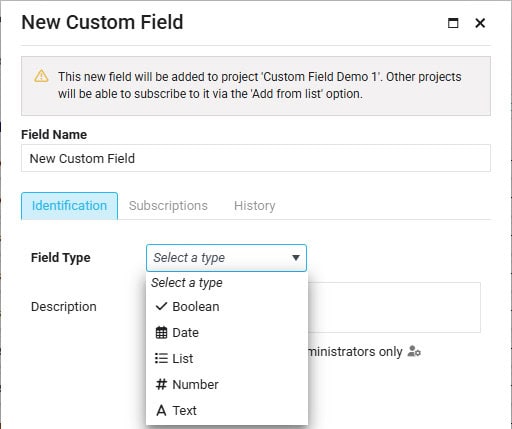
- Boolean – A simple yes/no or true/false value
- Date – A calendar date, optionally with a time
- List – Dropdown with either a single-select or multi-select option
- Numeric – A numerical value, which can be plain, currency-based, or a percentage
- Text – A freeform text entry for descriptions, notes, or labels
Each type allows you to structure your data in a way that makes the most sense for your specific use case.
Rules and Limitations
While flexible, custom fields follow a few important rules:
- Single Entity Use: Each field can be associated with only one entity type (e.g., tasks or users, but not both).
- Unique Naming Per Entity: You cannot have two custom fields with the same name within the same entity.
Example: You can’t have two fields named “Code” for tasks, but you can have one for tasks and another for users. - Admin-Only Fields: Fields can be configured as admin-only, meaning only administrators can view or modify their values.
Managing Obsolete Fields
Over time, your needs may evolve, and some fields may no longer be relevant. You have two ways to manage these situations:
- Archive the Field: Keeps the field and its values intact in past records, but prevents future use.
- Delete the Field Permanently: Removes the field and all associated data from the system.
⚠️ Warning: This action is irreversible.
Custom Fields for Tasks
To use a custom field with tasks, it must first be subscribed to the relevant project. This allows the field to appear in the task interface for that specific project.
- A single custom field can be subscribed to multiple projects.
- Once subscribed, the field can be used in:
- The task editing window (under the Custom Fields tab)
- The task list grid (via column headers)
- The full list of custom fields
- The project settings panel (under Custom Fields)
This makes it easy to add, reuse, or remove fields across different projects without duplicating your setup.
Custom Fields for Users
User custom fields help capture HR-related or role-specific data, such as department, certifications, or location.
You can create or manage user fields from:
- The user edit panel
- The column header in the user list view
- The Account Settings → Custom Fields tab
As with task fields, user fields ensure you can personalize user profiles with structured data that enhances filtering, segmentation, and administration.
Access Rights and Permissions
Access to custom field features is tightly controlled to maintain data integrity:
- Entering Custom Field Values:
If a user has permission to edit an entity (task or user), they can also edit its custom field values. - Creating or Editing Custom Fields:
- User Fields: Only administrators can define or modify.
- Task Fields: Can be managed by administrators or project managers, depending on permissions.
Final Thoughts
Custom fields are one of the most powerful ways to customize your AceProject experience. By allowing you to tailor information to your team’s exact needs, they reduce reliance on external spreadsheets, improve data accuracy, and enhance reporting.
Whether you’re managing complex workflows or simply want to track personalized details, custom fields bring a layer of control and insight that standard features can’t provide.
Make sure you’re using the new interface of AceProject to unlock its full potential—and start building a more adaptable, intelligent work environment.
Suggested article: AceProject – Overview of Custom Fields
Daniel Raymond, a project manager with over 20 years of experience, is the former CEO of a successful software company called Websystems. With a strong background in managing complex projects, he applied his expertise to develop AceProject.com and Bridge24.com, innovative project management tools designed to streamline processes and improve productivity. Throughout his career, Daniel has consistently demonstrated a commitment to excellence and a passion for empowering teams to achieve their goals.