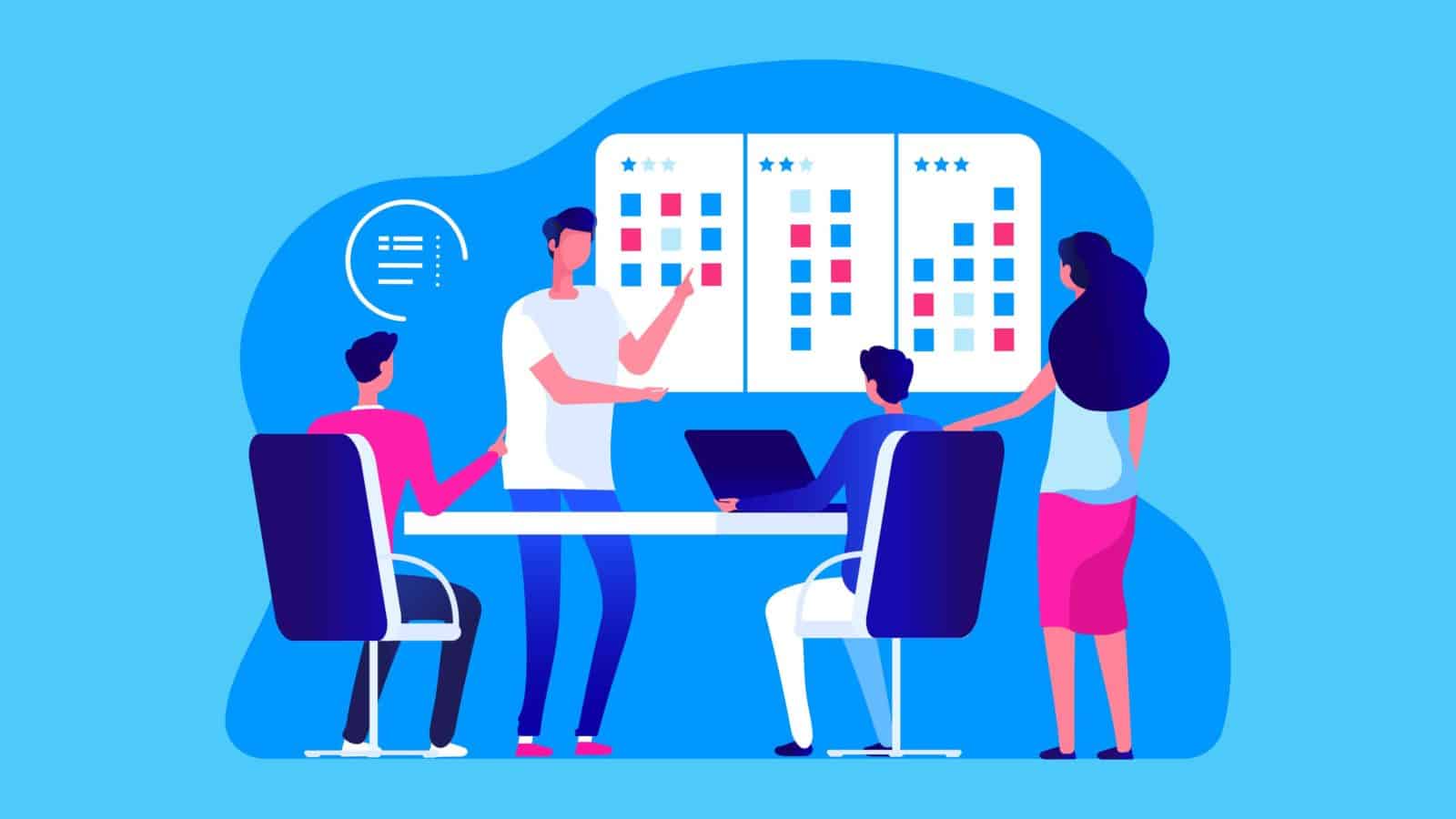
You’ve spent the last few months reviewing resumes, interviewing potential candidates, and trying to attract the right talent for that open position in your company. You’ve finally found the right fit, and their first day at work is almost here. But the question is, do you have systems to help the new hire get a positive and consistent experience? The first day at work is always intimidating for a new employee. There are many unfamiliar faces, a new working environment, and a new company culture to get familiar with.
Giving your new team members a comfortable onboarding experience will help them transition quickly and smoothly. Trello, a popular project management application, can help you do just that. It can be applied in many business areas, and it has excellent features such as boards, lists, and cards that you can utilize to improve the onboarding experience of a new hire. You can further expand Trello’s features by integrating it with Power-Ups. Connecting your Trello account with integrations like Bridge24 for Trello will enhance its exporting and reporting capabilities and enable all your team members to be more efficient and productive.
Why Employee Onboarding Matters
A solid onboarding process, combined with the right onboarding tools, comes with many benefits. Some of them include:
- Reducing the messy paperwork
- Reducing the time spent onboarding a new hire
- Minimizing manual intervention required by other employees
- Reducing the HR workload
- Offering a consistent experience to your new team member
- Ensuring the new employee doesn’t miss any important information
- An opportunity to give your employees a great first impression and a positive experience
- Minimizing compliance issues
Setting Up Your Trello Onboarding Board
Trello is a cloud-based Kanban-style list-making platform. Any business can use the tool to assemble and organize a list of the necessary onboarding materials for a new employee. Its amazing visualization features allow the new hire to see and digest the information on the application easily. This flexible tool is intuitive and interactive, and it enables users to create tasks, attach files, set up checklists, include due dates, delegate tasks to team members, add comments, and much more. To create a Trello onboarding board, follow the process below.
- Create a master template board. You can give it any name, but it’s best to keep it simple and obvious, like ‘Onboarding for New Hires. Set the visibility settings to ‘Team’ so only team members can view it. Ensure you add the new hire, leaders, mentors, and individuals involved in the onboarding process. When you have a new employee, you can change the board’s name to the person’s.
- After the board is ready, add the lists showing each step in the onboarding process. The first list, which can be named ‘Before the First Day’ isn’t for the new hire. It’s for the admin, and it contains the items the onboarding team will need to prepare for the new employee’s arrival. Some items include sending the new hire contacts of the team leaders, alerting them which forms they will need to sign, booking transport for them, and procuring equipment for them.
- Next, create a list named ‘On the First Day.’ It should contain to-do things, which the new hire will do on their first day of work. It should include items like; Read our Employee Handbook, Fill in Paperwork, Get a Tour of the Workplace, Get a Building ID, Join Our Chat System, Get Added to Office Google Doc, and Get Familiar with the Available Perks.
- From there, create a ‘Done’ list. The card is moved to this list when the employee completes a to-do task.
- To the right of the ‘Done’ list, create a card named ‘Can I have.’ This helps the new hire know what’s allowed in the office and what isn’t, without always having to ask questions. It can include a ‘Read Me First’ card, followed by the company’s policy on bringing your plants, external software tools, books, work equipment, a bike in the office, or inviting friends to visit during break hours.
- You can create another list named ‘Who Do I Talk to About.’ This will help the new team members know who to approach or contact when they need to do something or face a challenge. It can include who to contact when you need to change the room temperature, need clarification on an assignment, learn about a particular office tool, or understand company objectives.
- Next comes ‘Company Culture.’ This list contains information about your company’s values, core beliefs, special dates, history, and other details that can help the new employee understand what the company stands for.
- You can name the last list on your board, ‘Meet the Team.’ This section will help the new hire quickly get familiar with the company’s team members and other employees. In this list, every employee should have a card with a picture of themselves, their name, contact info, their responsibility, and a brief personal description, fun fact, or hobby.
Bottom Line
Every time you hire a new employee, you can pull up this template, modify it slightly, and you are good to go. Trello is a flexible tool that allows you to customize your board, lists, and cards to meet your unique needs. You can always add more lists to refine your onboarding process further. With this approach, your employees will have a great start and hit the ground running.
Once a new employee is part of the team, introduce them to the tools you use for collaboration and project management. Trello is definitely a great tool for that. Consider training new hires on how to make the best of Trello and the integrations you use to improve its effectiveness, such as Bridge24 for Trello, a professional exporting and reporting tool with interactive charts and graphs. Your new employees will love your efficient productivity and streamlined workflow process.
Peter Kanai is a Google-certified freelance writer with over a decade of experience crafting high-quality content for business websites, blogs, and SEO & email marketing campaigns. His on-demand writing services are all about helping businesses expand their online presence and achieve their objectives. With a proven track record in delivering results-driven content, Peter is the go-to freelance writer for business owners seeking a strategic partner to help them grow their brand online.