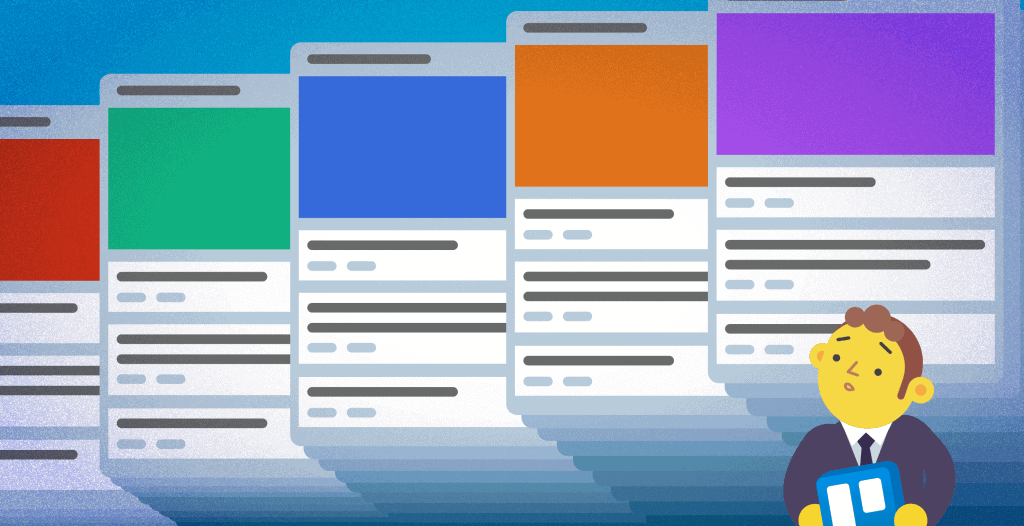
Whether you want to create a website or develop an application for a client or your organization, bugs will eventually pop up. It’s almost unavoidable. In the software and technology industry, a bug is a coding error in a computer program. When a program with a bug is executed, it produces an incorrect output or behaves unintendedly.
Programming bugs are not only annoying, but their presence in an application can have far-reaching consequences, including failure of tech and medical devices and costly recalls of automobiles. Programmers must constantly track bugs to identify and fix them in real time. One ingenious tool that programmers can use is Trello – the project management tool. Trello can be used as a bug-reporting application and even be integrated with tools like Bridge24 for Trello for advanced reporting and exporting capabilities.
Limitations of Spreadsheets in Tracking Bugs
Although there are many bug-tracking solutions today, some teams still rely on spreadsheets to manage information about bugs. It’s easy to imagine why some companies still depend on Excel. Team members are well conversant with Excel, and it’s already installed on the desktop. Also, companies don’t feel the urgency to spend money on a new tool since switching to a new system is costly, time-consuming, and cumbersome.
Unknown to some teams, using spreadsheets for bug tracking and management can compromise debugging efforts. Here are some limitations of spreadsheets.
- Spreadsheets don’t have features for prioritizing tasks. Teams can’t use them to prioritize which bugs to work on first.
- They don’t deliver real-time alerts. They can’t be relied on to instantly notify shared users when a bug is detected or clients when a fix is made.
- Excel sheets can’t be combined with other tools to expand their capabilities. Yet, programmers prefer tools that can be connected to other applications.
- Programming teams can’t use a spreadsheet to communicate with each other. They have no comment or messaging features. This can easily cause miscommunication and duplication of efforts.
- When using Excel, there is a high chance that you will miss some critical insights. Since spreadsheets can’t centralize all data, trends, patterns, and other important details may slip away unnoticed.
How to Track a Bug in Trello
Trello, a top-rated workflow management tool, is popular for its simplicity and flexibility. Many depend on it to manage projects, improve productivity, and enhance collaboration. It can be adapted for various processes and workflows, including tracking bugs. Its vast array of features and capabilities makes it more than enough to help you in debugging. Now that you know what Trello is capable of, let’s look into how to use it to track bugs.
Here’s How to Get Started With Trello
In a new Trello board, create the following lists – Reported by team, Reported by clients, Accepted, In progress, To be validated, and Completed. Trello allows users to filter cards by a label. You can use different colors to mark cards and display the seriousness of the glitch. You can arrange them as Critical, Major, Minor, or Trivial. After setting up the Trello board, invite members of your team and clients to simplify the bug-reporting process.
Now Start Creating Cards
Bugs are easier to report when you attach visuals to them. Therefore, you may need to combine Trello with a tool to take screenshots. You can use Marker, an excellent bug-reporting tool, to add screenshots to your Trello cards. Here are two ways to do it.
Method 1: Use a Marker Power-Up to Attach Screenshots inside the Trello Card
First, activate your Marker Power-Up on your Trello board. Once the Power-Up is up and running, you can now easily attach screenshots taken with Marker onto your Trello cards. The best part is that you won’t have to leave Trello to capture screenshots. When a screenshot is taken, it is converted into an easy-to-visualized format and displayed on your cards. The Power-Up also has an option to help you view all your screenshots at once.
Method 2: Capture a Screenshot from a Website and Send it Directly to Trello
- To use this method, you first need to create a Marker account. There is a free trial account that you can first experiment with.
- To capture a screenshot, go to the page where the bug is found, take a screenshot, and use a tool like Paint to annotate the image. The text or symbol annotation should describe the bug and help drive your point.
- To communicate the bug, you must create a Trello card and attach the screenshot. First, select the board and list the card with the image to be housed in. It should fall under the Bug Tracking board, and if a team member discovers the bug, it should be placed in the Reported by Team list. Marker automatically remembers the board and list you frequently use, so you don’t need to search for them each time.
- Note that you can add more information to your screenshot if you need to include more details in your bug reports. The marker will bring up labels and team members by clicking the Add More option. If your team’s bug reporting process requires detailed documentation, you can use the pre-defined bug reporting template to enter a description. This description will be automatically converted into your Trello card. You can hit the Create card button to finish the process.
- After setting up the card successfully, you will receive a notification on your browser. Click on the browser notification to check and confirm the bug report in the Trello card.
Bottom Line
Software and web development teams can use Trello to improve their bug-tracking efforts. It’s a great collaboration tool that quickly tells you what task is being worked on, who’s working on what, and where something is in the process. Tools like Bridge24 for Trello make it easy to do more on Trello, including creating detailed and interactive charts that the debugging team can analyze to improve their bug-tracking efforts.
Peter Kanai is a Google-certified freelance writer with over a decade of experience crafting high-quality content for business websites, blogs, and SEO & email marketing campaigns. His on-demand writing services are all about helping businesses expand their online presence and achieve their objectives. With a proven track record in delivering results-driven content, Peter is the go-to freelance writer for business owners seeking a strategic partner to help them grow their brand online.