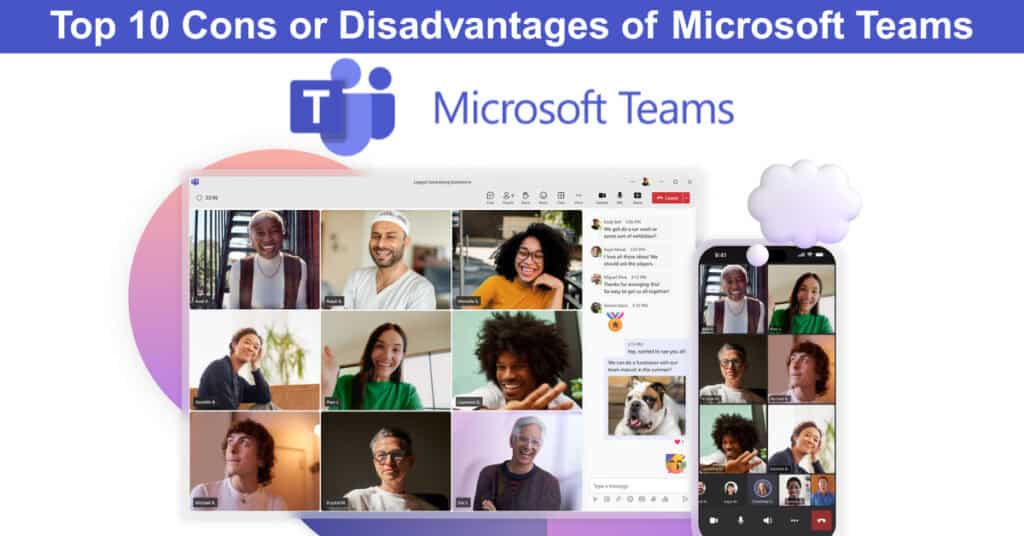
Microsoft Teams has cemented its place as one of the most recognized collaboration platforms in modern workplaces, powering communication, file sharing, and meetings across remote and hybrid teams. Yet, as indispensable as it seems, it’s far from perfect. Many users experience daily challenges — from sluggish performance and complex navigation to overwhelming notifications and integration issues that disrupt productivity. These drawbacks can add friction to what’s supposed to be a seamless collaboration experience, especially for growing teams managing multiple projects simultaneously.
In this article, we examine the top 10 disadvantages of Microsoft Teams, exposing the hidden limitations that often go unnoticed until they start affecting workflow efficiency. Understanding these pain points can help businesses make informed decisions about their collaboration tools. If you’re seeking a project management solution that works alongside Microsoft Teams without the per-user pricing model, consider giving AceProject a try — a cost-effective, scalable alternative.
About Microsoft Teams
Microsoft Teams is a communication and collaboration platform developed by Microsoft as part of the Microsoft 365 suite. It combines chat, video conferencing, file sharing, and app integration into one workspace, making it a central hub for modern teamwork. Whether teams are working remotely, in-office, or in hybrid setups, Teams enables real-time collaboration and seamless information sharing.
With channels, meetings, and task management features, it supports both structured discussions and quick interactions. Its deep integration with Word, Excel, and Outlook enhances productivity and keeps work organized. Trusted by leading organizations such as Accenture, Pfizer, and Continental, Microsoft Teams has become a cornerstone of digital collaboration across industries worldwide.
The Top 10 Drawbacks of Microsoft Teams
While Teams offers many advantages, potential adopters must consider these disadvantages carefully and also explore Microsoft Teams alternatives to ensure that their choice of collaboration tool enhances, rather than hinders, their operational efficiency and overall productivity. Here’s an in-depth analysis of the top 10 drawbacks of Microsoft Teams:
1. Complex Interface
The user interface of Microsoft Teams presents a formidable challenge to those encountering it for the first time. Its intricate design, intended to offer many features, often becomes a source of complexity rather than convenience.
- Dense Navigation Menus: Teams’ interface is crowded with menus and submenus, making it difficult for new users to find essential functions quickly.
- Multiple Integration Points: Integrating numerous Microsoft and third-party apps within Teams adds layers of complexity, overwhelming users with options.
- Overlapping Features: Certain features in Teams overlap in functionality, leading to confusion about which tool to use for specific tasks.
Real-Life Example: Consider a new employee in a tech firm who is used to more straightforward communication tools. On their first day, they spend hours navigating through Teams, locating specific project channels, understanding how to join video meetings, and figuring out which app within Teams is best for a particular task. This initial struggle significantly hampers their ability to contribute effectively, illustrating how the complex interface can impede productivity rather than enhance it.
2. High Resource Consumption
The high resource consumption of Microsoft Teams is a critical issue that impacts its usability, particularly on systems with limited capabilities. This software demands a substantial amount of CPU (Central Processing Unit) power and memory (RAM), which are crucial for the smooth operation of any computer.
- CPU Intensiveness: Teams, a feature-rich application, requires significant processing power for tasks like video conferencing, real-time collaboration, and file sharing. This can strain the CPU, especially during multitasking or on older computers.
- Memory Usage: Teams consume considerable RAM, which is vital for running multiple applications simultaneously. High memory usage by Teams can lead to slower overall system performance, affecting other applications running on the same device.
- Impact on Multitasking: For users who need to operate several programs at once, the resource-heavy nature of Teams can result in sluggish system performance. This is particularly noticeable in scenarios where resource-intensive tasks, such as data analysis or graphic design, are being performed alongside using Teams.
Real-Life Example: Imagine a small business owner using an older laptop. They might experience significant slowdowns when using Teams for video calls while trying to manage their business operations on the same device. This situation highlights how Teams’ high resource consumption can hinder multitasking efficiency, especially for users with less powerful hardware.
3. Limited Customization
Despite being a robust collaboration platform, Microsoft Teams falls short in offering extensive customization options. This limitation can be particularly challenging for organizations with unique workflows or branding requirements.
- Restricted Visual Customization: Unlike some competitors, Teams offers limited options for visual customization. This means organizations cannot extensively alter the platform’s appearance to align with their corporate branding, which can be critical to their internal and external communication strategy.
- Inflexible Workflow Integration: Teams do not provide the same flexibility as other tools in integrating and adapting to specialized workflow processes. This can be a significant drawback for companies with unique operational methods or that require specific task management features not natively supported in Teams.
- Limited Third-party Integration Options: While Teams integrates well with Microsoft products, it offers fewer integration capabilities with non-Microsoft third-party applications. This can hinder organizations that rely on a diverse ecosystem of tools and need their collaboration platform to integrate with these tools seamlessly.
Real-Life Example: Consider a creative agency that relies heavily on custom workflows and uses various specialized software for project management, design, and client communication. The limited customization and integration options in Teams might prevent them from streamlining their operations effectively within the platform, forcing them to rely on multiple disjointed tools. This scenario underscores the challenge of Teams’ limited customization capabilities, especially for organizations with distinct operational needs and brand identities.
4. Integration Challenges
The integration challenges with Microsoft Teams, particularly concerning non-Microsoft tools, present a significant obstacle for businesses that depend on various applications for their daily operations.
- Limited Compatibility with External Tools: Microsoft Teams is primarily designed to work seamlessly with other Microsoft products, such as Office 365. However, users often encounter compatibility issues when integrating with external, non-Microsoft tools. This limited compatibility can disrupt workflows that rely on these external tools.
- Complex Integration Process: The process is often not straightforward for the non-Microsoft tools that can be integrated. It may require additional steps or third-party connectors, which can be time-consuming and technically challenging for users who are not IT experts.
- Potential for Workflow Disruption: When integration is not seamless, it can lead to workflow gaps. For instance, data might not sync appropriately between Teams and an external CRM tool, leading to inefficiencies and the potential for errors in data handling.
Real-Life Example: A marketing team that uses a mix of Microsoft and non-Microsoft tools, including a specialized CRM and project management software. While their Microsoft tools integrate effortlessly with Teams, they may find that their CRM does not, leading to disjointed communication and a fragmented workflow. This necessitates constant switching between applications, hindering productivity and increasing the likelihood of errors – a clear illustration of the challenges posed by Teams in a multi-software environment.
5. Occasional Glitches and Bugs
The occurrence of glitches and bugs in Microsoft Teams, ranging from minor annoyances to significant disruptions, is a notable concern that adversely affects productivity and the overall user experience.
- Minor Annoyances: Users often report small glitches, such as issues with notifications or minor interface malfunctions. While these may seem trivial, they can disrupt the flow of work, causing frustration and minor delays in communication and task completion.
- Significant Technical Bugs: More serious bugs in Teams can lead to major issues such as the inability to join meetings, problems with file sharing, or even complete application crashes. These significant bugs interrupt immediate tasks and can lead to data loss or critical communication gaps.
- Impact on Productivity and Experience: These glitches and bugs can cumulatively hurt overall productivity, irrespective of scale. They detract from a smooth user experience, requiring time and effort to troubleshoot and sometimes necessitating additional IT support.
Real-Life Example: Consider a scenario where a project team relies heavily on Microsoft Teams for daily stand-up meetings and collaboration. Suppose they encounter a bug that prevents them from joining video calls. In that case, it can derail their entire workflow for the day, causing delays in project timelines and reducing the team’s efficiency. This example highlights how even occasional glitches in Teams can substantially impact the day-to-day operations of an organization.
6. Privacy and Security Concerns
Privacy and security concerns in Microsoft Teams are critical issues, particularly for organizations that prioritize the confidentiality and integrity of their data.
- Data Handling and Storage Issues: There are apprehensions about how Microsoft Teams handles and stores user data. Concerns revolve around whether sensitive information, such as internal communications and shared files, is adequately protected from unauthorized access or breaches.
- Potential Vulnerabilities: Like any software, Teams is not immune to potential security vulnerabilities. The prospect of security loopholes, which cyber attackers could exploit to access private conversations or sensitive data, is a significant worry for many users.
- Impact on Security-Conscious Organizations: For industries that deal with highly confidential data, such as legal, healthcare, or government sectors, these security concerns are particularly pronounced. The risk of compromising client confidentiality or violating compliance standards makes Teams a less favorable option.
Real-Life Example: Consider a law firm that handles sensitive client information. If they perceive any risk of data leakage or unauthorized access within Teams, this could deter them from adopting the platform despite its collaborative benefits. Their need to ensure absolute data confidentiality and compliance with stringent legal standards outweighs the functional advantages of Teams, illustrating the impact of privacy and security concerns on decision-making in security-sensitive sectors.
7. Dependency on Internet Quality
The dependency of Microsoft Teams on high-quality Internet connectivity is a significant limitation, particularly in scenarios where stable Internet is not a given.
- Impact on Video and Audio Quality: Teams require a stable and fast internet connection to maintain video and audio quality during meetings. In areas with poor connectivity, users often experience lag, pixelation, or even complete disconnection, which can disrupt the flow of communication and reduce the effectiveness of remote meetings.
- Delayed Messaging and Notifications: A less-than-optimal internet connection can also delay sending and receiving messages within Teams. This can be problematic for time-sensitive communication, where immediate responses are crucial.
- Barrier to Remote Work Efficiency: In the era of remote work, the need for reliable internet becomes even more critical. Teams’ heavy reliance on internet quality can be a barrier for users in remote or rural areas, where internet connectivity might be inconsistent, thus affecting their ability to participate fully in collaborative tasks.
Real-Life Example: A team working on a time-sensitive project might face significant challenges if members in remote locations with unstable internet connections struggle to engage in real-time discussions and decision-making processes. This scenario illustrates how Teams’ dependency on internet quality can hinder the seamless collaboration and productivity that remote work environments strive to achieve.
8. Limited Free Version
The limited nature of the free version of Microsoft Teams presents a notable constraint, particularly for small businesses or teams operating on a tight budget.
- Restricted Access to Advanced Features: While the free version of Teams offers basic functionalities like chat and video calls, it lacks many advanced features in the paid versions. This includes meeting durations, participant capacity limitations, and the absence of specific administrative controls and security features.
- Impact on Scalability and Collaboration: For growing businesses or teams that require more sophisticated collaboration tools, the free version’s limitations can hinder scalability and efficiency. Without access to full features, these teams may be disadvantaged and unable to leverage the platform’s full potential for larger or more complex projects.
- Compelled Upgrade for Comprehensive Needs: Small businesses or teams initially attracted by the no-cost aspect of Teams may find themselves obliged to upgrade to paid versions as their needs evolve. This necessity to transition to a paid subscription for more comprehensive features can be a financial strain for budget-conscious entities.
Real-Life Example: Consider a startup initially using the free version of Teams for its simplicity and cost-effectiveness. As the startup grows, the team may find the limitations on meeting time and participant numbers increasingly restrictive, impeding their ability to collaborate effectively on larger projects or with a growing team. This scenario highlights how the limited capabilities of the free version can be a deterrent for entities seeking a scalable, all-encompassing collaboration tool without incurring significant costs.
9. Notification Overload
The issue of notification overload in Microsoft Teams is a significant challenge, particularly for users of multiple teams or channels within the platform.
- Excessive Alerts from Multiple Channels: Users involved in several teams or projects on Teams often find themselves inundated with constant alerts and notifications. Each message, update, or activity in any channel they are part of triggers an alert, leading to continuous interruptions.
- Disruption of Focus and Workflow: This barrage of notifications can be highly disruptive, breaking concentration and diverting attention from the task. The frequent need to check and respond to these alerts can fragment workdays, reducing the time available for sustained, focused work.
- Diminished Productivity and Increased Stress: Notification overload affects productivity and can lead to increased stress and a feeling of being constantly overwhelmed. This is especially true for users who struggle to balance the influx of information with their primary work responsibilities.
Real-Life Example: Consider a project manager who is part of multiple project teams within an organization. They may receive notifications from all these teams throughout the day, from critical updates to minor comments. This constant stream of information can make it difficult for them to concentrate on strategic planning or deep work. This demonstrates how Teams’ default notification settings can lead to decreased productivity and increased stress levels.
10. Inadequate Customer Support
The issue of inadequate customer support in Microsoft Teams is a significant concern, often leading to prolonged disruptions and heightened user frustration.
- Delayed Response Times: Users frequently report experiencing longer-than-expected wait times for assistance from Teams’ customer support. This delay in receiving help can be particularly troublesome when dealing with urgent issues that hinder the platform’s usability or disrupt ongoing projects.
- Lack of Resolution: In some cases, even when support is reached, users encounter difficulties in obtaining clear, effective solutions to their problems. This can result in unresolved issues for extended periods, significantly impacting productivity and user experience.
- Increased Frustration and Operational Delays: The combination of slow response times and often inadequate resolution leads to frustration among users. It also contributes to operational delays, as teams cannot proceed efficiently with their tasks until support issues are resolved.
Real-Life Example: Imagine a company facing a critical issue with Teams during a major project. The slow response from customer support, coupled with ineffective troubleshooting, could result in significant delays in project timelines and create a ripple effect of inefficiency and frustration throughout the organization. This scenario underscores the impact of inadequate customer support on the overall effectiveness and satisfaction with Microsoft Teams.
How to Overcome the Drawbacks of Microsoft Teams
While Microsoft Teams offers many benefits, its challenges can impact workflow and efficiency if not managed properly. Fortunately, most of these drawbacks have practical solutions. Below are proven strategies to help users and organizations minimize issues, streamline collaboration, and get the most out of Microsoft Teams.
- Simplify the Interface for New Users: Use custom tabs, hide unused channels, and create onboarding guides to help new members navigate Teams more easily. A cleaner layout reduces confusion and helps users find what they need faster.
- Optimize System Performance: Close background apps, clear cache, and enable hardware acceleration. These steps minimize CPU and RAM usage, ensuring Teams runs smoothly even on older or less powerful devices.
- Enhance Customization and Branding: Leverage Teams themes, custom backgrounds, and branding through SharePoint integration. This creates a more tailored workspace aligned with the company’s identity and boosts team familiarity.
- Streamline Integrations: Use Microsoft Power Automate and approved third-party connectors for smoother workflows. Properly configured integrations reduce app-switching and ensure data syncs efficiently between Teams and other tools.
- Address Glitches and Bugs Quickly: Keep Teams updated, report issues through Microsoft Support, and clear local cache regularly. Preventive maintenance reduces the frequency of bugs and ensures stable performance across all devices.
- Improve Privacy and Security: Enforce multi-factor authentication, limit guest access, and review compliance settings. These measures protect sensitive data while maintaining collaboration flexibility.
- Manage Internet Dependency: Encourage offline work in integrated Office apps and schedule calls during stable connection hours. Using lower video quality during meetings can also improve performance on weak networks.
- Upgrade When Needed: For growing teams, consider switching to the paid version for better storage, admin controls, and longer meetings. This ensures scalability and reduces limitations found in the free version.
- Control Notification Overload: Customize notification settings per channel and mute non-essential chats. This helps maintain focus and reduces constant distractions during deep work sessions.
- Strengthen Support Systems: Build internal “Teams Champions” who can provide quick help before escalating to Microsoft support. This shortens downtime and improves user confidence in handling issues.
Conclusion
Microsoft Teams remains a powerful collaboration platform, but like any tool, it comes with its fair share of limitations. Understanding these drawbacks is the first step toward using it more effectively and avoiding unnecessary frustration. By addressing common issues such as interface complexity, integration challenges, and resource demands, organizations can create a smoother, more productive digital workspace.
The key lies in proactive management — optimizing settings, training users, and leveraging the right integrations. And if Teams still falls short of your needs, pairing it with a reliable project management solution like AceProject can provide the flexibility and cost-efficiency that Teams lacks. With the right balance, your team can enjoy the best of both worlds: structure, collaboration, and seamless execution.
Suggested articles:
- Top 10 Cons & Disadvantages of Microsoft Power BI
- Advanced Microsoft PowerApps Development Techniques
- Top 10 Cons & Disadvantages of Microsoft Copilot
Daniel Raymond, a project manager with over 20 years of experience, is the former CEO of a successful software company called Websystems. With a strong background in managing complex projects, he applied his expertise to develop AceProject.com and Bridge24.com, innovative project management tools designed to streamline processes and improve productivity. Throughout his career, Daniel has consistently demonstrated a commitment to excellence and a passion for empowering teams to achieve their goals.