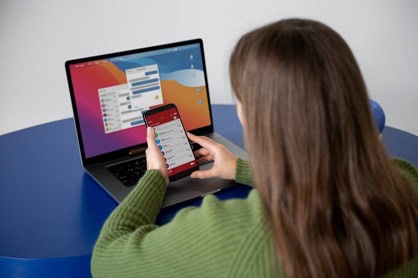
The Apple ecosystem provides people with a unique way of interacting with technology. One of its most significant advantages is establishing a harmonious environment for collaboration among its numerous gadgets. One of the main features that makes this advantage possible is Handoff. In a nutshell, this powerful tool allows you to start a task on one Apple device and continue or finish it on another. This greatly simplifies everyday routines and more. In other words, the boundaries between devices seem to blur as the devices turn into a single, well-coordinated system.
Handoff. What It Is and How It Works
Handoff is one of several characteristics that make up Mac Continuity. Its purpose is to make the transition between your iCloud-synced devices as smooth and quick as possible. That is, if you open a page in Safari on your iPhone, you will see a specific Handoff icon on your Mac. This allows you to continue surfing the website on another device instantly. The text you started writing in Notes on your iPhone will be waiting for you on your Mac. A call you started on your iPhone can also be easily transferred to your Mac for more convenient communication.
Handoff works via Bluetooth and Wi-Fi. They connect devices to a common network. To do this, you need to make a few simple settings. In particular, turn on Handoff in the settings section of your iPhone and Mac. After that, your devices will conveniently complement each other and work in a single ecosystem.
Image Credit: Freepik
How to enable Handoff
In order to easily take advantage of all the benefits of the feature, which we will discuss below, you need to activate it. Here’s how to do it on iPhone and Mac.
Set up on iPhone
- Go to the settings,
- Select General → AirPlay & Handoff,
- Turn on Handoff.
Set up on Mac
- Go to System Settings → General → AirDrop & Handoff,
- Turn on Allow Handoff.
For the function to work correctly, make sure you are signed in with the same Apple ID on all your devices.
How interaction with other features works
When you use Mac Continuity, you quickly realize how convenient it can be to interconnect features. For example, Universal Clipboard lets you copy text, images, or files on one device and paste them on another. You can copy the text on your Mac and immediately learn how to paste on iphone using your iPhone clipboard. All you need to do is follow the standard cut-and-paste on your iPhone. This feature impresses with its speed, turning this process into an effective way to optimize your work.
How to Use Handoff for Different Tasks. Its Benefits
Working with documents
Handoff is excellent for working with documents. You can start writing text in Pages on your iPhone and continue editing on your Mac without losing a single word. This is especially useful for professionals who work on the go.
Switch between apps
Handoff supports a number of Apple apps. In particular,
- Safari,
- Maps,
- Mail,
- Calendar,
- Messages.
So, when you open an email on your iPhone, you can see it on your Mac, where you can more easily reply to the message using a physical keyboard.
In addition to the above, many third-party applications also support Handoff. This can include text editors, task managers, or even music players. For example, you can start creating a to-do list in a third-party app on your iPhone and continue editing it on your Mac.
And if you need to switch between FaceTime on iPhone and Mac, Handoff is also easy to use. During a call, you’ll see a prompt asking how to switch FaceTime from iPhone to Mac. With one tap, your conversation is transferred to your Mac, and you enjoy more convenience.
Benefits for users
One of the main benefits of Handoff is that you save time and increase productivity. You can quickly switch between devices without having to transfer files via email or other applications.
This feature makes your work much more organized, as all your information is always at your fingertips, no matter which device you use.
Tips for Effective Use
Connection requirements
Handoff works under certain conditions.
- The devices must be close to each other.
- Bluetooth and Wi-Fi must be turned on.
- Both devices must support this feature. That is, iOS 8 or later and macOS Yosemite or later.
Integration with other Continuity features
Handoff is only part of the Mac Continuity ecosystem. Other features complement it. These include:
- Universal Clipboard,
- Instant Hotspot,
- Auto Unlock.
You can use your Mac to unlock your iPhone or share Wi-Fi without having to enter a password manually. You can also start working on text in Pages on iPhone, while copying an image from your Mac using Universal Clipboard and pasting it into a document on your iPhone.
FAQs
Which apps support Handoff?
Both standard Apple apps and some third-party apps.
What should I do if Handoff doesn’t work?
Check your Bluetooth and Wi-Fi settings. Also, check for system updates.
Does Handoff work with all Apple devices?
No, it doesn’t. The feature requires support for a specific model and operating system.
Summary
Handoff has become an integral part of Apple’s modern ecosystem, as it allows users to achieve what is a must-have in today’s realities. It is to stay productive in any conditions. Handoff has established itself as a trusted assistant for consumers who use numerous Apple devices due to its simplicity, ease of setup, and interaction with other features. Whether you’re surfing the web, working on documents, or chatting on FaceTime, Handoff makes everything easier and more fluid, allowing you to fully utilize your Apple devices.
Suggested articles: Top 10 Cons & Disadvantages of macOS | 5 Ways to Improve Your Workflow with Apps for Mac and iOS
Daniel Raymond, a project manager with over 20 years of experience, is the former CEO of a successful software company called Websystems. With a strong background in managing complex projects, he applied his expertise to develop AceProject.com and Bridge24.com, innovative project management tools designed to streamline processes and improve productivity. Throughout his career, Daniel has consistently demonstrated a commitment to excellence and a passion for empowering teams to achieve their goals.