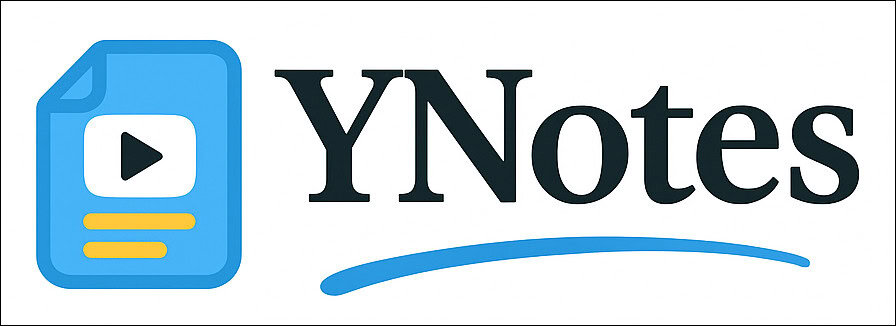
Are you tired of valuable insights slipping away while watching YouTube? Do you find yourself juggling scattered notes, lost links, and wishing for a more efficient way to learn from video content? In today’s information-rich digital world, YouTube is an undeniable goldmine of knowledge, tutorials, and inspiration. But let’s be honest, consuming and retaining that information effectively can be a real challenge.
What if you could transform your YouTube viewing from a passive pastime into an active, organized, and incredibly productive learning experience?
Introducing YNotes: Your Personal YouTube Learning Companion
YNotes isn’t just another note-taking app. It’s a fully integrated YouTube productivity suite designed to help you capture, organize, and master the content you watch. With features that bridge the gap between watching and learning, YNotes empowers you to build a personalized, searchable knowledge base from the videos that matter most to you.
Your Central Hub – The Video Library
When you open YNotes, you’re greeted by your curated Video Library — a clean, organized interface where all your saved YouTube content lives in one place.
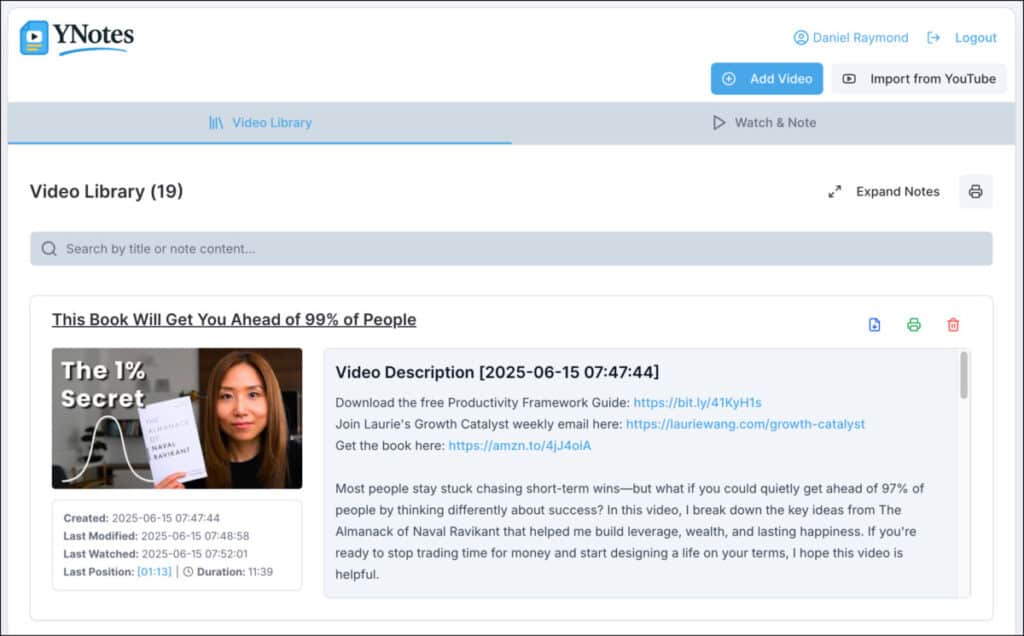
- 📁 Centralized Storage: All your favorite tutorials, lectures, or inspirational videos are listed with thumbnails, titles, and helpful metadata.
- ➕ Easy Video Addition: Simply paste a YouTube URL. YNotes automatically fetches:
- The video’s title
- A thumbnail preview
- Its unique ID
- And stores it with playback details
- ⏱️ Resume Playback: Each video remembers your last watched position, so you can jump back in exactly where you left off — no scrubbing required.
The built-in search bar is more than just a title filter:
- 🔍 Smart Search: Find videos by:
- Title
- Keywords inside your notes
- Specific timestamp references
- 📚 Instant Recall: Revisit complex explanations or specific moments from weeks ago with a quick keyword search.
Your notes aren’t locked in either:
- 🖨️ Print-Ready Summaries: Generate a hard copy of your annotations for offline study or review.
- 📝 Word Export: Download your notes as a structured DOCX file for long-term storage or sharing.
The Video Library isn’t just a repository; it’s your strategic learning dashboard, putting structure and speed into how you manage YouTube knowledge.
Watch & Note – Turn Passive Viewing Into Active Learning
YNotes’ Watch & Note tab is the heart of your learning experience. It’s where passive watching transforms into active knowledge-building.
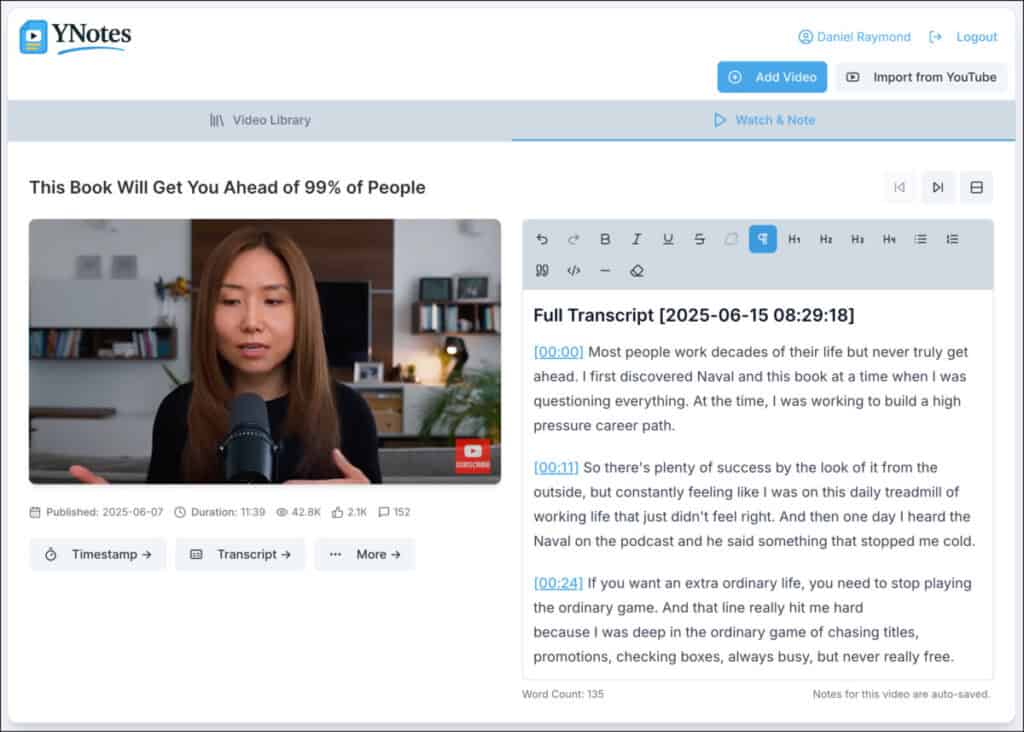
- ▶️ Dual-Pane Interface:
- On one side: your selected YouTube video plays in a clean, responsive player.
- On the other: a powerful rich-text editor, powered by Tiptap, ready to capture your insights.
- ✍️ Advanced Note-Taking Capabilities:
- Supports rich formatting:
- Bold, italic, headings, bullet points, numbered lists, and more.
- Helps structure your thoughts clearly and professionally.
- Supports rich formatting:
- ⏱️ One-Click Timestamping:
- Instantly insert a clickable timestamp at the current moment in the video.
- Click it later to jump back to that exact section.
- Perfect for reviewing complex concepts without endless scrubbing.
- 💾 Auto-Save & Context Preservation:
- Every keystroke is automatically saved.
- Your current video position is remembered — pick up exactly where you left off.
- 🧩 Customizable Layout:
- Prefer split-screen horizontal view? Or notes below the video?
- You can choose the layout that fits your personal workflow and screen size.
- 🔁 Smart Video Navigation:
- Use simple next/previous icons to move through your video queue.
- Ideal for:
- Sequential lessons
- Curated topic playlists
- Reviewing multiple saved videos
YNotes makes note-taking fluid, intelligent, and directly tied to your viewing — no distractions, no lost notes, just focused learning.
Transcript Dialog – Get More from Every Video
YNotes goes a step further with the Transcript Dialog – your built-in AI-powered content assistant. This powerful feature helps you unlock the full value of every video you watch.
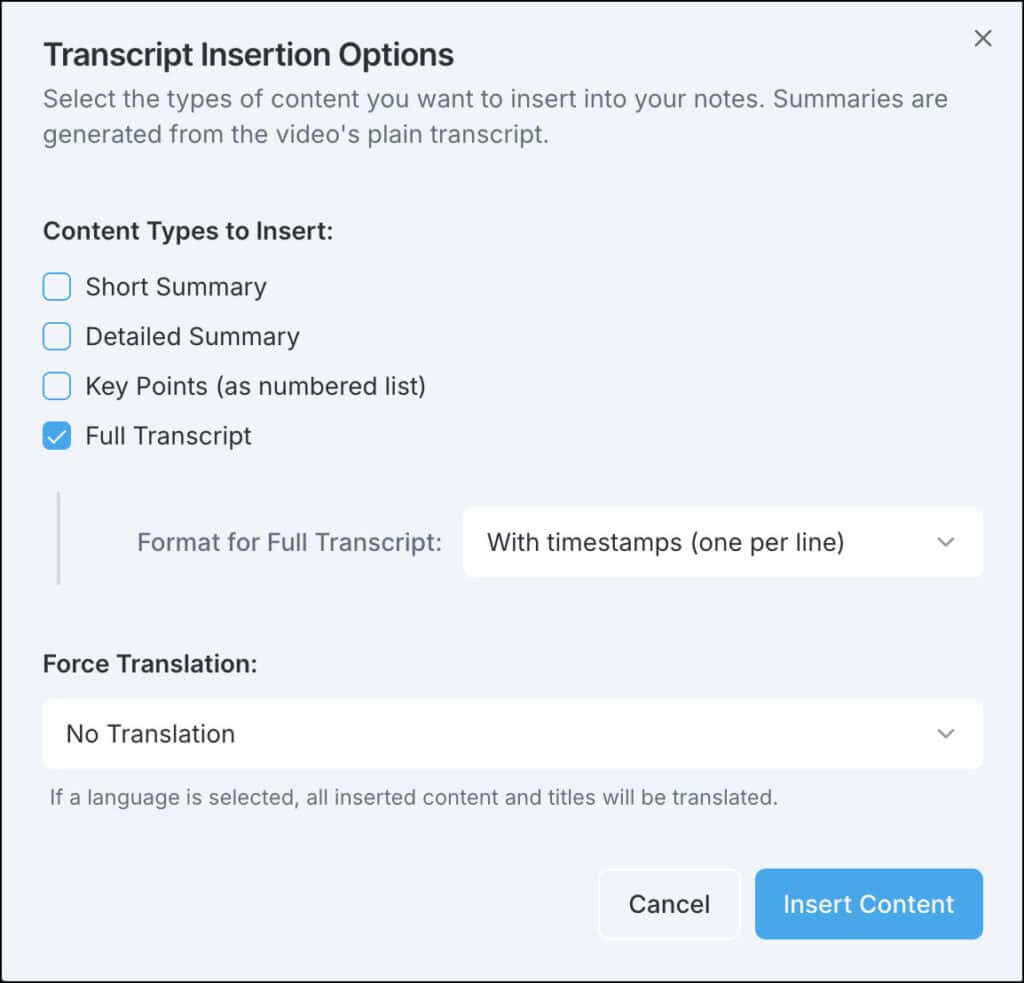
- 📜 Retrieve the full transcript of any YouTube video with a single click.
- 🧠 Generate AI-powered summaries:
- Choose between a short overview or a detailed breakdown.
- ✅ Extract key bullet points:
- Perfect for quick reviews or presentation prep.
- 🤖 Use Gemini AI for advanced processing:
- Translate transcripts to your preferred language.
- Extract topics, arguments, or key questions.
- Convert the transcript into study guides or Q&A lists.
📐 Choose How the Transcript is Displayed:
- 🧾 As a single block of text – clean and simple.
- 🕓 With timestamps:
- One per line for precise jumping.
- One per paragraph for smoother reading.
- ✏️ Formatted sentence by sentence for deep analysis.
🌍 Multi-Language Support:
- 🌐 Translate any transcript, summary, or AI output into your preferred language before inserting it into your notes.
- 📝 All content is inserted directly into the editor, fully formatted and ready for review.
💡 Real-World Example:
Imagine you’re watching a detailed coding tutorial. With the Transcript Dialog, you can:
- Instantly fetch the full transcript for reference.
- Generate a 10-point summary to capture key lessons.
- Use timestamp links to jump directly to each explanation.
- Translate it into your native language, if needed.
- End up with a structured, searchable document that saves time and improves retention.
Smart Personalization Features
YNotes also allows for user personalization. Set your name display format, choose your preferred date and time format, and adjust how the transcript content appears based on your learning style.
All your data is secure and user-owned. You can export individual notes or delete your data entirely with just a click. YNotes is fully committed to privacy and user control.
Built for YouTubers, Learners, and Professionals
Whether you’re a student, content creator, project manager, or simply a lifelong learner, YNotes is packed with features for you:
- Educators can annotate video lectures and distribute notes.
- Developers can document coding tutorials with code snippets and time links.
- Researchers can create knowledge maps from documentary content.
- Project leaders can benefit from resources directly tailored to video-based learning and team onboarding.
YNotes also integrates with your Google Account for authentication and can import Liked Videos and Watch Later lists, allowing you to instantly build your learning archive. Plus, you can search across all videos and notes to build a context-rich knowledge repository.
More Helpful Features:
- Export any note to Microsoft Word
- Print a study-ready version of your note
- Auto-save and auto-reload your sessions
- Clean UI with minimal distractions
- Responsive design – works beautifully on all screen sizes
Why YNotes?
YouTube is vast. Learning from it shouldn’t be chaotic. YNotes brings structure, insight, and control to your viewing experience. Instead of watching videos and hoping to remember what you learned, YNotes turns each session into a strategic, recorded, and replayable knowledge asset.
“One team, one mission, zero excuses. YNotes is the future of smart video learning.”
Get Started Now
Ready to take control of your YouTube learning?
Whether you’re studying for exams, preparing project documentation, or just deepening your knowledge, YNotes will revolutionize the way you learn from video.
Start using YNotes today and build your personal knowledge library one video at a time.
YNotes Privacy Policy | YNotes Terms of Service
This documentation was last updated on June 15, 2025. Internal version 2.4