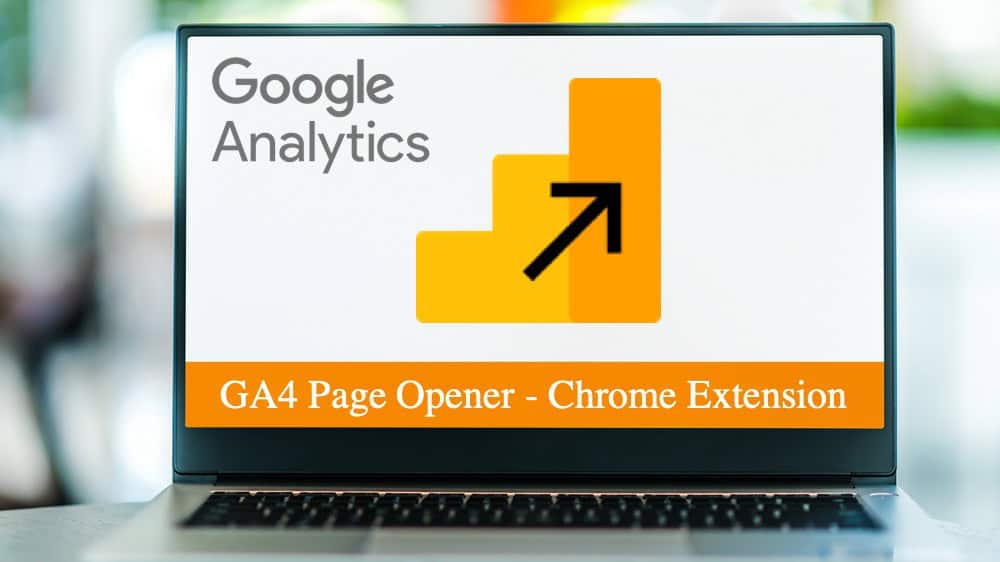
The GA4 Page Opener Chrome Extension addresses a missing feature in Google Analytics GA4 by making landing page URLs clickable directly from reports. In GA4, users can no longer click URLs in the landing page report, requiring manual copy-pasting.
This extension solves the issue by allowing users to map domain URLs with Property Names and IDs in GA4, streamlining navigation between data and pages. Easy to install, this tool brings back a convenient functionality for quicker access to pages within GA4, allowing pages to be opened as external links.
The Problem: Users can no longer click on landing page URLs
With the transition to Google Analytics GA4, users have lost a convenient feature that allows them to click URLs directly within the landing page report. In the previous version of Google Analytics, this functionality made navigating between analytics data and the corresponding website pages easier. Now, users must manually copy and paste URLs in a new browser tab, adding unnecessary steps to the process. To address this issue, we’ve developed a Google Chrome extension that brings back clickable URLs in GA4, streamlining your workflow and enhancing productivity.
Google Analytics (Old Version)
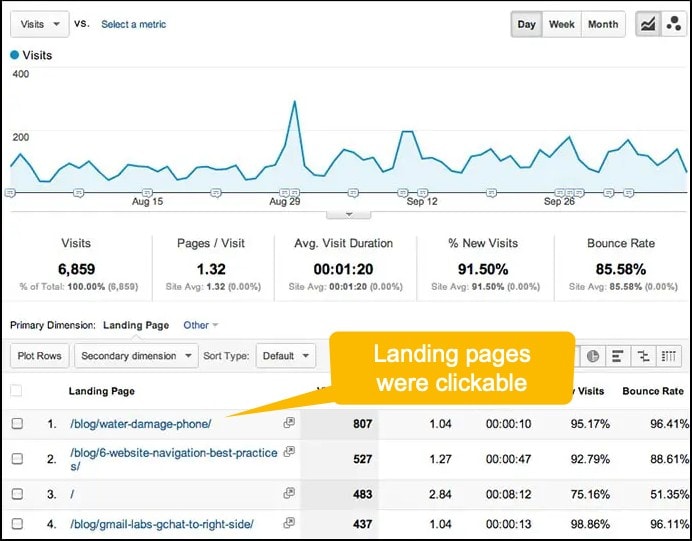
Google Analytics (New GA4 Version)

The Solution: GA4 Page Opener Google Chrome Extension
We created a Google Chrome Extension that enhances the Google Analytics GA4 interface by making each URL clickable and opening it in a new tab.
Works for:
- Reports – Engagement – Pages and screens
- Reports – Engagement – Landing page (see image below)
- Reports – Acquisition – Overview
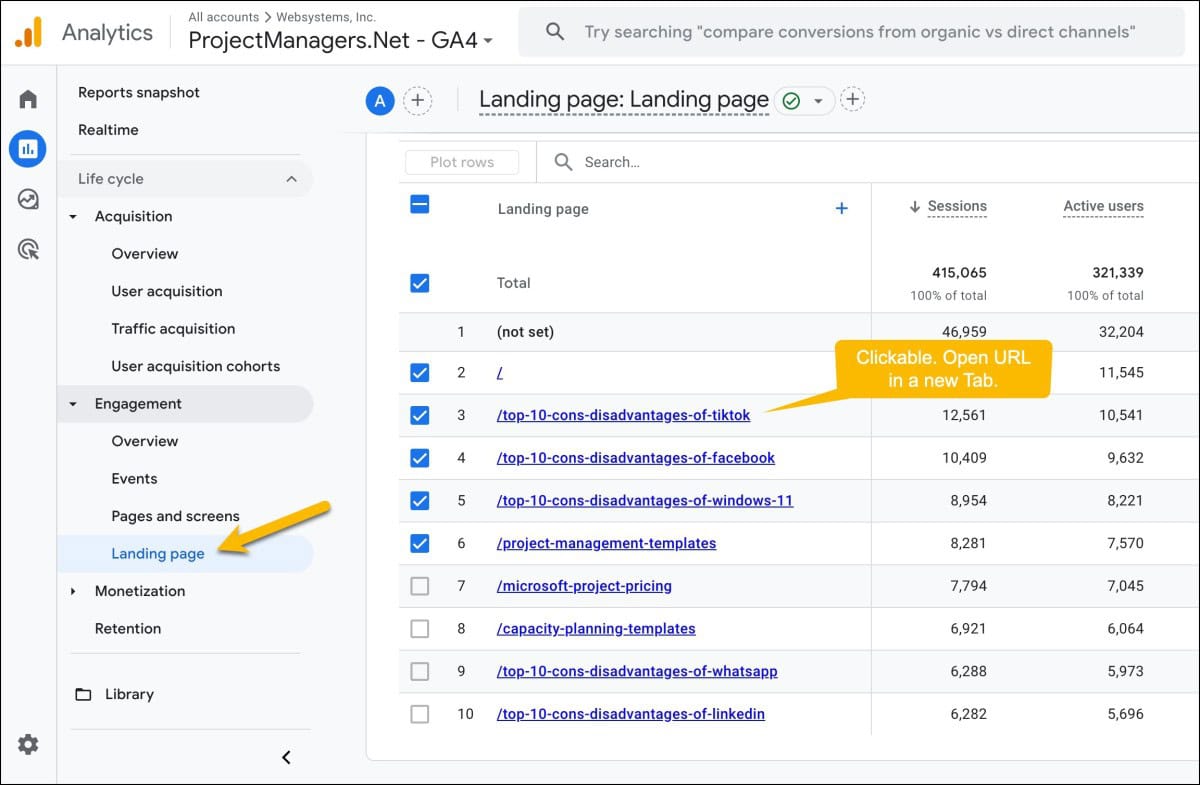
How does it work?
The extension is very easy to use. Simply follow the steps below.
Steps:
- Install the GA4 Page Opener Chrome Extension;
- Open Google Analytics and select the website you want to have clickable links;
- Click the extension icon in the taskbar to display the Domain Mappings popup;
- The Name field will be filled; simply enter the full domain name (ex: projectmanagers.net);
- Click the Add button;
- Refresh your Google Analytics tab. Your URLs are now clickable 🙂
- Repeat this process for each domain for which you want to have clickable links.
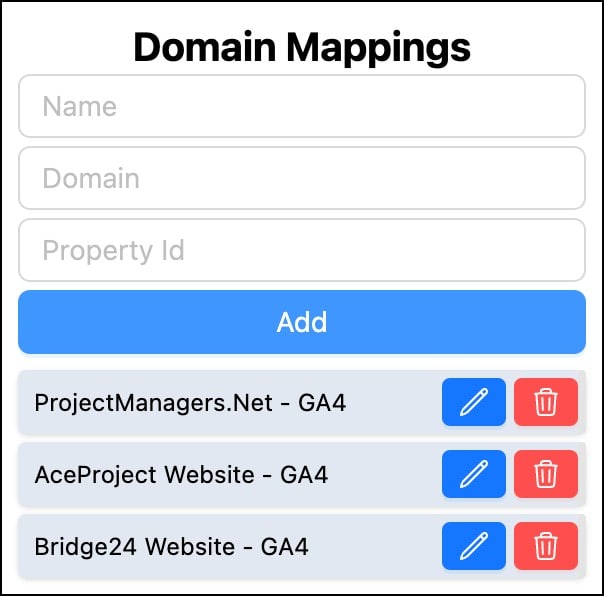
GA4 Page Opener Video
FAQ
Do I need to give User Permissions to my data?
No, the extension doesn’t rely on the Analytics API to function. It simply inserts your domain in the right spots, allowing you to click each URL directly.
How many websites can I enter with the popup?
You can enter as many websites as you want.
Is it limited to 10 rows per page? Or to the page #1 only?
No. For example, if I change the “Rows per page” from 10 to 25, all 25 rows will be clickable. It is the same if you go to page #2 or #3; links will follow.
Why do I need to input each domain to make my URLs clickable?
GA4 doesn’t provide the domain URL in the Reports section of Google Analytics; only the Property Name and Property ID are available. The popup extension lets you map your domain URL to the corresponding Property Name and ID.
Daniel Raymond, a project manager with over 20 years of experience, is the former CEO of a successful software company called Websystems. With a strong background in managing complex projects, he applied his expertise to develop AceProject.com and Bridge24.com, innovative project management tools designed to streamline processes and improve productivity. Throughout his career, Daniel has consistently demonstrated a commitment to excellence and a passion for empowering teams to achieve their goals.