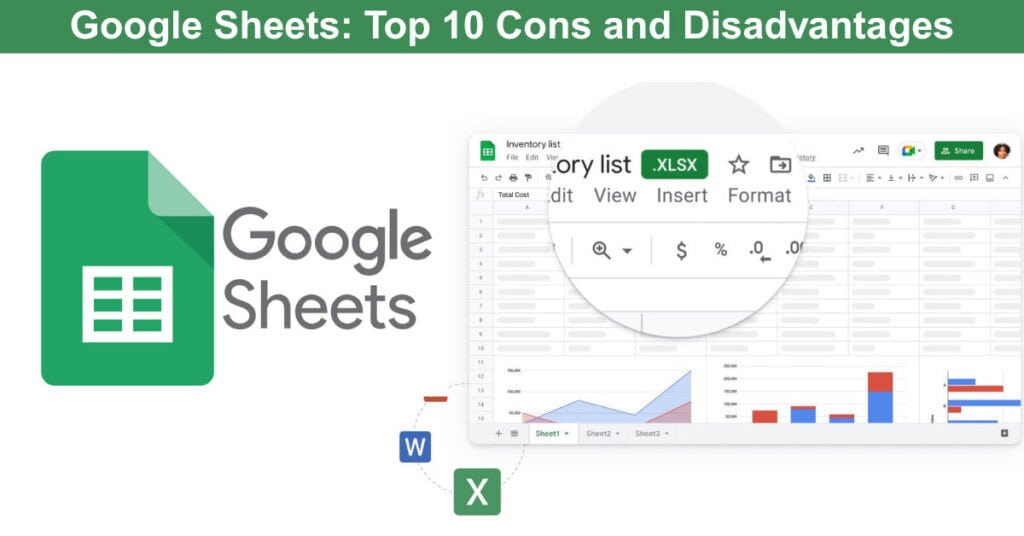
Google Sheets has revolutionized how teams collaborate on spreadsheets, enabling real-time editing, cloud accessibility, and seamless sharing across devices. It’s a convenient, cost-effective tool that suits students, small businesses, and professionals seeking simplicity. However, beneath its intuitive interface and easy access lies a set of serious limitations that many overlook until they experience them firsthand. From sluggish performance with large datasets to restricted formatting, limited analytical depth, and unreliable offline use, Google Sheets can quickly fall short for power users.
For professionals managing complex data or needing advanced analysis tools, these shortcomings can hinder accuracy, efficiency, and workflow reliability. This in-depth guide explores the top ten disadvantages of Google Sheets, helping individuals and teams understand where it excels and where it fails, so they can decide whether it’s the right fit for their long-term data management and collaborative needs.
What is Google Sheets?
Google Sheets is a cloud-based spreadsheet application that forms part of the Google Workspace suite. It allows users to create, edit, and share spreadsheets online, providing real-time collaboration features. Unlike traditional desktop-based spreadsheet programs, Google Sheets is accessible from any device with an internet connection, offering high flexibility and mobility. It’s known for its user-friendly interface and integration with other Google services, making it a popular choice for personal and professional use.
- Cloud-Based: Accessible from any device with an internet connection.
- Collaboration: Real-time collaboration and sharing capabilities.
- Integration: Seamlessly integrates with other Google services.
- User-Friendly: Intuitive interface suitable for beginners and casual users.
- Free to Use: Available at no cost, with optional paid upgrades for additional features.
Real-Life Example: A small business uses Google Sheets to track inventory, manage budgets, and collaborate on financial forecasts. The team can access and update the same document from different locations, ensuring everyone is working with the most up-to-date information.
Top 10 Cons and Disadvantages of Using Google Sheets
In assessing the disadvantages of Google Sheets, it’s essential to consider both the perspective of casual users and the demands of professionals. From performance issues with large data sets to limited formatting and analytical options, these shortcomings can significantly affect productivity and efficiency. Additionally, the application’s reliance on internet connectivity and its less intuitive interface can be frustrating compared to some Google Sheets alternatives. These factors, combined with its limited offline functionality and occasional bugs, make Google Sheets a less-than-ideal choice for complex data analysis and high-stakes professional use.
Here are Google Spreadsheets’ main cons:
1. Performance with Large Data Sets
Google Sheets’ web-based architecture fundamentally limits its ability to handle substantial datasets efficiently. Users working with thousands of rows experience significant lag and delayed response times that severely impact productivity. Unlike desktop applications optimized for processing power, Google Sheets struggles with complex calculations and multi-sheet operations. This performance degradation directly affects the accuracy and timeliness of data analysis. For professionals in finance and analytics, these delays represent lost hours and potential errors that compromise decision-making quality.
The performance limitations manifest across multiple operational areas:
- Slow Processing Speed: Operations on datasets exceeding 100,000 rows result in noticeable lag and delayed response times.
- Memory Constraints: Complex formulas and pivot tables cause frequent freezes or temporary crashes.
- Function Limitations: Advanced operations like filtering, sorting, or applying formulas across large ranges become increasingly unreliable.
- Scalability Issues: Performance degradation is proportional to dataset size, making it unsuitable for enterprise-level data operations.
Real-Life Example: A finance department processing monthly transaction records (150,000+ entries) discovered that generating a pivot table analysis took 8-10 minutes in Google Sheets versus 30 seconds in Excel. This delay forced them to abandon Google Sheets for critical month-end reporting, requiring them to export data to Excel instead.
2. Limited Formatting Options
Visual presentation matters significantly in professional environments, yet Google Sheets restricts formatting capabilities that most spreadsheet applications provide. Users encounter barriers when attempting to create branded, polished documents. The limited color palettes, restricted cell styling, and constrained chart customization force professionals to seek external tools for presentation-quality outputs. This limitation extends beyond aesthetics—poor formatting reduces data clarity and communication effectiveness. Teams waste time developing workarounds, ultimately diminishing productivity.
These formatting restrictions create specific obstacles:
- Restricted Color Palettes: Limited color options prevent exact brand color matching and sophisticated color-coding schemes.
- Chart Customization Gaps: Chart formatting lacks the depth needed for polished presentations, limiting visual appeal.
- Conditional Formatting Limits: Advanced conditional formatting is unavailable, making dynamic highlighting of key metrics cumbersome.
- Cell Styling Constraints: Limited borders, patterns, and styling options result in less professional-looking spreadsheets.
Real-Life Example: A marketing team creating quarterly performance dashboards found they couldn’t match their brand’s specific color palette in Google Sheets. They spent 3+ hours manually exporting charts to PowerPoint for color correction, ultimately deciding to switch to Tableau for their visualization needs.
3. Inconsistent Pivot Tables
Pivot tables are essential for data summarization, yet Google Sheets’ implementation remains unreliable compared to industry standards. Users experienced with Excel find Google Sheets’ approach counterintuitive and frustratingly limited. The feature suffers from delayed data refreshing, limited aggregation options, and unpredictable behavior when multiple users edit simultaneously. These inconsistencies force teams to manually verify data or develop workarounds. For professionals relying on pivot tables for accurate financial reporting and inventory analysis, this instability compromises data integrity.
The unreliability stems from several distinct issues:
- Unintuitive Interface: Creating and modifying pivot tables requires multiple steps and workarounds unfamiliar to Excel users.
- Data Refresh Delays: Changes in source data don’t immediately reflect in existing pivot tables, leading to outdated analysis.
- Limited Aggregation Options: Fewer built-in aggregation functions compared to Excel reduce analytical flexibility.
- Version Control Issues: Pivot table updates can cause unexpected changes or data loss when multiple users work simultaneously.
Real-Life Example: An accounting team relying on pivot tables for monthly reconciliation discovered that pivots created on the 1st of the month showed stale data by the 15th despite source data updates. Manual refreshing became necessary, and several discrepancies went undetected, compromising financial accuracy.
4. No Grammar Check
While Google Sheets includes a basic spell-check feature, it lacks a built-in grammar checker — a critical omission for professional or collaborative environments. Text-heavy datasets such as project reports, employee data, or client logs often include notes, comments, or descriptions that require grammatical accuracy. Without real-time grammar correction, users are left to catch mistakes manually or depend on third-party add-ons, which often disrupt workflow consistency across Google Integrated Services (GIS).
This limitation causes recurring problems for data teams and content-driven professionals:
- No Grammar Suggestions: Sheets detects spelling errors only; it misses sentence structure, punctuation, and grammar issues.
- Third-Party Reliance: Users must install external grammar tools like Grammarly or LanguageTool, which can create compatibility or privacy issues.
- Inefficient Quality Control: Manually reviewing grammar across multiple cells increases time and error rates.
- Limited GIS Integration: Grammar tools don’t sync seamlessly with Docs, Slides, or Gmail, breaking Google’s usual workflow harmony.
Real-Life Example: A marketing coordinator using Google Sheets to manage campaign content found several grammar mistakes in client-facing copy after export. Because Sheets lacked grammar correction, these errors went unnoticed during collaboration — forcing the team to revise and resend materials to multiple departments, delaying delivery and damaging professional credibility.
5. Limited Analytical Functionality
Professional data analysis demands sophisticated statistical and modeling capabilities that Google Sheets does not provide. Analysts requiring regression analysis, hypothesis testing, or forecasting must transition to specialized tools like R or Python. This fragmentation creates inefficiency and requires employees to develop proficiency across multiple platforms. The inability to perform advanced analytics within a single integrated environment limits analytical depth and audit trail documentation. For organizations in finance, healthcare, and research, Google Sheets’ analytical limitations eliminate it as a viable primary analysis platform.
These analytical gaps manifest in several critical areas:
- Statistical Function Gaps: Advanced statistical analyses (regression, ANOVA, hypothesis testing) are unavailable or require workarounds.
- No Data Modeling Tools: Complex data modeling capabilities found in Excel or specialized analytics software are absent.
- Limited Forecasting Features: Predictive analytics and advanced forecasting tools are essentially nonexistent.
- Scripting Constraints: Custom function creation, while possible, is cumbersome compared to VBA or Power Query alternatives.
Real-Life Example: A market research analyst attempting to perform multiple regression analysis on consumer behavior data found Google Sheets lacking the necessary statistical functions. They had to manually export data to R or Python, breaking their workflow and requiring proficiency in multiple tools to complete what Excel could handle directly.
6. Reliance on Internet Connectivity
Google Sheets’ complete dependence on internet connectivity restricts its applicability in real-world environments where connectivity cannot be guaranteed. Field professionals, remote researchers, and traveling executives frequently encounter situations with unavailable or unreliable internet access. While Google Sheets offers limited offline functionality, it proves inadequate compared to the online experience, creating synchronization errors. Dropped connections result in lost work and frustrating interruptions. For organizations with mobile workforces or operations in areas with infrastructure limitations, this requirement transforms Google Sheets from a productivity tool into an impediment.
This connectivity dependency creates specific operational challenges:
- No True Offline Capability: Limited offline mode doesn’t function as smoothly as the online version, creating synchronization headaches.
- Field Work Challenges: Remote locations with poor connectivity make real-time updates impossible.
- Productivity Interruptions: Dropped connections cause loss of work and frustrating workflow interruptions.
- Mobile Connectivity Issues: Switching between WiFi and cellular data creates reliability concerns for on-the-go users.
Real-Life Example: A construction project manager attempting to track daily progress in remote rural locations couldn’t maintain Google Sheets connectivity. Offline mode proved inadequate, causing data synchronization errors when reconnecting. The team switched to a hybrid approach using paper forms, introducing inefficiency and error-prone manual data entry.
7. Glitches and Bugs
Despite being a mature product from a technology giant, Google Sheets exhibits recurring glitches and bugs that undermine confidence in its reliability. Users report data corruption, formulas breaking unexpectedly, API integration failures, and spreadsheet crashes—particularly with complex formulas or linked sheets. These aren’t merely inconvenient hiccups; they directly threaten data integrity and can result in significant financial consequences. The unpredictable nature makes it impossible to trust Google Sheets for mission-critical applications where accuracy is non-negotiable. For organizations managing financial records or compliance data, these reliability concerns make it unsuitable.
These reliability issues appear across several critical scenarios:
- Data Corruption Issues: Unexplained data loss or formula corruption occurs, particularly with complex or linked spreadsheets.
- External Data Integration Failures: Pulling data from APIs or third-party sources frequently causes errors or incomplete updates.
- Unpredictable Crashes: Complex spreadsheets can crash without warning, risking unsaved work.
- Sync Errors: Multi-user editing sometimes results in conflicting changes or lost information.
Real-Life Example: A project management team integrating budget data from multiple departments via API experienced data corruption on three occasions in six months. One instance left payroll calculations incorrect for an entire pay period, requiring manual corrections. This instability forced them to implement manual data validation protocols, negating the benefits of automation.
8. Subpar Chart and Graphics Options
Modern data presentation requires sophisticated visualization capabilities, yet Google Sheets offers a surprisingly limited charting toolkit. Users seeking specialized chart types—Gantt charts, waterfall diagrams, or complex statistical plots—find Google Sheets inadequate and must resort to dedicated visualization platforms. Restrictive customization options mean charts appear too basic for executive presentations or client deliverables. This limitation particularly impacts business intelligence and sales analytics functions. The necessity to export data to Tableau or create manual visualizations represents a productivity drag. For teams prioritizing data-driven storytelling, Google Sheets’ charting deficiency makes it unsuitable as a primary platform.
The charting limitations affect practical visualization work in several ways:
- Limited Chart Types: Missing specialized chart options like Gantt charts, waterfall charts, or advanced statistical plots.
- Customization Restrictions: Chart styling options pale in comparison to dedicated visualization tools.
- Poor Interactive Features: Charts lack interactivity and drill-down capabilities expected in professional dashboards.
- Visual Polish Limitations: Final chart appearance is often too basic for client presentations or executive reporting.
Real-Life Example: A sales director preparing quarterly performance reports needed to create waterfall charts showing pipeline progression. Google Sheets couldn’t create this chart type, forcing them to use Tableau or manually create visuals in PowerPoint, consuming 4+ hours on what should be a straightforward visualization task.
9. Limited Collaboration Features
Despite its reputation as a collaboration tool, Google Sheets’ capabilities reveal frustrating gaps compared to enterprise solutions. Version control mechanisms lack granularity, making it difficult to track changes, particularly in complex multi-user environments. The absence of task assignment and sophisticated access controls severely limits applicability for large teams managing complex projects. Comment threading becomes unwieldy across lengthy discussions, and permission management cannot accommodate nuanced organizational hierarchies. For teams exceeding 10-15 members or organizations with complex workflows, Google Sheets’ collaboration infrastructure creates confusion rather than clarity.
These collaboration shortcomings manifest in distinct operational areas:
- Version Control Gaps: Tracking changes and reverting to previous versions is cumbersome and non-granular.
- No Task Assignment System: Teams can’t assign ownership or track completion within the spreadsheet.
- Comment Management Issues: Threaded comments lack organization, making it hard to follow complex discussions across large teams.
- Access Control Limitations: Permission management lacks the sophistication needed for large organizations with complex approval workflows.
Real-Life Example: A 15-person cross-functional team collaborating on a complex annual budget encountered confusion when multiple team members edited the same cells simultaneously. With limited version history and no granular change tracking, they couldn’t determine who made critical revisions, leading to budget errors that went undetected until audit review.
10. Inadequate Mobile App
The Google Sheets mobile application represents a disconnect from the desktop experience, severely limiting productivity for off-desk users. Critical functions—including formula creation, complex navigation, and advanced formatting—either don’t exist or become prohibitively difficult on mobile devices. The interface feels cramped and unintuitive, discouraging anything beyond superficial edits. Synchronization between mobile and desktop versions occasionally fails, creating conflicts and lost work. For field professionals and distributed teams requiring genuine mobile capability, the app fails to deliver promised flexibility. Users find themselves forced to perform meaningful work on a desktop anyway, negating mobile accessibility advantages.
The mobile app limitations reveal themselves across several key functions:
- Feature Parity Gaps: Many functions available on desktop—including formula editing and advanced formatting—are unavailable on mobile.
- Navigation Difficulties: Scrolling through large spreadsheets on small screens becomes tedious and error-prone.
- Formula Editing Limitations: Creating or modifying complex formulas is frustrating on mobile, practically forcing desktop access.
- Sync Reliability Issues: Mobile edits sometimes fail to sync properly or create conflicts with desktop versions.
Real-Life Example: A field sales representative needed to update client information and pricing from customer sites throughout the day. The mobile app’s inability to efficiently edit formulas or navigate large pricing tables resulted in inaccurate quotes being provided. They reverted to manual data entry on desktop in the evening, eliminating the supposed benefit of mobile accessibility.
How Could These Disadvantages Be Overcome?
To enhance the user experience and functionality of Google Sheets, several steps can be taken to address its current limitations. Improvement strategies should improve performance, expand features, and ensure excellent reliability. Here are five key areas where improvements could significantly benefit Google Sheets users:
- Enhanced Data Handling: Optimizing Google Sheets for better performance with large datasets, possibly through more efficient data processing algorithms or enhanced cloud-based processing capabilities.
- Advanced Formatting and Analytical Tools: Introducing a more comprehensive range of formatting options and advanced analytical features similar to those in other leading spreadsheet applications.
- Offline Accessibility: Developing a more robust offline mode seamlessly transitions between online and offline work, ensuring data integrity and synchronization.
- Improved Collaboration Tools: Implementing more sophisticated collaboration features, such as enhanced version control and task assignment, to streamline teamwork.
- Mobile App Functionality: Overhauling the mobile app to offer a more comprehensive and user-friendly experience, making mobile spreadsheet management more efficient.
Videos about Google Sheets
A wide range of videos on Google Sheets is available, catering to different user needs and proficiency levels. These include:
- Tutorial Videos: For beginners, covering the basics of creating and editing spreadsheets.
- Advanced Technique Guides: For experienced users exploring complex functions and formulas.
- Collaboration Features: Demonstrating real-time collaboration and sharing capabilities.
- Integration Demonstrations: Showing how Google Sheets integrates with other applications and services.
- Problem-Solving Videos: Addressing common issues and providing solutions or workarounds.
Conclusion
Google Sheets excels as a collaborative, accessible tool for small teams and straightforward data management tasks. Its cloud-based accessibility and real-time collaboration features make it indispensable for remote teams and informal project coordination. However, its significant limitations in performance, advanced analytics, offline functionality, and professional formatting make it unsuitable for enterprise-level data operations and complex analytical work. The gap between Google Sheets’ capabilities and professional requirements is substantial.
For organizations handling large datasets, requiring sophisticated analysis, or demanding enterprise collaboration features, Google Sheets represents a productivity bottleneck rather than an enabler. The tool’s strengths lie in simplicity and accessibility, not sophistication and power. As data management becomes increasingly critical to business success, users must realistically assess whether Google Sheets’ convenience justifies compromising on functionality.
Suggested articles:
- Google Sheets: The Game-Changer in Collaboration
- Google Sheets Pricing Plans & Costs Guide
- Why Excel Skills Are Crucial for Modern Project Management
Daniel Raymond, a project manager with over 20 years of experience, is the former CEO of a successful software company called Websystems. With a strong background in managing complex projects, he applied his expertise to develop AceProject.com and Bridge24.com, innovative project management tools designed to streamline processes and improve productivity. Throughout his career, Daniel has consistently demonstrated a commitment to excellence and a passion for empowering teams to achieve their goals.