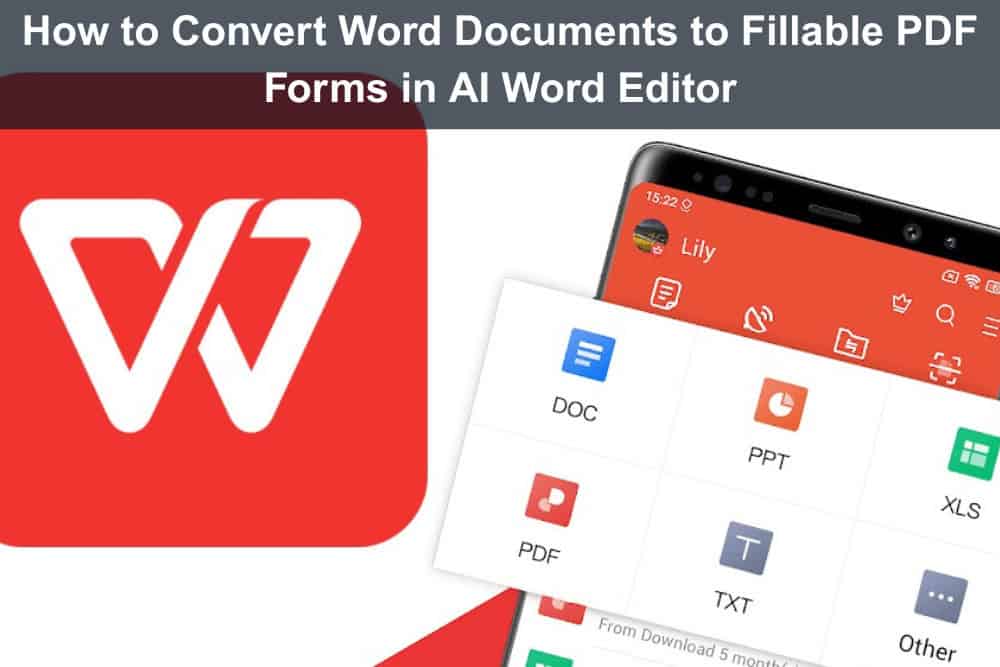
Whether it’s an employment application, client intake form, or survey of customer feedback, users today demand that documents be fillable, electronic, and simple to submit. Rather than printing, writing, and scanning, individuals want to type directly into a form and send it. That’s where fillable PDFs enter the picture—and WPS Office streamlines the conversion process quickly, easily, and in customizable ways.
In this tutorial, we’ll walk you through the steps to convert your free Word document into a professional-looking, interactive PDF form with WPS Writer and WPS PDF software. From adding text boxes and checkboxes to exporting the final interactive form, we’ll show you all the details you’ll need. And if you’re interested in learning more about software like this, WPS Academy is packed with free tutorials and lessons for both new and experienced users.
Let’s take that static document and turn it into something intelligent!
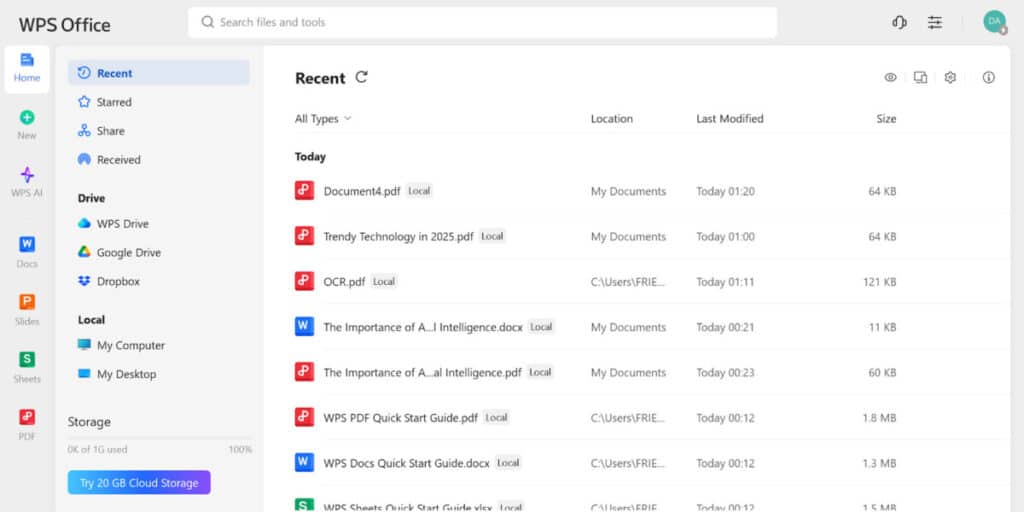
Why Make a Word Document Into a Fillable Form?
If you’ve ever sent an email with a form attached and had to instruct, “Please print this out, fill it, and scan it back,” then you already understand how cumbersome old-school forms are. Fillable PDFs do away with all that frustration, making the process easier on both sender and receiver.
Here’s why you should switch over:
- Faster Form Collection: Users complete and submit the form in minutes.
- Cleaner Layout: You decide where to place fields and what input types to use.
- Professional Appearance: Your forms look updated and brand-identical.
- Cross-Device Compatibility: Works on Windows, phones, and browsers.
WPS Office allows you to create forms in WPS Writer and complete them in WPS PDF, providing you with seamless integration without third-party applications.
Step-by-Step: Convert Word to Fillable PDF on Windows
You’ll only need WPS Office installed on your Windows device—no extra tools required.
Step 1: Open Your Word File in WPS Writer
Start with your form content already written in WPS Writer. This could be anything:
- A job application
- A client registration form
- A survey or evaluation sheet
- A feedback or inquiry form
Use tables to organize fields or add lines to indicate where user input will go.
Pro Tip: Save your base design as a template if you ever reuse it.

Step 2: Add Form-Like Elements to Your Document
Pre-convert, arrange your form fields visually in WPS Writer:
- Text boxes: Mark with underscore lines (_________) where users will enter text.
- Checkboxes: Add through Insert > Symbol > Checkbox or hand-draw one.
- Alignment tables: Employ table cells to align input areas neatly.
Despite the fact that WPS Writer does not directly provide interactive fields, this configuration makes it simple to substitute actual interactive elements for visuals in the following step.

Step 3: Export the Word Document to PDF
When your layout is complete:
- Select Export to PDF from the menu.
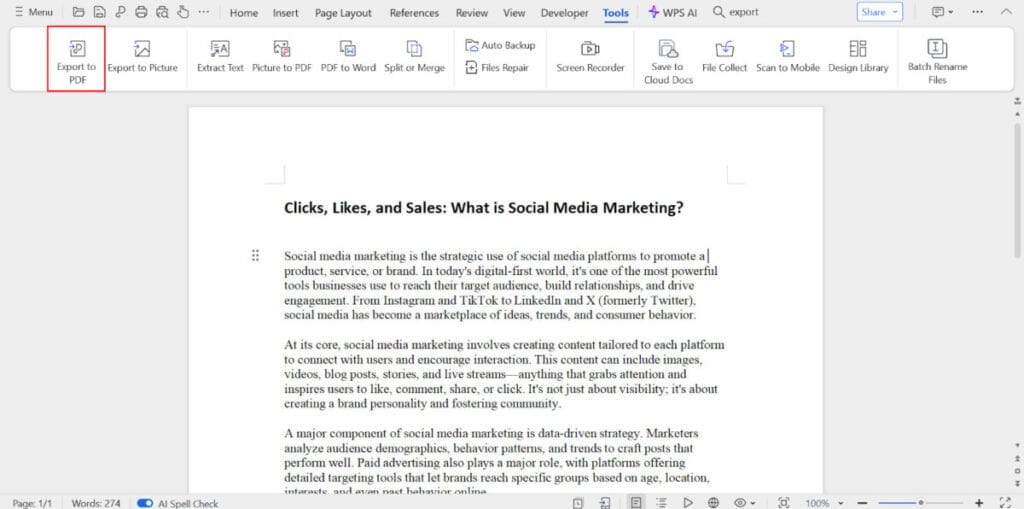
- Decide on the location and file name.
- Select “Export.” Don’t worry, we’re going to make your file interactive even if it’s currently a flat PDF.
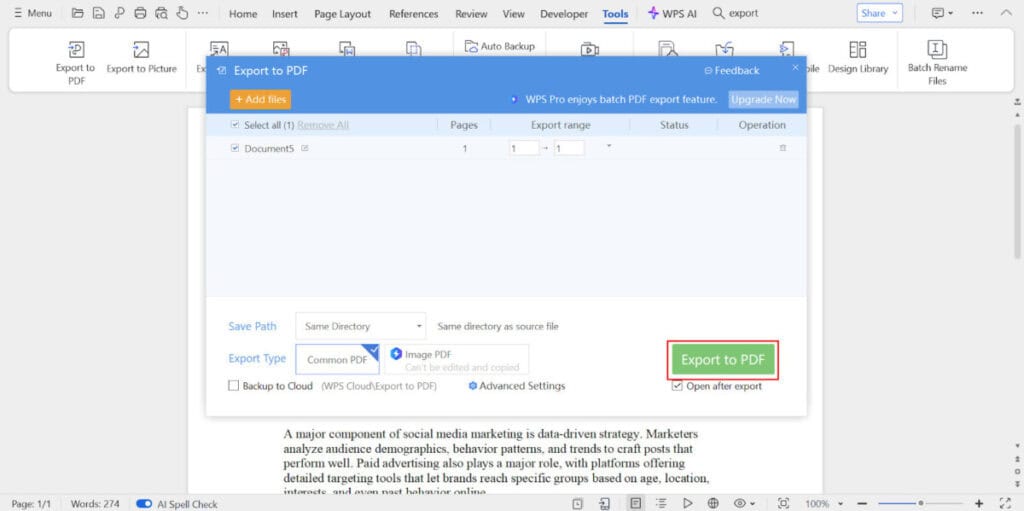
Step 4: Open the Exported PDF in WPS PDF
Open WPS PDF and open the file you just exported. Under the “Edit” tab, find the “Form” tools.
Here’s where magic occurs: You’ll now add real interactive fields people can type in.

More Ideas to Take Your Forms to the Next Level
WPS PDF enables you to do more with basic fill-ins. Here are some creative uses of interactive forms:
- Signatures: Provide space for users to type or add digital signatures
- Dropdowns: Employ drop-down fields for picks such as country, department, or rating
- Hidden notes: Include tooltips for describing confusing questions
- Validation: Restrict inputs to numbers, dates, or emails
With some design planning, your forms can be like intelligent apps, not simple static documents.
Who Stands to Gain the Most from Fillable PDFs?
Interactive PDFs aren’t only professional—they are practical for all industries. Here are just a few of the groups that use them on a daily basis:
- HR Departments: Employee onboarding documents, payroll details, and feedback requests
- Teachers: Online tests, student signups, assignment submission templates
- Business Owners: Order forms, service contracts, client intake forms
- Freelancers: Client questionnaires, invoice templates, project briefs
- Nonprofits: Donations pledges, volunteer registrations, event RSVPs
If you have ever had to have someone “fill something out,” a fillable PDF is the neatest way to accomplish this.
Frequently Asked Questions (FAQs)
Can I create a fillable form within WPS Writer itself?
WPS Writer does not have built-in support for dynamic form objects such as fillable fields. You can design the form layout visually with lines, tables, and checkboxes, but the underlying interactive elements—such as text boxes, checkboxes, and radio buttons—need to be inserted separately in WPS PDF. That being said, it is guaranteed that the Writer layout will be accurate and smooth when you make the transition to the PDF editor.
Learn layout design tips and formatting conventions at WPS Academy to enhance your form foundation!
Is there any way that users can save their responses in a fillable PDF produced with WPS?
Yes. When you insert form fields with WPS PDF and save the document, users can open the form in any standard PDF reader (such as Adobe Acrobat, Chrome, or WPS PDF), fill out the fields, and save the filled-out version. Just ensure you don’t lock the fields or flatten the file prior to sending it.
Learn sharing and saving best practices with in-depth guides on WPS Academy!
How about when I have to gather responses from many users?
Once you’ve created a fillable PDF, you can email it, upload it to cloud storage, or even share files. When gathering dozens of responses, instruct users to save the file under a specific name (e.g., “Name_Form.pdf“) prior to returning. For internal use, WPS Cloud or shared drives are great for keeping submissions organized.
Learn more response tracking tactics and WPS Cloud tools at WPS Academy!
Will my fillable PDF work on mobile devices?
Yes, Form PDFs generated by WPS PDF are supported by most mobile PDF readers. Android or iOS users can open the form with WPS Office mobile apps or third-party readers and complete it as designed. Keep your design simple and utilize bigger field boxes to facilitate mobile interaction.
Explore mobile-optimized form design tutorials at WPS Academy to make your forms universal!
How do I preview the form prior to sending?
After inserting fields and saving your PDF, open up the file in WPS PDF Reader and attempt to complete it as if you were the intended user. Test all fields—text, checkboxes, dropdowns—and save. If everything checks out fine, your form is good to go. You can also send it to a coworker for the second testing round.
Stop by WPS Academy for checklists of testing and quality assurance advice before you send!
Ready to Create Wiser, Fillable Forms?
Without the need for third-party plugins, WPS Office enables users to build neat, polished, and incredibly usable forms, whether they are static Word documents or interactive PDF experiences. One of the best methods to increase productivity is to convert your free Word document into a fillable PDF, whether you’re using it for surveys, onboarding new customers, or feedback collection.
Want to continue developing your skills? WPS Academy is full of lessons on document export, form design, layout tips, and workflow optimization. Visit WPS Academy today and unlock smarter tools for your every form.
Suggested articles:
- Top 10 Pros and Cons of Using PDF Converters
- Top 8 Best PDF Software to Enhance Business Productivity
- How to Make AI More Effective for Your Business
Daniel Raymond, a project manager with over 20 years of experience, is the former CEO of a successful software company called Websystems. With a strong background in managing complex projects, he applied his expertise to develop AceProject.com and Bridge24.com, innovative project management tools designed to streamline processes and improve productivity. Throughout his career, Daniel has consistently demonstrated a commitment to excellence and a passion for empowering teams to achieve their goals.