How to Use Trello as a CRM?
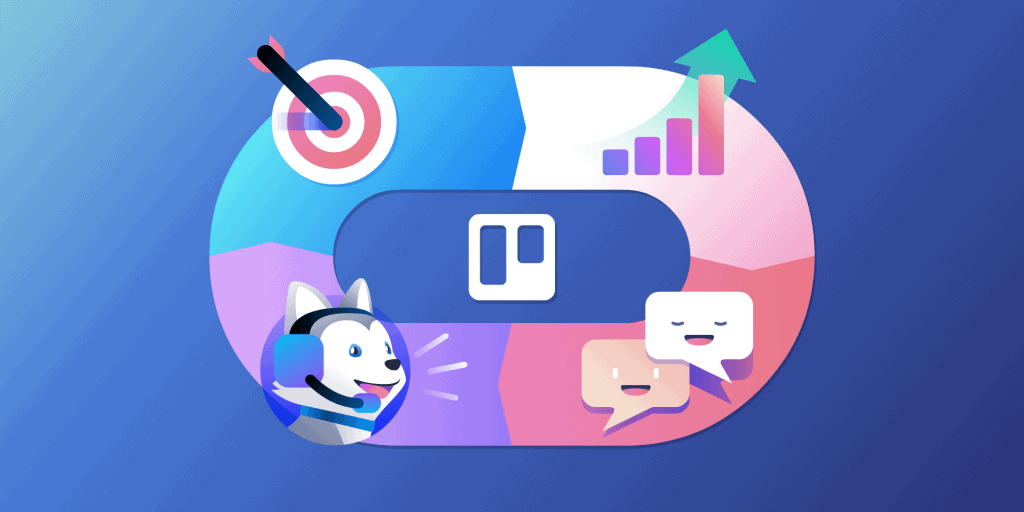
If you’re a business owner, you know that the amount of work you have to do daily can be overwhelming. From managing leads and sales to building lasting customer relationships, there are many tasks to do. But it doesn’t always have to be like that. Online project management and productivity tools like Trello can help you manage your business better.
If you are looking for a professional reporting and exporting tool for Trello, we recommend you try Bridge24 for Trello.
Trello is not just a project management software, but it can also be customized for basic Customer Relationship Management (CRM) functionalities. It’s a perfect solution for small and medium businesses that want a more effective way to manage their simple sales processes without necessarily investing in advanced CRM tools like Salesforce and HubSpot.
You can easily manage your sales leads and customer contacts by using Trello’s Kanban interface, calendar, custom fields, and numerous integrations. Here’s how to use Trello as a CRM:
First, Define Your Basic Sales Process
Before using Trello as CRM software for your business, define your sales process. What steps do you take to move someone from a lead to a customer for each of your business services or products? To what level do you want to use Trello as a CRM? Is it for basic sales management or more advanced uses?
Follow these steps to help you customize Trello to fit your CRM needs:
- Outline the Steps in Your Sales Process – Every business has a unique strategy. There are specific steps that you take to convert leads into buying customers. Create a Trello board (your sales pipeline) for each step. That will provide a clear visual snapshot of the sales process at each stage, from initial contact, first call, and goal setting, to closing a lead, among other steps.
- Use Trello to Create Sales Pipelines, Stages, Deals, and Contacts – All these terms shouldn’t be anything new as they’re what Trello refers to as boards, lists, and cards. Use Trello’s Kanban interface, which offers drag-and-drop functionality to complete this step. Under each board (pipeline), add your lists (stages), and in those lists, add cards (contacts) that serve as a contact’s details like company name and lead name.
- Add All Your Contacts and Companies & Create Detailed Records – Add all business contacts to your Trello boards in the form of cards under lists. You can either do that manually or use tools like Zapier to transfer your contacts list from third-party applications like Gmail, Evernote, and Google Sheets. Once you’ve done that, create detailed contact records that include the company name, email, phone, address, brief description, and comments. Also, add members for collaboration, labels, checklists for to-do’s in the sales process, and due dates.
- Set Up Collaboration Teams and Invite Users – For each Trello board representing a CRM sales process, create teams that include admins and regular team members with limits or no limits. Creating teams is critical if your business has multiple departments. For instance, you can create separate teams with different Trello boards if you have an internal and field sales team. Team members can be invited to join specific Trello boards, lists, or even cards throughout the sales process.
Add Useful Integrations and Internal Customization Options
Trello offers amazing internal customization options or Power-Ups that work perfectly for any CRM process. With multiple integrations with third-party apps for sales & marketing, analytics, human resources, reporting, and other advanced functionalities, there’s a lot you can achieve using Trello as a CRM with these Power-Ups.
Trello’s free version offers only one integration. At the same time, the other two paid plans – $9.99 per user per month for the Business Class plan and $20.83 per user per month for the Enterprise plan, allow unlimited Trello Power-Ups or integrations. Integrations with some of these Power-Ups or third-party apps may require you to log in separately and, sometimes, pay for a subscription.
Choose the most useful Trello integrations for your CRM needs. Here are the most important ones:
- Custom Fields – This Power-Up is critical for adding data fields and other CRM functionalities within cards. You can use this to add tasks, the time and date reminders for tasks, add drop-down menus, add numbers and texts, and create other options in your sales process.
- Schedule With a Calendar – This Trello Power-Up lets you manage your weekly, monthly, and other scheduled cards by simply dragging and dropping them to the calendar so you can automatically update due dates. This integration also makes it easy to see completed tasks, filter cards by due dates, and export the calendar to other third-party apps.
- Add Google Drive – Google Drive is one of the best document management tools today. Trello enables you to integrate it into your CRM system to enjoy additional flexibility and functionalities. You can attach and search for files and see real-time previews of documents.
- Integrate Other Tools – Trello offers dozens of other Power-Ups that fit into your CRM needs, such as Slack, Twitter, Survey Monkey, and others. Make sure that every Power-Up you integrate works towards making your CRM process more streamlined and effective. You can also use Trello’s in-house automation option, Butler, to automate most CRM boards and cards tasks to ensure a smoother workflow.
- Download The Trello Mobile App – Trello’s mobile app provides all functionalities available on the online software. It enables you to work from wherever you are and even supports offline changes, which are synched once you’re online.
Manage Your Business Sales Process
Now that you have Trello fully set up for your CRM needs, it’s time to manage your business sales process. Trello offers a simpler way to manage your sales pipelines. You can add contacts using Power-Ups and customize them with different data fields to ensure you have what you need to move them through the sales funnel. Simply drag a contact or company name from one stage to the next within your sales pipeline or Trello board.
You can do much more with Trello as a CRM, including:
- Adding new contacts automatically using third-party apps like Zapier
- Email integration for streamlined communication
- Archiving, searching, restoring, and moving cards (deals)
- Adding a business resources list for marketing collateral, case studies, and other items
Improve Efficiency With Advanced Reporting and Exporting Features
Trello also integrates with other feature-rich tools like Bridge24 for Trello, which offers advanced reporting and exporting tools for Trello. This tool can be a great resource for a simple way to export your CRM cards, including custom fields, comments, card history, and document information. You can also create customizable reports and Interactive Charts for Trello that you and your CRM team can print and analyze to measure the effectiveness of your CRM process.
What Are the Benefits of Using Trello as a CRM?
Trello is not just a project management tool, it’s a versatile platform that can also be used as an effective CRM. By combining affordability with efficiency for customer relationship management, Trello offers a range of benefits that can help businesses streamline their operations and improve customer interactions. These benefits include:
- Easy-to-use interface with drag-and-drop features makes organizing customer information and managing tasks simple.
- Inexpensive subscription packed with features that can help businesses of all sizes manage their customer relationships.
- Powerful integrations and Power-Ups that enable automation and advanced reporting, allowing businesses to optimize their CRM workflows.
- Clean and transparent way to gather contacts to ensure up-to-date and accurate data.
- Accurate automation of cards with the forms by Blue Cat Reports, which streamlines data collection and reduces manual entry errors.
If your business is relatively small and doesn’t require advanced sales management and analytics features, Trello is an excellent option for managing your customer relationships. So, what are the steps for using Trello as a CRM? Let’s take a closer look!
Conclusion
Trello is not a full-featured CRM software like Salesforce, but using it as a CRM is possible once you’ve clearly defined your sales process. From there, managing your sales funnel is easier with the capabilities, drag-and-drop interface, and integrations that Trello offers.
External sources: How to set up Trello as a CRM tool, Trello as a CRM Tool: Complete Guide, How to Use Trello as a CRM in 7 Steps