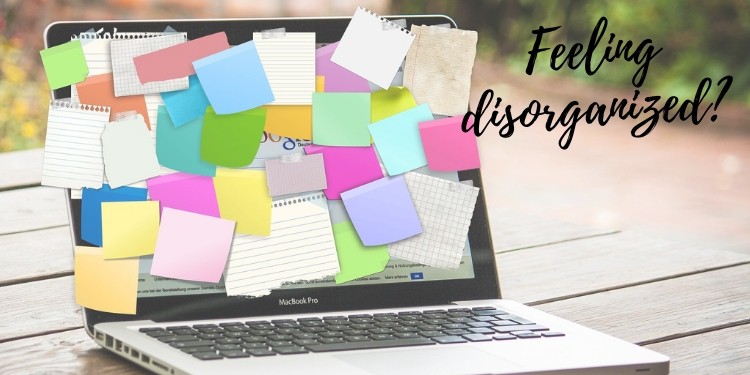
If you’ve been a freelance worker for some time, you know the essential role organizations play in helping employees achieve a healthy work-life balance. Adopting Trello, a flexible workflow management application to manage your work and clients, can significantly benefit your business.
For new freelancers, transitioning from working with one client to suddenly juggling several clients can be taxing. Although freelancing is known for its flexibility, the responsibilities that come with it can quickly become overwhelming.
Whenever you need an advanced reporting and exporting platform that will boost Trello’s capabilities, consider Bridge24 for Trello.
In the world of freelancing, client and freelancer relationships are glued together by trust. You can’t afford to miss deadlines or forget to work on a client request. This destroys your client’s trust in you and can drive you out of business when your client decides to seek alternatives. For this reason, freelancers turn to Trello to build their relationships with clients, create new connections, and seek greener pastures.
For freelancers, managing multiple clients and tasks requires not just time-management skills but also an understanding of the business side, such as taxation. If you’re juggling client invoices and maintaining project timelines, you might overlook significant factors like how to accurately estimate taxes for self-employed professionals. Understanding your tax obligations can impact budgeting and income management. Explore this resource for more on navigating tax intricacies with ease.
Trello for Free
Teamwork leads to better results, whether you are combining efforts with some friends and family or joining hands with a team of dispersed freelancers. Trello, a top-rated PM app, allows groups to collaborate better, be more organized, and improve productivity. With it, you can deliver results faster, more efficiently, and in a structured way.
When Trello was launched, it was only available through a web browser. Now, mobile applications for Android and iPhone help you access its features quickly and effortlessly. You can use its free plan to bring structure and order into your personal and work life.
When we talk about systematic workflows, we think of labels and checklists. Trello has these and other unique functionalities. Let’s learn some basics of this great application.
Boards
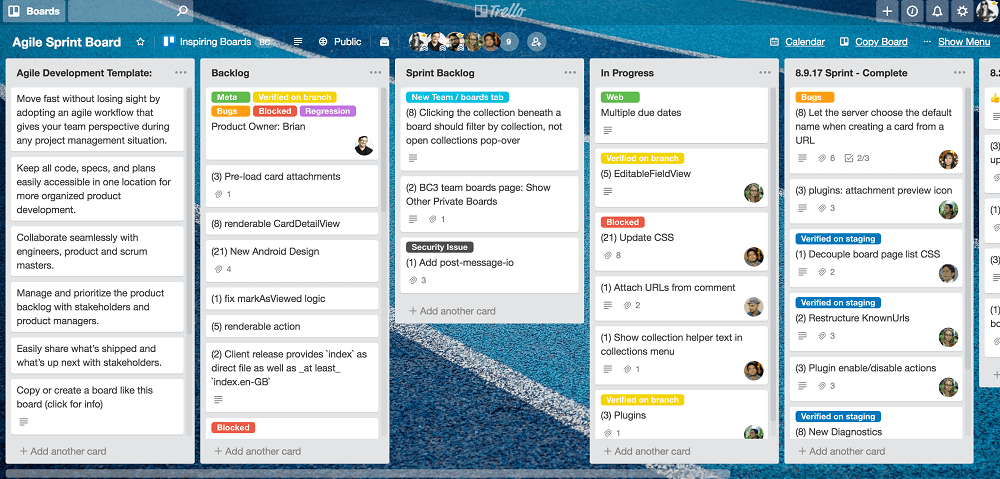
Trello uses a board to organize work and tasks. This system allows the user to visualize projects easily. You can set up different boards to split your work into different parts. Many freelancers prefer to have one board to represent a client or project.
Every board has cards that are displayed in lists and columns. Enhancing teamwork with other group members, contractors, and even clients is what makes Trello a popular tool for freelancers.
Lists
When we want to remove clutter from our homes, we always group items into various categories. Some are marked as important and others are labeled unessential. You can use Trello to create a similar sorting system. Columns arrange tasks in their order of importance.
Lists are like divisions of a project. If you are new to Trello, you can start by setting up basic lists like To Do, Doing, and Done for every board you create. As your experience with the tool grows, you can add the number of columns based on your work needs.
Cards
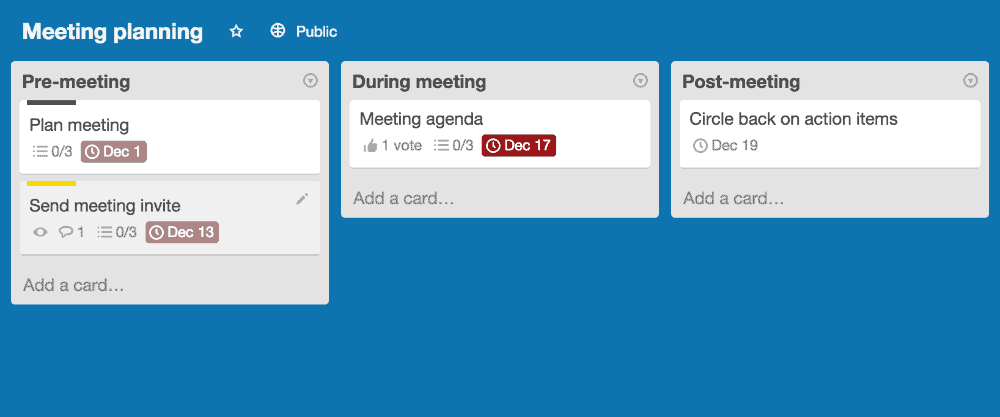
Cards are the meat of Trello. Think of them as the colored sticky notes on a whiteboard. Cards contain detailed information and are moved from one list to another within a project board. They represent the tasks that must be done within a list or subproject. There are many things one can do with a card, including:
- Attaching files, photos, and documents from your desktop, Google, OneDrive, or Dropbox
- Allocating cards to team members
- Adding detailed information to it
- Setting up a checklist
- Creating a start and finish date
- Commenting on it
- Adding emojis to enhance communication
Power-Ups
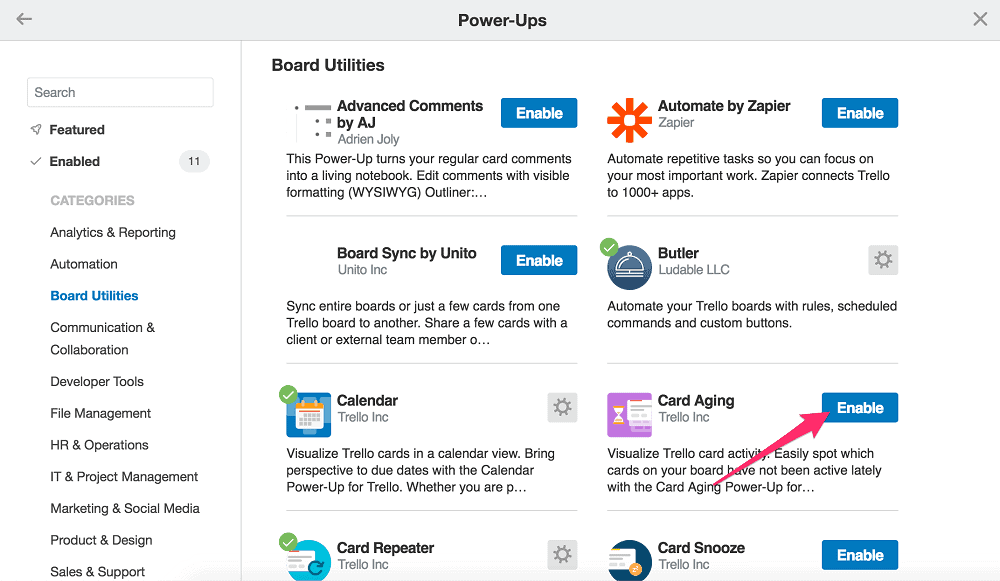
Trello aims to include multiple integrations that will help users get everything in one place
Trello allows users to combine it with other efficient tools like other project management tools. This is meant to make work easier for users so they don’t have to jump from one tool to another whenever they need to do a specific task. Power-ups improve Trello’s capabilities and make your processes easier. Some of the most essential Power-Ups are:
- Card Repeater
- Addition of Custom Fields
- Calendar
- Voting
- Bridge24 for Trello
Trello’s free plan gives users access to its essential functionalities and the power to invite unlimited people to a project. You can attach files of up to 10 MB and add one integration per board. This is quite a good deal, especially for small teams that don’t need many features.
If you need advanced features to handle your complex projects, you can upgrade to the Business Class account. This package has amazing features that can benefit the entire team. Find the latest pricing here.
Tips on How To Use Trello
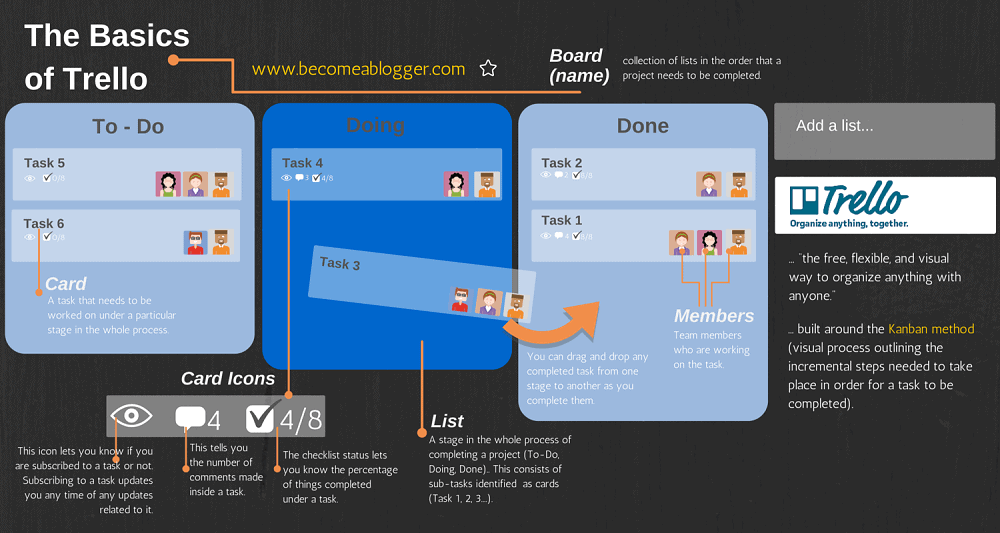
Trello is highly flexible, making it a great addition to your suite of freelancing tools. It gives users many options for arranging their boards regardless of their project’s complexity. Let’s look at how you can maximize your experience with Trello’s free edition.
1. Visualize things better with colored labels
Visuals are one of Trello’s key strengths. It has ample features that allow users to visualize things at a glance. One feature is the labels. You can color-mark tasks to help you locate them faster on the board. You can also use labels to filter cards and prioritize important tasks.
2. Customize your card text with Trello Markdowns
Block texts are unattractive to read and challenging to gather points from. Trello applies a formatting system called Markdowns to cards. It helps split texts using headers, bullets, page breaks, and bold letters. For a complete list of these shortcuts, go to their Help Page.
3. Add images and stickers to cards
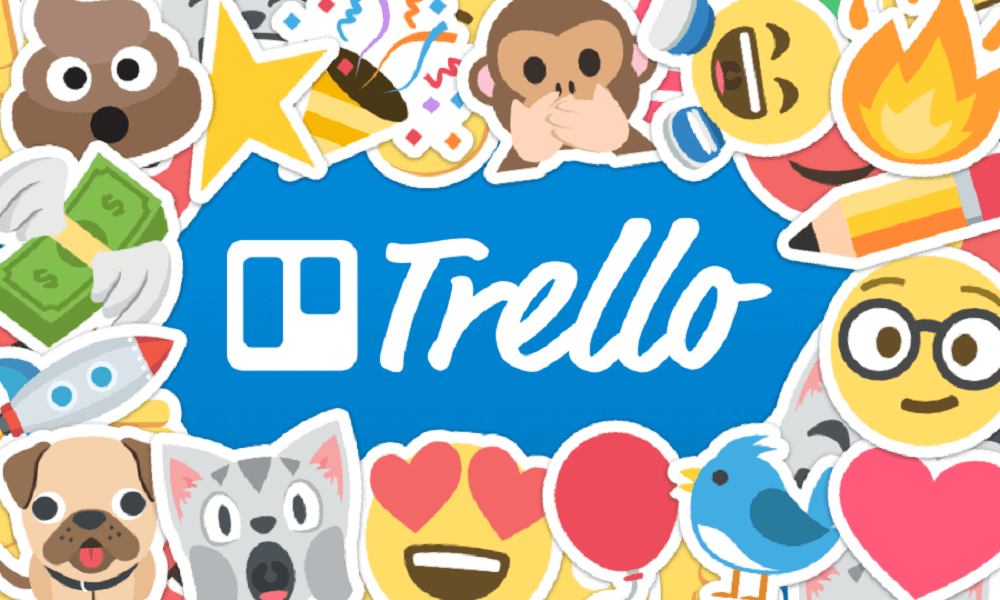
Images used on web pages spark interest and attract the reader. To encourage users to work on tasks, Trello has excellent photos and stickers. The cover images help users visualize cards better. You can further spice things up using an attached picture as a card’s background image. You can also deploy Trellos color-marked stickers to prioritize work.
4. Activate your notifications
With Trello, you don’t have to glare at your board all day to check for notifications. This tool can be connected to your email and will send all alerts. You will immediately be notified when something related to your cards happens, such as edits or comments. This ensures you are on the same page with everyone and never in the dark.
5. Activate your calendar
To prioritize work and plan how to deliver on time, you need to know the amount of workload you have. With the Calendar view integration, you can visualize all the cards and learn which works will be due today, within the week, or by the end of the month. In this view, you can also move cards around. You also have the option to go back to your regular view.
6. Organize your boards
There are many methods you can use in Trello to keep things organized. The most used route is to set up a new board for each client. On each board, you can make lists displaying the process you will use to complete the project.
Trello utilizes a Kanban-style workflow where you move lists from right to left. If you have just started using Trello, you can start by creating essential lists like To-Do, Doing, and Done. For more complex work, you can always modify the list.
I use lists like To Do, Doing, Completed for Review, Approved, Reviewed for Payment, and Paid in my writing profession.
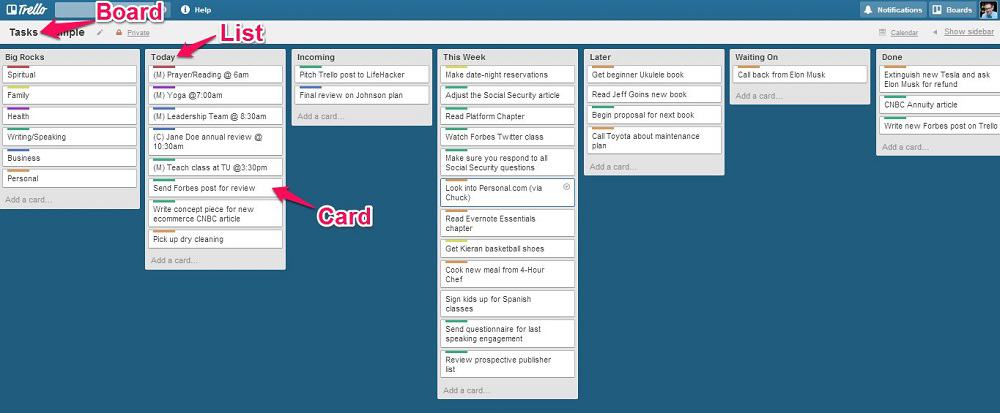
Each writing assignment I work on comes with a different topic. Therefore, I don’t set up recurring tasks. Instead, I use the calendar integration to view my writing board and visualize the work due within the week and month. This view also allows me to determine whether accepting more work or accommodating extra clients is possible.
When working on other projects, I usually set up a new board for every client. I then back up the workflow of each particular task. Every process step is contained in a list of cards with deadlines. Using the Trello business class, I can add the Calendar and Card Repeater integrations. The calendar view helps me visualize the day’s pending tasks and ensure I don’t miss anything.
There are plenty of other third parties that can help freelancers like web developers, graphic designers, and photographers work more effectively. Trello’s site has a resourceful help and support page to help you get the best out of the platform. A blog also has great tips to help users manage their work and projects more professionally.
Trello for Freelancers
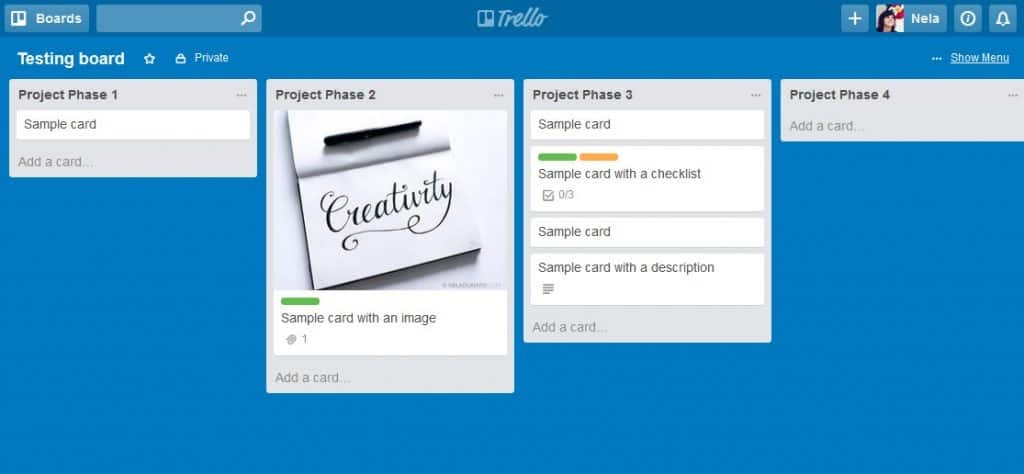
If you are wondering whether Trello fits your freelance profession, there is no harm in trying out its free version. It’s a popular tool that is actively used by millions. Individuals, teams, and organizations employ it to organize tasks, projects, and objectives. Freelancers love it as it helps them coordinate work with people in diverse regions.
If a basic PM application can help you bring more structure and order to your work, consider getting a free Trello account to explore its features. If you want to learn more about utilizing Trello and other project management tools to widen your networks and expand your freelance business, read FreeUp Freelance Tips or check this resource for Popular Tools for Freelancers.
Peter Kanai is a Google-certified freelance writer with over a decade of experience crafting high-quality content for business websites, blogs, and SEO & email marketing campaigns. His on-demand writing services are all about helping businesses expand their online presence and achieve their objectives. With a proven track record in delivering results-driven content, Peter is the go-to freelance writer for business owners seeking a strategic partner to help them grow their brand online.