Top 5 Creative Uses of Trello Customs Fields
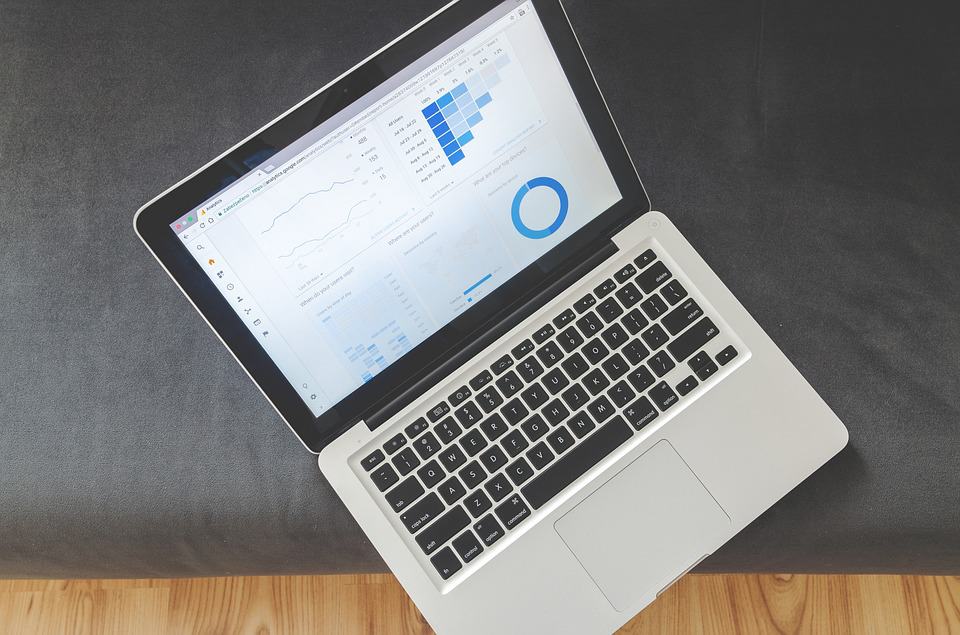
The exciting Custom Fields Power-up on Trello automatically kicks your workflow into overdrive. It adds more content and information to your Trello cards in a way that makes sense to you and your team. The best part of adding Custom Fields to your cards is the fact that they’re custom. With additional context on cards, you can get a quick visual overview of key information.
Custom Fields make Trello more flexible and allow Trello users to use them in many creative ways to streamline project workflows. You can combine it with Trello’s built-in workflow automation tool – Butler, to refine the manual upkeep of your Trello board flow, and even better, get a professional reporting and exporting tool for Trello – we recommend Bridge24 for Trello.
Here are some creative ways to use Trello Customs Fields:
Create Agile Workflows
Running a Kanban process efficiently for a project depends on your team. One of the best ways to break down large projects is by breaking them down into smaller tasks that can easily be prioritized and iterated on as needed. Trello offers the flexibility and productivity you need to create agile workflows through the power of Custom Fields.
Whether you’re managing a project development, sales, or marketing team, Trello’s Custom Fields can help you accelerate and improve your workflow. You can set Custom Fields for:
- Priority with a drop-down list
- Points using numerical values
- QA inspection with checkboxes
- Estimate in days with numerical values
- Start and due dates using specific dates
You can use Trello’s automation tool, Butler, to automatically update due dates of cards based on what you set for the start date.
Create Easy-to-Use IT Support Systems
Software-as-a-Service teams and IT managers can use Trello’s Custom Fields to create smoother processes for incoming service and hardware requests and customer support systems. Instead of relying on complex ticketing systems, they can use Custom Fields to create easy-to-use and transparent working lists like these, with detailed cards in each:
- Incoming – for requests
- Doing – for cards that are being handled
- Waiting – for requests that are on hold
- Shipping – for cases where equipment needs to be ordered
- Done – for competed cards
Create Streamlined Order Fulfilment for Manufacturers
Manufacturers can use Trello’s Custom Fields to streamline their order fulfillment process for their teams. Detailed drop-down lists can be created to define which products have already been ordered, including specific number fields for quantities and order numbers. This can be combined with the Package Tracking Power-Up to ensure all orders are shipped on time.
Custom Fields allow you to visually see all the progress made each step of the way on your orders. They also ensure tasks are finished in time for shipping deadlines. The ability to keep track of orders with a bird’s eye view of all your projects, and with the ability to move cards easily makes Custom Fields on Trello a must-have for streamlined order management.
Time Tracking for Freelancers
For freelancers who charge clients by the hour, keeping track of the time spent on each project can be challenging. It’s not always easy to do that when you’re working with different tools. With Trello’s Custom Fields, you can display the time spent on each freelance project you work on clearly. You can also see what takes most of your time.
With simplified time tracking on Trello and project management on the same tool, you don’t have to analyze multiple tools when it’s time for invoicing. Everything is visually accessible from your project board, to-do lists, and cards. Trello is already a great productivity tool, and adding time tracking through Custom Fields makes it even a better tool for freelancers.
Creating a Productivity Rating System
Considering that millions of small businesses, startups, agencies, and even large organizations use Trello to manage teams on projects, it’s easy to see why it comes in handy when it comes to creating productivity rating systems. For instance, agencies with teams of freelancers can create a rating system for cards on lists using start emoji on Trello’s Custom Fields.
You can rate cards from 1 to 4 stars, which can be great for ranking work, price assessments, and performance indicators for teams, individuals, or project results. Enable the Custom Fields Power-Up and select the Dropdown field, name the field “Rating,” and then fill each of the fields with star emoji.
Conclusion
Trello’s Custom Fields enable your team to improve their workflows and boost their productivity. Because of it’s immense benefits, Trello can be used by any team of any size, in just about any industry. Tools like Bridge24 can also be used to improve Trello’s capabilities by allowing you to view, organize, update, and export your task and project information via a powerful interface.