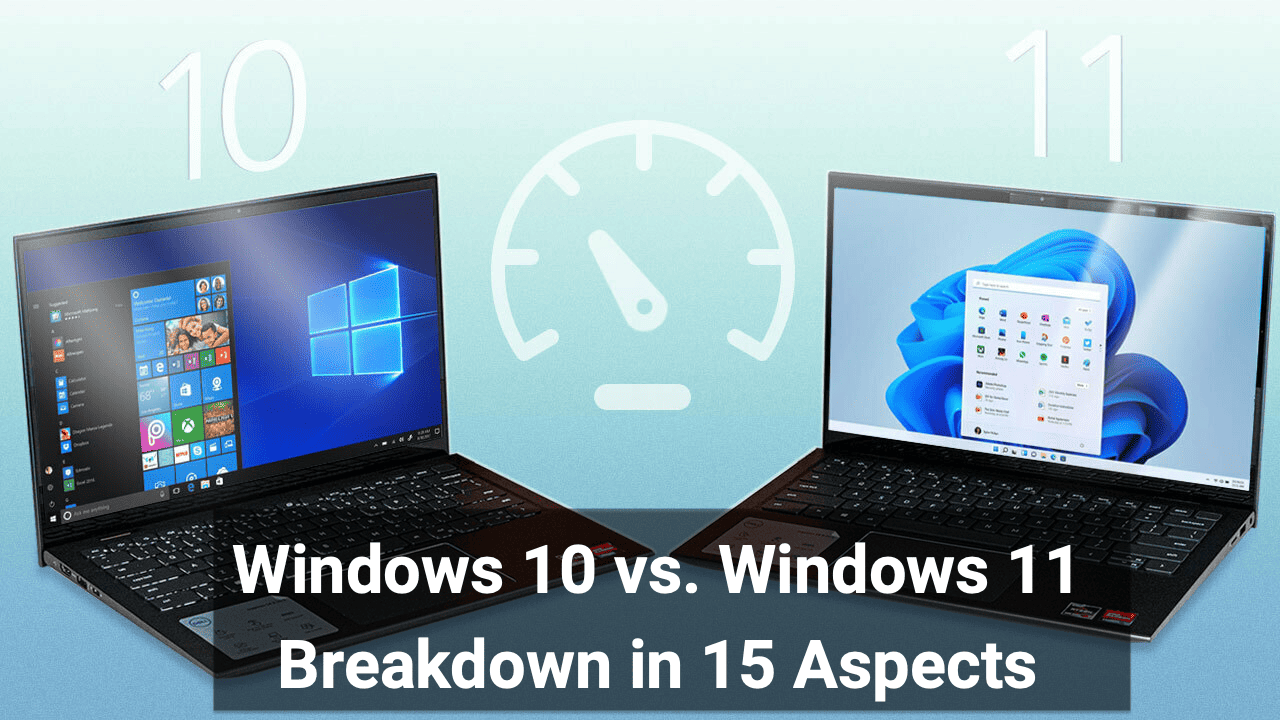
Windows 11, the most recent iteration of Microsoft’s operating system, stands out as a significant evolution from Windows 10. Initially resembling its predecessor, Windows 11 has developed considerably over time, showcasing distinct differences. This article delves into these changes, offering insights into whether an upgrade to Windows 11 is beneficial.
Navigating the technological advancements in operating systems, notably the transition from Windows 10 to Windows 11, presents a crucial decision point for users worldwide. This article delves into a detailed comparison of these two Microsoft operating systems across 15 critical aspects, offering an in-depth perspective for those contemplating an upgrade. By analyzing the key differences in design, functionality, performance, and more, we aim to equip you with the knowledge to make an informed choice in your technological journey with Windows.
1. What’s New? Windows 11 vs. Windows 10
Windows 11 marks a pivotal evolution in Microsoft’s operating system lineage, offering a suite of enhancements and innovations that distinctly set it apart from its predecessor, Windows 10. This new version not only refines the user experience but also introduces functionalities that cater to the modern-day user’s needs. Here, we’ll dissect the primary distinctions that elevate Windows 11 above Windows 10, examining their impact through various lenses.
- Redesigned User Interface: Windows 11 sports a centered Taskbar and Start menu, adopting a cleaner, more streamlined aesthetic akin to contemporary operating systems. This design shift signifies a move towards a more intuitive and user-friendly interface.
- Android Apps Compatibility: A groundbreaking addition in Windows 11 is the integration of Android apps via the Amazon App Store, bridging the gap between mobile and desktop computing.
- Enhanced Multitasking Features: Windows 11 introduces advanced multitasking capabilities like Snap Layouts, enabling users to organize and navigate multiple windows efficiently.
Pros: The inclusion of Android apps expands Windows 11’s utility, offering users a vast array of tools and applications previously confined to mobile devices.
Cons: Despite its advancements, Windows 11’s strict hardware requirements limit its accessibility, particularly for users with older or less powerful computers.
Conclusion: In essence, Windows 11 is not merely an upgrade but a transformation that encapsulates the evolving demands of modern computing. While it pushes the boundaries with its innovative features, its hardware exclusivity may necessitate careful consideration for those contemplating the switch from Windows 10.
2. Design and Functionality Enhancements: Windows 11 vs. Windows 10
In operating systems, design and functionality are pivotal in defining user experience. Windows 11 has taken significant strides in this area, establishing itself as a frontrunner with its blend of aesthetic appeal and functional prowess. This section delves into the specific design and functionality enhancements that differentiate Windows 11 from Windows 10, highlighting how these changes cater to modern computing needs. We’ll understand the practical implications of these enhancements for everyday users through a detailed examination.
- Centered Taskbar and Start Menu: The menu is now centered, reflecting a more modern and streamlined approach, offering a cleaner and more intuitive interface.
- Rounded Window Corners and New Icons: Windows 11 introduces visually pleasing rounded corners and updated, modern icons, enhancing the overall look and feel of the interface.
- Exclusive Fluent Emojis and Live Captions: Adding a touch of personality, Windows 11 boasts unique Fluent Emojis and practical live captions for accessibility and ease of use.
Real-Life Example: Picture a graphic designer who frequently uses various applications. The centralized Taskbar and Start menu in Windows 11 allows quicker access and smoother navigation, streamlining their workflow and enhancing productivity.
Pros: The fresh design elements like rounded corners and new icons in Windows 11 make for a visually appealing and engaging user interface, contributing to a more enjoyable computing experience.
Cons: For long-time Windows users accustomed to traditional layouts, the new centered design could initially pose an adjustment challenge, potentially impacting their workflow efficiency.
Conclusion: Windows 11’s design and functionality enhancements are a bold step forward, significantly refining the user experience with a contemporary touch. While these changes are primarily beneficial, offering both aesthetic pleasure and functional improvements, they require a period of adaptation for users entrenched in the familiarity of previous Windows iterations.
3. File Explorer Updates: Windows 11 vs. Windows 10
The File Explorer in an operating system is more than just a tool; it’s the gateway to all your files and folders, a critical component for casual and power users. Windows 11 has introduced significant updates to the File Explorer, marking a notable shift from its predecessor, Windows 10. These updates enhance the visual aesthetics and improve the overall functionality and user interaction with the system. This section will explore these updates in detail, examining how they impact everyday usage and streamline tasks.
- Introduction of Tabs: Like a web browser, Windows 11’s File Explorer now features tabs, enabling users to open multiple folders in a single window for more efficient navigation.
- Redesign Incorporating Microsoft Services and OneDrive: File Explorer has been redesigned to better integrate with Microsoft services and OneDrive, facilitating smoother access to cloud storage and collaboration tools.
- New Details Menu for File and Folder Selection: An updated details menu provides enhanced insights and quick actions when selecting files or folders, improving user interaction and efficiency.
Real-Life Example: Consider an academic researcher who often works with numerous documents and data files. The tabbed browsing in Windows 11’s File Explorer allows them to organize their work more effectively, switching between multiple research folders without cluttering their desktop.
Pros: The tabbed interface and deeper integration with cloud services make File Explorer in Windows 11 more versatile and user-friendly, significantly enhancing file management and accessibility.
Cons: Users accustomed to the traditional File Explorer layout may find the new design and additional features overwhelming, requiring a learning curve to adapt to the changes.
Conclusion: The updates to the File Explorer in Windows 11 represent a significant improvement, offering features that cater to the needs of today’s diverse user base. While these enhancements bring about much-needed modernization and efficiency, they also pose a challenge to users entrenched in the familiarity of the older system, necessitating a period of adjustment. Ultimately, these updates reflect Microsoft’s commitment to evolving with user needs, striking a balance between innovation and usability.
4. Start Menu and Taskbar: Windows 11 vs. Windows 10
The Start Menu and Taskbar are more than just features; they are the central hubs of user interaction within a Windows operating system. With the advent of Windows 11, Microsoft has radically transformed these elements, creating a more streamlined and modern experience than Windows 10. These changes affect the visual appeal and how users interact with their PCs on a fundamental level. Let’s delve into the changes made to the Start Menu and Taskbar in Windows 11, examining their implications on everyday computing tasks.
- Simplified Start Menu: The Start Menu in Windows 11 adopts a minimalistic approach, displaying a static list of apps and frequently accessed documents, thereby eliminating the complexity of Live Tiles.
- Revamped Taskbar: The Taskbar in Windows 11 has been redesigned to include a centered layout. The search box has been condensed into an icon, and Cortana has been removed, streamlining the overall look and functionality.
- Microsoft Teams Integration: Direct integration of Microsoft Teams into the Taskbar, reflecting the growing emphasis on communication and collaboration in modern computing.
Real-Life Example: Imagine a project manager who frequently switches between various applications and collaborates with team members online. The centralized Taskbar and direct access to Microsoft Teams in Windows 11 enable them to quickly navigate between tasks and stay connected with their team, enhancing productivity.
Pros: The new design of the Start Menu and Taskbar offers a cleaner, more intuitive user interface, making it easier for users to find and access applications, improving overall workflow and efficiency.
Cons: For users accustomed to the layout and functionality of Windows 10, the new design of Windows 11 may initially seem unfamiliar and disorienting. Adapting may require time and potentially impact short-term productivity.
Conclusion: The revamped Start Menu and Taskbar in Windows 11 signify a bold step toward a more efficient and user-centric design. While these changes offer significant benefits in aesthetics and usability, they also present a learning curve for long-time Windows users. These updates reflect Microsoft’s commitment to evolving its operating system in line with current user preferences and technological trends.
5. Virtual Desktops and Android App Integration: Windows 11 vs. Windows 10
In the ever-evolving landscape of operating systems, seamlessly integrating various functionalities and platforms is key to enhancing user experience. Windows 11 has made significant strides in this direction with two notable features: Virtual Desktops and Android App Integration. These features represent a leap in multitasking capabilities and bridge the gap between mobile and desktop computing, catering to the diverse needs of modern users. Let’s explore how these innovations in Windows 11 compare to Windows 10 and their impact on everyday computing.
- Enhanced Virtual Desktops: Windows 11 allows users to create and customize multiple desktop environments, each tailored for tasks like work, gaming, or personal use.
- Integration of Android Apps: Through the Amazon Appstore, Windows 11 introduces the capability to select Android apps directly on the desktop, merging mobile app convenience with desktop power.
- Seamless Transition Between Desktops: Windows 11’s improved interface facilitates smooth switching between different Virtual Desktops, enhancing workflow and organization.
Real-Life Example: Consider a freelance graphic designer who uses one Virtual Desktop for design work, another for client communication, and a third for personal activities. The ability to switch between these desktops in Windows 11 while accessing essential Android apps streamlines their day, increasing productivity and reducing the need for multiple devices.
Pros: The integration of Android apps opens up many mobile applications for desktop use, offering greater flexibility and convenience. Virtual Desktops enable better organization and focus by compartmentalizing different aspects of a user’s digital life.
Cons: Android App integration in Windows 11 is limited to select apps, restricting its full potential. Users may also find managing multiple Virtual Desktops overwhelming if not used judiciously.
Conclusion: Windows 11’s introduction of Virtual Desktops and Android App Integration marks a significant advancement in the OS’s functionality, offering a more versatile and efficient user experience. While these features enhance productivity and flexibility, their full potential is yet to be realized, and they require user engagement and adaptation. These features reflect Microsoft’s forward-thinking approach to blending the mobile and desktop computing realms.
6. Gaming Enhancements: Windows 11 vs. Windows 10
PC gaming is perpetually advancing, and operating systems enhance the gaming experience. Recognizing this, Windows 11 has introduced a suite of gaming enhancements that significantly elevate it above Windows 10. These incremental and transformative improvements offer gamers cutting-edge features that optimize performance and gameplay, particularly for both local setups and high-performance gaming servers, such as the Best Atlas Game Server, dedicated streaming platforms, and multi-player hosting services used in competitive or cloud-based gaming environments. This section will dissect the gaming enhancements in Windows 11, assessing their impact on the gaming community and overall user experience.
- Optimized Performance in Windowed Mode: Windows 11 includes specific optimizations for games running in windowed mode, ensuring smoother and more efficient gameplay.
- Auto HDR and DirectStorage Support: The OS supports Auto HDR for richer visual experiences and DirectStorage for faster game loading times, technologies crucial for next-gen gaming.
- Enhanced Refresh Rate Support: With updates to support higher refresh rates, Windows 11 offers a more fluid and immersive gaming experience, particularly beneficial for gamers using multiple monitors.
Real-Life Example: Imagine an avid gamer playing a graphically intensive game. With Windows 11, they experience significantly reduced loading times thanks to DirectStorage, while Auto HDR enhances the visual richness of the game, providing a more immersive gaming experience.
Pros: Windows 11’s gaming enhancements, like faster loading times and improved visual fidelity, provide a tangible improvement to gaming, making it a desirable choice for serious gamers.
Cons: Some of these advanced features may require newer hardware, potentially alienating gamers with older PC setups who cannot fully benefit from these enhancements.
Conclusion: Windows 11’s gaming enhancements represent a significant leap forward in PC gaming, offering features that cater to the demands of modern games and gamers. While these improvements set a new standard for gaming experiences on Windows, they also underscore the need for up-to-date hardware, which might not be feasible for all users. Overall, for gamers looking to leverage the latest in gaming technology, Windows 11 is an unequivocal game-changer.
7. Snap Layouts and Multitasking Improvements: Windows 11 vs. Windows 10
Enhancements in multitasking are evident in Windows 11’s Snap Layouts, offering more configurations and easier access compared to Windows 10.
The ability to multitask efficiently is a cornerstone of productivity in today’s fast-paced digital environment. Windows 11 addresses this need head-on with its Snap Layouts and enhanced multitasking features, setting it apart from Windows 10. These improvements are designed not just for aesthetic appeal but to improve how users interact with multiple applications simultaneously fundamentally. This section will explore how Snap Layouts and other multitasking enhancements in Windows 11 translate into real-world benefits and potential drawbacks.
- Advanced Snap Layouts: Windows 11 introduces more sophisticated Snap Layouts, allowing users to easily organize windows in various configurations, thus optimizing screen real estate.
- Improved Access to Snap Layouts: Enhanced accessibility to these layouts makes it simpler and more intuitive for users to arrange their workspaces according to their preferences.
- Memory of Layouts in Multi-Monitor Setups: Windows 11 remembers the arrangement of windows on each screen for users with multiple monitors, even when disconnecting and reconnecting monitors.
Real-Life Example: Consider a financial analyst who frequently works with spreadsheets, data analysis tools, and communication apps simultaneously. Using Windows 11, they can efficiently arrange these windows in a snap layout, maintaining an organized workspace and ensuring easy access to all necessary information without switching back and forth between apps.
Pros: The Snap Layouts in Windows 11 significantly enhance multitasking capabilities, allowing for a more organized and efficient workflow, especially for users who handle multiple applications simultaneously.
Cons: For users who prefer a more straightforward interface or have minimal multitasking needs, the array of layout options and the new system for managing them can be overwhelming and may lead to a steeper learning curve.
Conclusion: Windows 11’s Snap Layouts and multitasking improvements are a testament to Microsoft’s commitment to enhancing user productivity and efficiency. These features significantly advance how users can manage and interact with multiple applications. However, the complexity and novelty of these features may require some adaptation time for users, especially those accustomed to the more straightforward multitasking approach of Windows 10. Overall, these enhancements in Windows 11 are game-changers for power users and multitaskers, promising a more streamlined and effective computing experience.
8. Enhanced Tablet Mode and Pen Functionality: Windows 11 vs. Windows 10
The tablet mode in Windows 11 mimics an iPad-like experience, with improved touch gestures and deeper pen functionality.
In the contemporary computing landscape, integrating touch and pen functionality is crucial for a versatile user experience, particularly in devices operating as tablets and PCs. Windows 11 significantly upgrades these aspects, offering an enhanced tablet mode and improved pen functionality compared to Windows 10. These enhancements are not just superficial; they are designed to make the operating system more intuitive and responsive for touch and stylus users. Let’s delve into the specifics of these enhancements in Windows 11, assessing how they impact users who rely on touch and pen input in their daily computing tasks.
- Revamped Tablet Mode: Windows 11 removes the traditional full-screen tablet mode, opting for a more fluid, iPad-like experience with more straightforward touch navigation and improved gestures.
- Deeper Pen Functionality: Enhanced pen support in Windows 11 includes new gestures, better inking capabilities, and up to four app shortcuts assignable through the pen, offering greater control and creativity.
- Gesture Improvements: New touch gestures have been introduced for actions like opening the Start menu and dismissing windows, making the interface more touch-friendly.
Real-Life Example: Imagine a digital artist frequently switching between drawing with a stylus and navigating with touch. Windows 11’s improved pen functionality allows for seamless transitions between drawing and other tasks, while the intuitive touch gestures make it easier to navigate the OS without a keyboard or mouse.
Pros: The enhanced tablet mode and pen functionality in Windows 11 provide a more natural and fluid experience for users who frequently use touch or stylus input, significantly improving the usability of convertible devices and tablets.
Cons: Users who preferred Windows 10’s traditional full-screen tablet mode might find the new approach less suitable for their needs, and adapting to the new gestures and pen functionalities could take time.
Conclusion: Windows 11’s enhanced tablet mode and pen functionality represent a significant step forward in making the OS more adaptable and user-friendly for touch and stylus input. These improvements reflect a deeper understanding of the needs of tablet and convertible device users. While they bring considerable benefits in terms of usability and creativity, they also require users to adapt to a new way of interacting with their devices, particularly for those accustomed to the traditional tablet mode of Windows 10. These features make Windows 11 more attractive for users seeking a versatile, touch-friendly operating system.
9. Performance Optimizations: Windows 11 vs. Windows 10
Windows 11 boasts advancements in memory management, ensuring foreground apps receive more CPU power and features like faster wake-up times from sleep mode.
Performance is a critical benchmark for any operating system, impacting user experience, efficiency, and satisfaction. Recognizing this, Windows 11 has introduced a series of performance optimizations that set it apart from its predecessor, Windows 10. These enhancements aim to make the system faster, more responsive, and more efficient, particularly in handling applications and system resources. Let’s explore the specific performance optimizations in Windows 11, analyzing how they translate into real-world benefits and potential user limitations.
- Improved Memory Management: Windows 11 prioritizes foreground applications in its memory management, ensuring they receive more CPU power and resources for better performance.
- Faster Wake from Sleep: The system is designed to wake up from sleep mode 25% faster than Windows 10 due to more efficient resource management.
- Optimized Solid-State Drive (SSD) Speeds: Recent updates to Windows 11 have focused on enhancing SSD performance, offering faster data access and overall system responsiveness.
Real-Life Example: Consider a professional video editor who often works with large files and demanding software. The optimized memory management in Windows 11 ensures their editing software runs smoothly, while the improved SSD speeds allow for quicker file access and transfer, significantly enhancing their workflow.
Pros: These performance optimizations in Windows 11 result in a noticeably snappier and more efficient user experience, especially beneficial for power users and those running resource-intensive applications.
Cons: While these enhancements are significant, the real-world differences in performance compared to Windows 10 may be less noticeable for users with basic computing needs or older hardware.
Conclusion: Windows 11’s performance optimizations reflect Microsoft’s commitment to providing a more robust and efficient computing experience. These improvements are particularly advantageous for users who rely on their PCs for heavy-duty tasks, offering tangible benefits in speed and responsiveness. However, the extent of these benefits may vary based on individual user needs and the specific hardware in use. Overall, for those seeking an operating system that can keep pace with demanding applications and modern workflows, Windows 11 stands out as an excellent choice.
10. Collaboration and Remote Work Features: Windows 11 vs. Windows 10
Collaboration tools in Windows 11 are superior, with AI-powered features in Microsoft Teams, such as background blur and eye contact adjustments.
Collaboration and remote work have become integral to an operating system’s functionality. Windows 11 addresses this evolving landscape with features that enhance remote cooperation and work efficiency. These features are a significant step up from Windows 10, aiming to streamline communication and make remote work more seamless and productive. Here, we’ll delve into the collaboration and remote work features of Windows 11, examining how they benefit users in a remote working environment and their potential limitations.
- Direct Integration of Microsoft Teams: Windows 11 integrates Microsoft Teams directly into the Taskbar, facilitating easy and quick access to communication tools for remote collaboration.
- AI-Powered Camera Features: The OS includes AI-driven camera functionalities like background blur, eye contact adjustments, and automatic framing to enhance video conferencing experiences.
- Voice Typing and Commands: Enhanced voice typing and command capabilities in Windows 11 allow users to control their PC and input text more efficiently, making remote work scenarios convenient.
Real-Life Example: Imagine a remote team conducting a virtual meeting. Windows 11’s integration of Microsoft Teams allows for swift meeting initiation. At the same time, the AI-powered camera features ensure each participant is visible, focused, and professionally presented despite the varying home environments.
Pros: These features significantly improve the remote work experience, making virtual meetings more engaging and efficient and simplifying communication across teams in different locations.
Cons: Users who do not utilize Microsoft Teams or prefer a different communication platform may find this integration less beneficial. Also, some AI-driven camera features may depend on having specific hardware, potentially limiting their use.
Conclusion: Windows 11’s collaboration and remote work features are a clear response to the growing demand for effective remote working solutions. By integrating these functionalities directly into the OS, Microsoft has made it easier for users to communicate and collaborate remotely. However, the full utility of these features may be dependent on the user’s choice of communication tools and the hardware they possess. For individuals and teams engaged in remote work, Windows 11 offers a suite of innovative and practical tools, making it a strong contender in today’s work-from-anywhere culture.
11. Windows Copilot and AI Integration: Windows 11 vs. Windows 10
Including Windows Copilot in Windows 11 and other AI-driven features underscores Microsoft’s focus on AI in its operating systems.
Artificial intelligence (AI) integration in operating systems represents a significant technological leap, and Windows 11 is at the forefront of this evolution with features like Windows Copilot and broader AI integration. These advancements embody Microsoft’s commitment to harnessing AI’s potential to enhance user experience and functionality. Windows 11’s AI features provide intuitive assistance and lay the groundwork for a more interactive and responsive computing environment. In this context, we’ll explore the nuances of Windows Copilot and AI integration in Windows 11, evaluating their practical applications and implications for users.
- Windows Copilot Integration: Windows 11 incorporates Windows Copilot, an AI-driven assistant that offers contextual help and suggestions across the OS, enhancing user interaction and productivity.
- AI-Enhanced Desktop Experience: The OS includes AI features like dynamic wallpapers that react to user interactions, providing a more engaging and personalized desktop experience.
- Expanding AI Capabilities: Microsoft continually adds AI functionalities to Windows 11, such as advanced search features and predictive text, which adapt to user behavior over time for a more tailored experience.
Real-Life Example: Consider a professional working on a complex project needing quick access to various files and information. Windows Copilot in Windows 11 could assist by suggesting relevant documents, scheduling reminders, and providing quick access to frequently used applications, thereby streamlining their workflow.
Pros: The integration of AI in Windows 11 provides a more intuitive and personalized user experience, enhancing productivity and simplifying tasks through predictive and contextual assistance.
Cons: Some users may have privacy concerns with AI integration, particularly regarding data usage and the extent of personalization. Additionally, the effectiveness of AI features can vary based on the user’s interaction patterns and system capabilities.
Conclusion: Windows 11’s introduction of Windows Copilot and broader AI integration marks a significant step towards creating a more intelligent and user-centric operating system. These features offer promising enhancements to the user experience, although they also raise considerations regarding privacy and the varying effectiveness based on user behaviors and system specs. For users seeking a more interactive and assistive computing experience, Windows 11’s AI features represent a notable advancement in modern operating systems.
12. Should You Upgrade to Windows 11?
Windows 11, the latest version, offers a compelling array of features and improvements. However, before upgrading, it’s important to consider hardware compatibility and the removal of specific Windows 10 features.
Deciding whether to upgrade an operating system is a significant decision that impacts every aspect of computer usage, from functionality to user experience. With Windows 11, users are presented with a choice that encompasses not just a change in aesthetics but also a shift in how they interact with their computers. This decision is particularly pertinent given the new features and enhancements that Windows 11 brings over Windows 10. In this context, we will explore the considerations involved in deciding whether to upgrade to Windows 11, weighing the benefits against potential drawbacks.
- Modern Interface and Enhanced Features: Windows 11 offers a refreshed, modern interface and new features like Snap Layouts, Virtual Desktops, and AI integrations that could significantly improve user experience and productivity.
- Hardware Compatibility and System Requirements: Windows 11 has specific hardware requirements, including TPM 2.0 support and newer CPUs, which may not be compatible with older systems.
- Support and Update Cycle: While Windows 10 will continue to receive support until 2025, Windows 11 is set to receive more frequent and feature-rich updates, potentially offering a more advanced and secure experience.
Real-Life Example: A graphic designer using an older model PC with Windows 10 wonders whether upgrading to Windows 11 would benefit their workflow. Windows 11’s advanced graphics capabilities and improved multitasking features are enticing, but the hardware limitations of their current system pose a significant barrier.
Pros: Upgrading to Windows 11 could increase efficiency, provide a more enjoyable user experience due to the modern interface, and give users access to the latest technological advancements in Windows.
Cons: The upgrade might require significant hardware upgrades for compatibility, and the new interface and features could have a learning curve, impacting short-term productivity.
Conclusion: The decision to upgrade to Windows 11 should be based on carefully assessing one’s current hardware capabilities, the need for the new features, and the long-term benefits of staying updated with the latest technology. While the upgrade presents enticing new functionalities and improvements, it comes with considerations of hardware compatibility and adaptability to the new environment. For those with compatible systems and a desire for the latest features, Windows 11 is a compelling upgrade. However, sticking with Windows 10 may be the more practical choice for others, especially with older hardware.
13. System Requirements and Compatibility: Windows 11 vs. Windows 10
The system requirements for Windows 11 are more stringent than Windows 10, necessitating newer processors and TPM 2.0 support.
The shift from Windows 10 to Windows 11 isn’t just about new features and design; it’s equally about system requirements and compatibility. Windows 11 introduces more stringent hardware requirements than its predecessor, marking a significant shift in Microsoft’s approach to operating system upgrades. This change reflects a focus on security and performance but also raises questions about accessibility for users with older hardware. In this section, we’ll delve into the specifics of Windows 11’s system requirements and compatibility, exploring how these affect the feasibility of upgrading and the overall user experience.
- Processor Requirements: Windows 11 requires newer processors, specifically 8th generation Intel processors or AMD Ryzen 2000 series and above, which might exclude many older machines.
- TPM 2.0 Support: A critical requirement is TPM (Trusted Platform Module) 2.0 support, a security feature not universally present in older systems.
- RAM and Storage Specifications: At least 4GB of RAM and 64GB of storage space are necessary, along with DirectX 12 compatible graphics, which might necessitate hardware upgrades for some users.
Real-Life Example: A small business owner with several computers running on 7th-generation Intel processors and lacking TPM 2.0 might find upgrading to Windows 11 challenging, as it would require significant hardware updates or even the purchase of new systems.
Pros: These requirements ensure that Windows 11 runs on hardware that supports its advanced features and security enhancements, offering a more reliable and efficient user experience.
Cons: This hardware specificity limits the upgrade path for users with older machines, potentially leading to additional expenses in upgrading or replacing hardware.
Conclusion: The system requirements and compatibility criteria for Windows 11 serve as a double-edged sword. While they pave the way for a more secure and high-performing environment, they also restrict the accessibility of the upgrade to a narrower user base with newer hardware. This move by Microsoft underscores a commitment to advancing the technological landscape but requires users to carefully consider their current hardware capabilities before deciding to upgrade. For those with compatible systems, Windows 11 offers a future-proof platform, but for others, it may represent a significant barrier to entry.
14. Support and Update Cycle: Windows 11 vs. Windows 10
Windows 11 has shifted to an annual update cycle, similar to macOS, with ongoing support for Windows 10 scheduled until 2025.
An operating system’s support and update cycle is a crucial aspect that impacts its longevity, security, and relevance. With Windows 11, Microsoft has introduced changes to its traditional update approach, differentiating it from the cycle followed for Windows 10. This alteration reflects a broader industry trend towards more streamlined and impactful updates. In this section, we will examine the support and update cycle of Windows 11, considering how these changes benefit users and the potential challenges they might pose.
- Annual Update Model: Windows 11 has moved to a single major update per year, aligning with industry standards and allowing for more significant, well-tested enhancements.
- Extended Support for Windows 10: Microsoft has committed to supporting Windows 10 until 2025, providing a safety net for users not ready to transition to Windows 11.
- Ongoing Smaller Updates: Alongside the major annual update, Windows 11 will receive constant more minor updates to ensure security and stability.
Real-Life Example: A small business IT manager planning software updates and security protocols may find Windows 11’s annual update cycle more manageable and predictable, allowing for better planning and reduced disruption compared to more frequent major updates.
Pros: The annual update model for Windows 11 allows for more substantial and meaningful improvements, reduces the frequency of disruptive changes, and provides a more precise timeline for users and IT professionals.
Cons: This model could delay the introduction of new features and improvements, making Windows 11 less agile in responding to rapidly evolving user needs and technology trends.
Conclusion: Windows 11’s support and update cycle balances, maintaining a stable and reliable operating system and introducing significant advancements. While beneficial in terms of predictability and impact, this approach may not suit users who prefer more frequent feature updates and rapid innovation. Ultimately, for businesses and individuals who value stability and well-planned updates, Windows 11’s cycle is an advantage. Still, it requires adaptability and patience from those accustomed to the faster-paced update cycle of Windows 10.
15. Bugs and Stability: Windows 11 vs. Windows 10
While Windows 11 has had its share of bugs, it’s generally been responsive in addressing them. Users should be aware of potential issues, like memory leaks when switching.
Launching any new operating system is often accompanied by initial bugs and stability issues, and Windows 11 is no exception. As with most technological advancements, introducing new features and system overhauls can lead to unforeseen challenges, impacting user experience. However, addressing these issues is crucial for the evolution and refinement of the operating system. In this context, we will examine the bugs and stability concerns associated with Windows 11, considering how they affect users and Microsoft’s response to these challenges.
- Initial Bugs and Fixes: Since its launch, Windows 11 has encountered various bugs, such as issues with File Explorer and SSD speeds, which Microsoft has actively worked to resolve.
- Memory Leak Issues: An ongoing concern with Windows 11 involves memory leaks in specific processes, like File Explorer, which can impact system performance over time.
- Rapid Response to Issues: Microsoft has committed to quickly addressing reported bugs, often releasing patches and updates to ensure stability and performance.
Real-Life Example: A freelance graphic designer experiencing slow performance due to a memory leak issue in Windows 11 might initially face disruptions in their workflow. However, the rapid deployment of a Microsoft update to fix the issue restores their system’s performance, minimizing long-term impact.
Pros: Microsoft’s proactive approach to addressing bugs and releasing timely updates helps maintain system stability and ensures that issues are resolved quickly, enhancing user trust and satisfaction.
Cons: The presence of bugs, particularly in the early stages of Windows 11’s lifecycle, can lead to temporary disruptions and inconveniences for users, affecting their overall experience with the operating system.
Conclusion: While bugs and stability issues are inevitable in any new operating system’s journey, Microsoft’s active engagement in resolving these issues in Windows 11 is commendable. This approach improves the system’s stability over time and reinforces user confidence in the product. Users need to be prepared for potential initial challenges but can also be assured of Microsoft’s commitment to enhancing and stabilizing the Windows 11 experience through continuous updates and support.
Conclusion: Is Windows 11 Worth It?
For most users, upgrading to Windows 11 is a worthwhile decision. It brings modern features, improved performance, and a fresh design, making it a more attractive option than Windows 10 for those seeking the latest advancements in their operating system.
The comparison between Windows 10 and Windows 11 in these 15 aspects offers a comprehensive understanding of Microsoft’s evolution and advancements. Windows 11 emerges as a forward-thinking, more refined version of its predecessor, significantly improving design, functionality, and user experience.
Its introduction of features like Snap Layouts, enhanced tablet mode, and AI integration, coupled with a robust gaming environment, positions it as a more versatile and futuristic operating system. However, the transition to Windows 11 is not without its considerations, notably the stringent hardware requirements and the initial bugs accompanying any major software release. The shift in update cycles and extended support for Windows 10 provides a safety net for users, allowing them to make an informed choice based on their specific needs and hardware capabilities.
Ultimately, Windows 11 is an upgrade and a transformation, promising a more intuitive, efficient, and enjoyable computing experience. For those with compatible systems and a desire for the latest features, Windows 11 is an unequivocal step forward. Yet, for users with older hardware or those who prioritize stability over new features, Windows 10 remains a reliable and capable choice.
Recommended articles: Top 10 Pros & Advantages of Windows 11 | Top 10 Cons & Disadvantages of Windows 11
Recommended external articles:
- Difference Between Windows 11 and Windows 10
- Windows 11 vs Windows 10: Should you upgrade?
- Windows 11 vs Windows 10: What’s new?
Daniel Raymond, a project manager with over 20 years of experience, is the former CEO of a successful software company called Websystems. With a strong background in managing complex projects, he applied his expertise to develop AceProject.com and Bridge24.com, innovative project management tools designed to streamline processes and improve productivity. Throughout his career, Daniel has consistently demonstrated a commitment to excellence and a passion for empowering teams to achieve their goals.