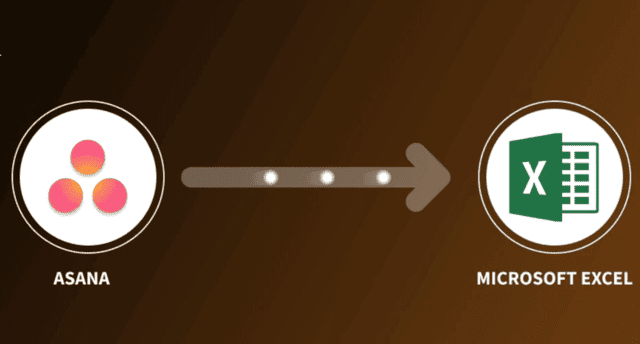
Asana is a popular project management tool teams and individuals use to track their tasks and projects. While Asana provides a robust and intuitive platform for managing tasks and projects, sometimes you may need to export your data for further analysis or to share it with others. Luckily, Bridge24 for Asana allows you to export your tasks and subtasks to Excel and CSV files, which can be opened in various applications and programs.
Exporting your tasks from Asana to Excel or CSV can be valuable for those who want to manipulate their data further. For example, you may want to generate charts or graphs to visualize the progress of your tasks or create pivot tables to analyze the data in new ways. Additionally, exporting your tasks to a spreadsheet format can help you share your data with others who may not have access to Asana.
How does Bridge24 Allow you to export your Asana tasks to Excel?
To export your tasks from Asana to Excel or CSV using Bridge24, follow these simple steps:
- Go to the Asana task view you want to export
- Click on the “Export” button in the top right corner of the page
- Choose either “Excel” or “CSV” as the format you want to export in
- Select the specific data you want to include in the export
- Click the “Export” button to download the file
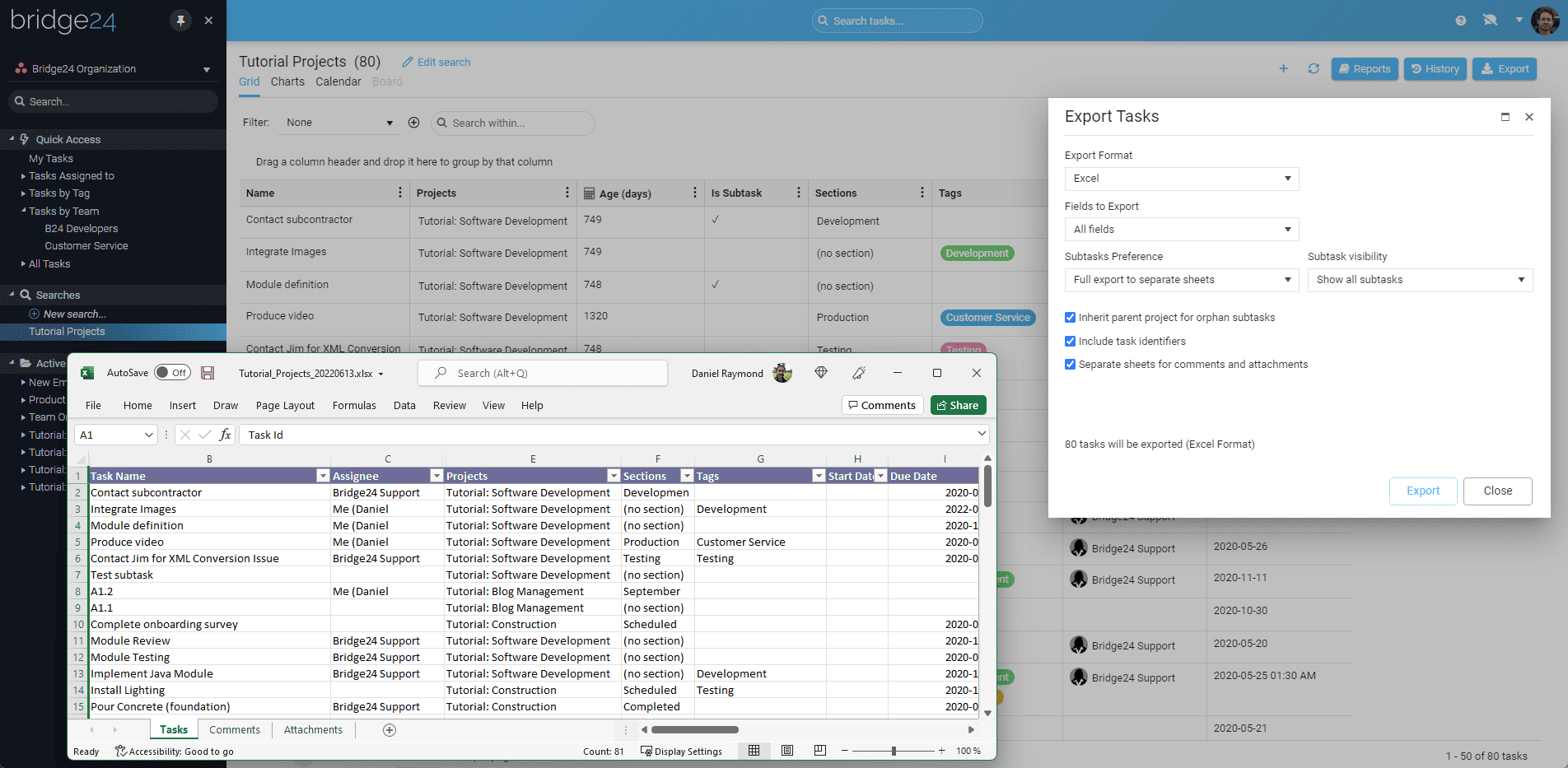
What Can be Exported?
- Export Asana tasks to Excel & CSV & PDF formats.
- The export can include subtasks, custom fields, comments, and documents.
- You can choose the columns to export or export all columns.
- You can export your tasks based on specific criteria like projects or teams.
- The task history (events) can also be exported to Excel using a date range or specific user(s).
Once you have exported your tasks, you can open the file in your preferred spreadsheet program. From there, you can manipulate the data however you see fit. You can sort the data by columns, create charts and graphs, and perform other analyses. You can also generate charts directly in Bridge24 if you want.
When exporting your Asana tasks to Excel using Bridge24, there are a few essential things to remember. First, Bridge24 will automatically create separate sheets for each subtask level and separate sheets for comments and attachments. This makes it easy to work with your data and see how different tasks are related.
Additionally, when exporting to CSV, Asana will include all the task data in a single file. While this may not be as user-friendly as an Excel file, it is still a useful format for those who need to share their data with others or perform more advanced data analysis.
Video of Bridge24 – Export Asana Tasks and Subtasks to Excel and CSV
Conclusion
In conclusion, exporting your tasks from Asana to Excel or CSV with Bridge24 can be a valuable tool for those who want to manipulate their data further. Whether you need to generate charts and graphs, perform advanced data analysis, or share your data with others, the ability to export your tasks from Asana makes it easy to do so.
Recommended article: The Pros and Cons of using Asana Software
Daniel Raymond, a project manager with over 20 years of experience, is the former CEO of a successful software company called Websystems. With a strong background in managing complex projects, he applied his expertise to develop AceProject.com and Bridge24.com, innovative project management tools designed to streamline processes and improve productivity. Throughout his career, Daniel has consistently demonstrated a commitment to excellence and a passion for empowering teams to achieve their goals.