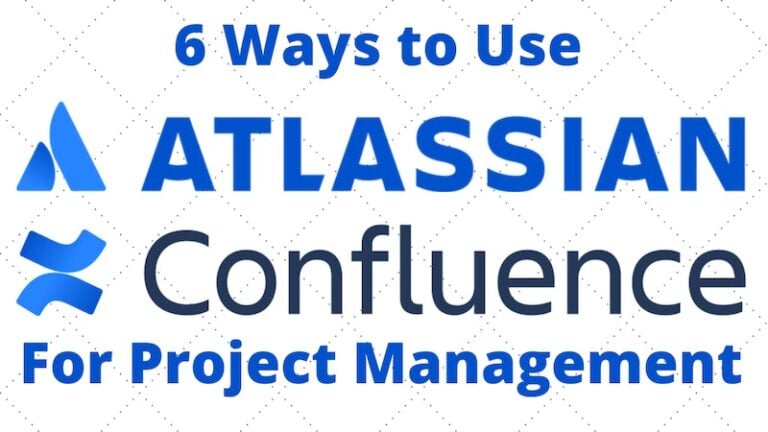
In this Atlassian Confluence tutorial, you’ll discover multiple methods to leverage Atlassian Confluence for effective project management. We’ll guide you through creating project dashboards that provide an at-a-glance view of project health, roadmap planning to outline your project’s future trajectory, and status reports for regular updates on progress.
Confluence becomes a powerful tool in your project management arsenal, enabling you to organize information, track project milestones, and communicate with stakeholders seamlessly. This tutorial aims to equip you with the knowledge to utilize Confluence to its fullest potential, enhancing your project management practices.
#1 Build a Project Dashboard
Project managers experience a weekly challenge trying to assimilate different status reports across a large project or a large program. You could manage a program with multiple projects or a large project with various work streams – all of which require weekly status.
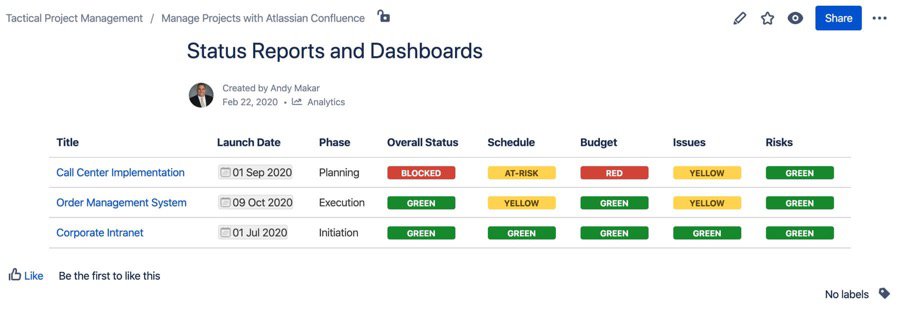
In this scenario, I’m using Confluence to build a straightforward dashboard to pull relevant data specific to launch dates, project phases, and overall project status. In addition to the project status, I included individual status flags similar to the red, yellow, and green indicators that you typically get with schedule, budget, issues, and risks indicators.
In this example, I use a simple status report that has all the elements that you typically see in a project status. The status report includes a sponsor, a lead, the project phase, and an overall launch date. If the project were red, I could put a go-to green plan. I also highlight what the major accomplishments are this week and what’s being planned for this week.
In actual project execution, each of the project leads or project managers would complete a weekly status report within Confluence. I have different status reports, which may be red, yellow, or green, depending on the health of each project within the given program. In the example, we’re building a corporate intranet, an order management system, and a call center implementation. All of these projects are part of a significant program initiative, and by simply changing the colors on the sub-pages, the dashboard will be updated.
Confluence Project Management Benefits
The benefit of this approach is real-time status reporting without having to fill out another Excel template or PowerPoint presentation. One of the challenges I always saw when implementing programs or even running a PMO is that you are always chasing the latest version of the status. Even though you define checkpoints or endpoints as to when you need to receive those status reports, you’re always trying to fit in one last slide or one last Excel spreadsheet into the presentation for the rest of the executive team.
By consolidating your status reporting within Confluence, you can get real-time status. If anyone needs to make an update, they can do so in their respective status reports.
#2 Tracking Project Action Items
Another way you can use Atlassian Confluence to manage your projects and programs is by using action items. Action items often emerge from every project meeting, and it’s always a pain to figure out who’s doing what, who is responsible, the timing for those next steps, and even where the latest meeting minutes were stored.
Does that sound familiar?
In this example, I have rolled up all of the action items from other status reports or meeting minute notes into one summary view. I can pull these together, quickly check off the action items, and determine if somebody completed their activity within a given point in time.
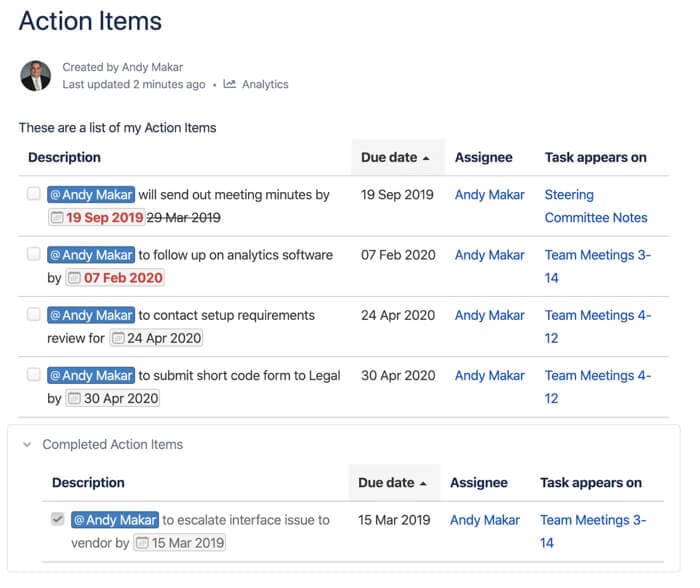
Within the team meeting minutes, there is a brief set of notes. You can tag an individual for each note or task and briefly describe the action. Each action item can be assigned target dates. If the date is listed as red, it is because it is past the actual due date. Once the task is marked completed, the task will turn gray, and the actual activity will be completed.
The task list isn’t constrained to project meeting minutes. In the example, there are steering committee meetings with action items that follow a slightly different format. In Confluence, any page can contain checklist items, and you can assign a resource and a date. Confluence lets you quickly summarize all the action items across the Confluence space into one page.
I’ve used this technique on large projects and programs where many people are working in different meetings and workstreams. The task list solution creates a common action item list for each team member’s review. In this approach, I also included the completed action items by using the Confluence Expand macro. Once an action item is completed, it will appear under the Completed Action Items section.
#3 Gantt Chart and Product Roadmap
In this Confluence for project management technique, you’ll learn how to create Gantt charts and product roadmaps. Atlassian Confluence creates an easy-to-read Gantt chart for project managers and project stakeholders. The Roadmap macro is invaluable when building a straightforward Gantt chart that executive management and your project team can understand. I include this roadmap format in every one of my presentations when I’m doing a project kickoff.
There are a lot of different ways that you can build Gantt charts; you can use Microsoft Project, you can use SmartSheet, Ganter, and other tools. I’ve seen people use Excel to try to draw and build out these different views. There are pros and cons with each solution, and I’ve found Confluence to be an easy-to-create Gantt chart solution.
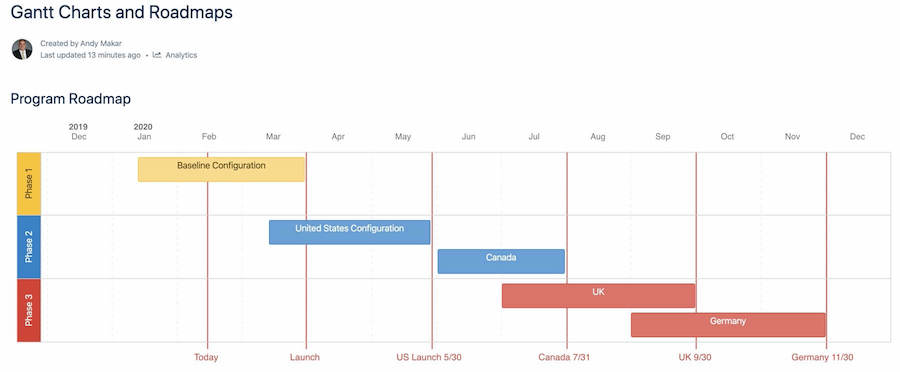
Using the Roadmap macro, it’s really easy to make adjustments to each of the different workstreams in the project or program. You can use these different bars, and you can change the duration by changing the length of those bars. It’s a very simple and easy drawing tool that allows you to identify milestone dates, add different lanes, and identify different phases.
You can convey the major phases of a program by color-coding them, and you can organize the Gantt chart based on the project’s workstreams. The project manager can also assign individual milestones, which I find is always helpful when conveying the product roadmap or Gantt chart easily.
If you try to do this in Excel or PowerPoint, you know what a pain it is to illustrate project dates in a tool that isn’t designed for project management. When you use these tools, you have to do more arts and charts in a tool that isn’t designed for arts and charts. The roadmap macro makes it easy to create Gantt charts as it’s designed to draw a timeline.
#4 Track Issues and Risks
At first glance, you see a simple table that allows project managers to keep track of open and closed issues. The typical issue log contains the identified date, issue, description, etc. It’s a typical issue log you might build in Excel, but the power is in the Confluence collaboration platform. By collaborating on a shared platform, the project manager doesn’t have to be the only one managing the issue or risk log. Any team member can go in and update the appropriate issues or risks.

Each issue can include the status macro to identify open or closed status. You can assign end dates, tag and assign resources, and track how those issues and risks are progressing. If the issue is closed, you can either leave it within the table format or use the expand macro to view the open and closed issues.
If I have a closed issue, I move it out of this table and paste it below here. It’s a little more manual, but it’s another excellent way to be able to look at just the open issues. All of this is being done with a native version of Atlassian Confluence. There are other paid macros and plugins that will allow you to sort and filter a table.
However, in this example, it’s using pure Atlassian Confluence to move, build, and manage your issues and risks. For teams looking to streamline this process further, working with an experienced Atlassian consultant can help optimize workflows and implement more advanced configurations tailored to specific project needs.
#5 Requirements Traceability Matrix
Another example of how to use Confluence for project management is to create a requirements traceability matrix. Atlassian Confluence provides a standard product template for requirements. That template is helpful and allows you to expand on the project requirements. The approach I like to use is to combine the requirements pages with a requirements traceability matrix.
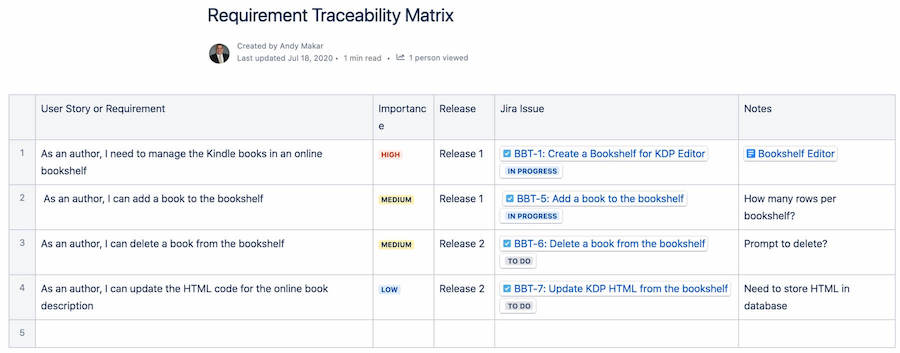
If running an Agile project, you may be using JIRA to track detailed requirements. The product backlog can grow very large and deep. I find it’s essential to relate the individual story to the higher-level requirements document. When you first start a project, you begin documenting high-level requirements, and you may not be ready to put those requirements into a product backlog immediately.
Think back to past requirement-gathering sessions. During a user story writing workshop or discovery sessions, you collect a lot of notes. The results are not always neat and ready to populate in JIRA. I find it helpful to summarize your notes and put them into a format that people can understand. These notes are the high-level requirements for the system that we’re building. You can then take those same requirements and decompose them as user stories within JIRA.
In the requirements traceability matrix, I’ve linked the JIRA tickets to the Confluence page. This way, when something is actually completed, I can easily see the requirements traceability and confirm if the requirement was fully built into the solution. Adding a JIRA ticket to your Confluence page is easy. You can simply copy and paste the URL from JIRA, or you can insert a JIRA filter macro and enter the JIRA key.
#6 1:1 Status Reports
I’ve used this format for years in 1:1 meetings. I used to create it in a Word document or a PowerPoint template. Since my team was executing in Confluence for project management, I started creating my own 1:1 status reports so I could incorporate other Confluence data.
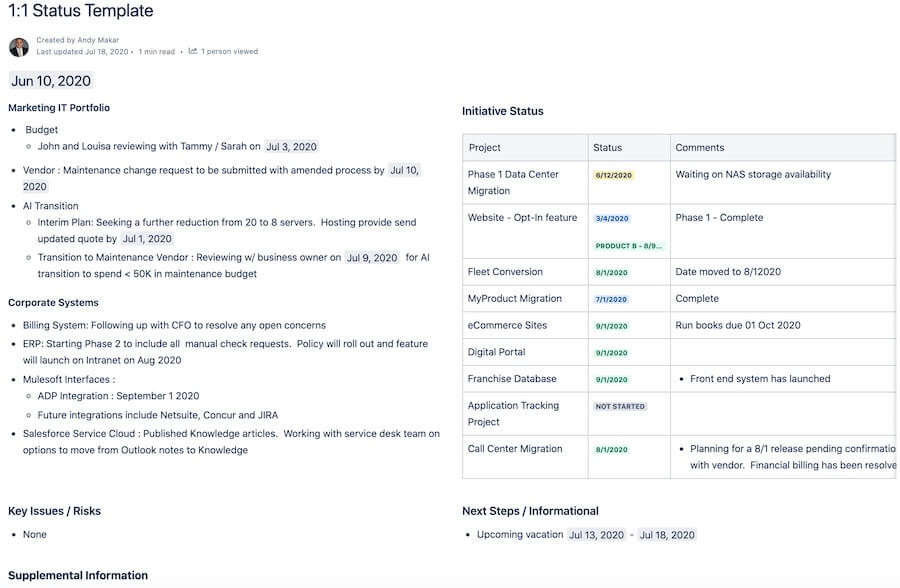
In this template, I provide an update on each of the key projects in my portfolio, any key issues, risks, and upcoming information that the other sections don’t cover. I’ve also included other presentations or screenshots for relevant information that I want to review in my 1:1 meeting.
At the end of the year, I can quickly review my list of 1:1 status reports and prepare for my annual review. Of course, all this status is confidential, and you want to make sure you set the appropriate restrictions within your Confluence site.
More Confluence for Project Management Step-By-Step Tutorials
These are just 6 ways you can use Atlassian Confluence for Project Management. For a step-by-step tutorial on applying these techniques, check out the step-by-step product guide and video course on managing projects and programs with Atlassian Confluence.
Suggested articles:
- Atlassian Confluence Tutorial: Track a List of Action Items
- Top 10 Cons & Disadvantages of Using Confluence
- Confluence Tutorial: Build a Project Portfolio Dashboard
Andrew Makar, DMIT, PMP, CSM is an IT director with delivery experience across projects, programs and portfolios in Digital Marketing, Automotive, Software and Financial Management industries. He is an enthusiastic leader who effectively translates project management theory into practical application. His area of interest and practice is in implementing Agile processes and SCRUM techniques to deliver better software to his customers. Find out more about Andrew on andymakar.com and please reach out and connect with Andrew on LinkedIn.