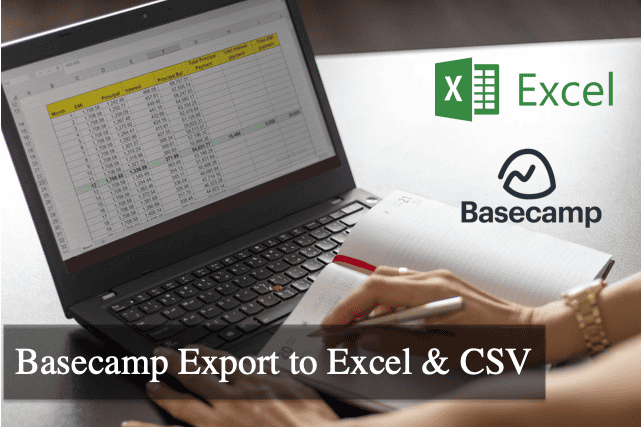
Bridge24 for Basecamp is still evolving with a panel displaying the list of your Basecamp projects. This new panel shows all your projects in a comprehensive grid, allowing you to filter, sort, group, and export them to Excel or CSV. There is no way in Basecamp to see all your projects (incomplete and completed) in a convenient list view.
What options are available for columns in the Basecamp panel view?
The project panel allows you to customize the columns in the grid view by selecting from 8 available columns. Click the 3-dot menu to set the desired columns.
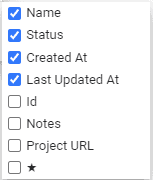
How do you open the Project List for Basecamp?
Use the “Projects” button at the screen’s top upper left. See the image below:
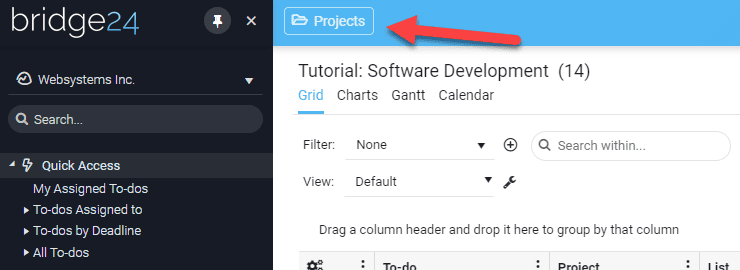
How do you use the Project List panel for Basecamp?
The Project List panel displays all your assigned projects in a grid view that offers much flexibility. Clicking any project will open it directly in Basecamp.
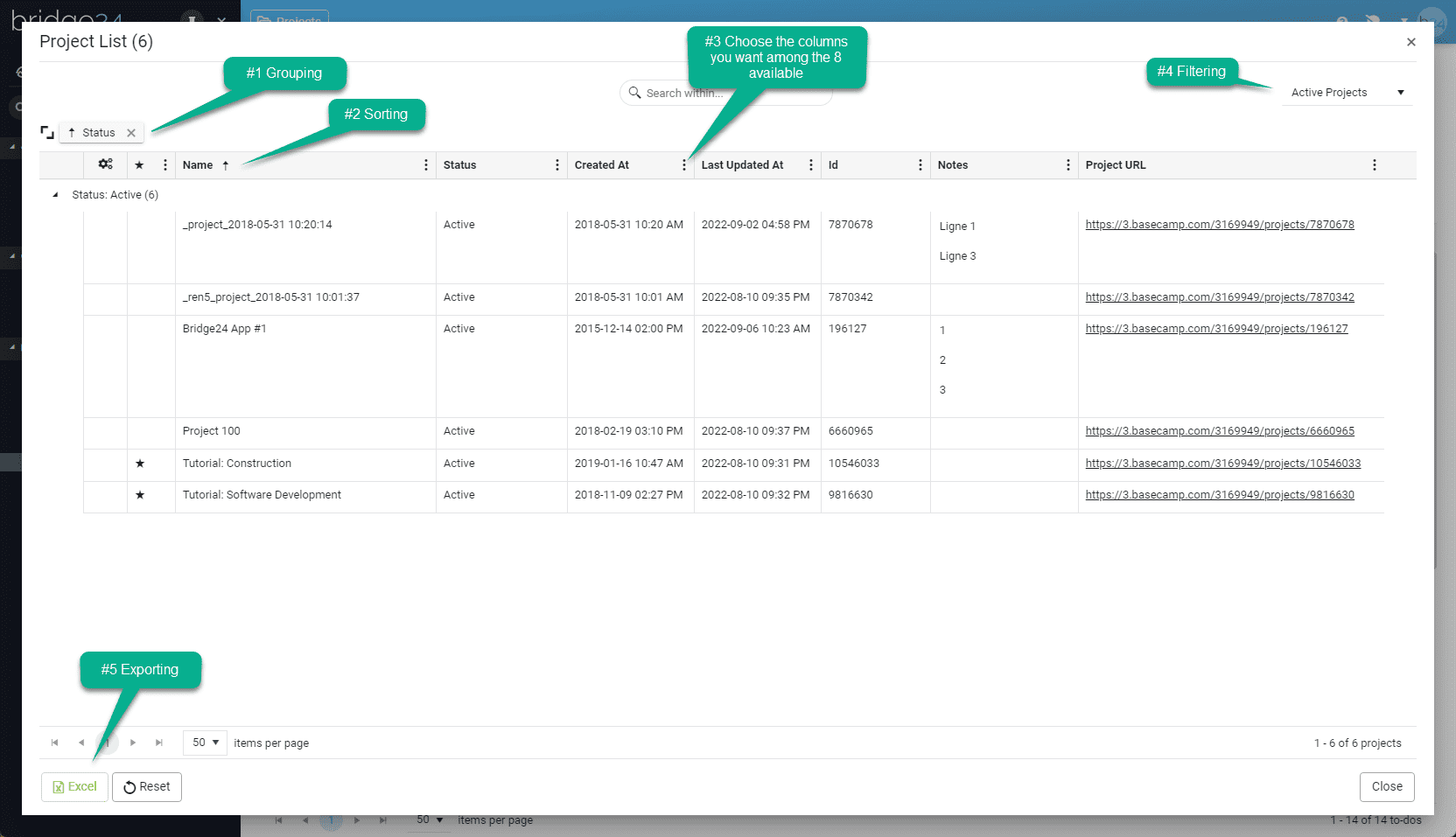
The following options are available:
- Grouping: This feature allows you to group your projects on one or several levels. For example, you can group your projects by Status. To activate this feature, simply drag-drop a column above the grid.
- Sorting: This feature allows you to sort your projects by clicking on any column. By default, the projects are sorted by name ascending. You can sort on any column by clicking on the header.
- Choose your columns: This feature allows you to add/remove the columns in the grid by clicking the 3-dot menu for any column. You can choose among eight columns for Basecamp.
- Filtering: This feature allows you to display only your active, completed, or all projects.
- Export to Excel: Click the Excel button below the grid to export all displayed projects to Excel. This will only export the filtered projects with the columns you have selected in the grid.
How do you export your Basecamp Projects to Excel or CSV?
See the image above. Open the Projects panel and click the green Excel button at the bottom.
Recommended article: Basecamp – Export Cards and To-dos to Excel or CSV
Original blog post from Bridge24: Introducing the Project List Panel for Basecamp
Daniel Raymond, a project manager with over 20 years of experience, is the former CEO of a successful software company called Websystems. With a strong background in managing complex projects, he applied his expertise to develop AceProject.com and Bridge24.com, innovative project management tools designed to streamline processes and improve productivity. Throughout his career, Daniel has consistently demonstrated a commitment to excellence and a passion for empowering teams to achieve their goals.