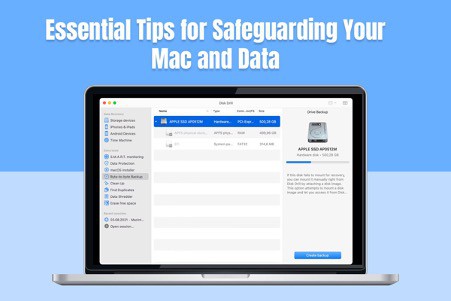
Are you a Mac user? Your Mac is the key to your digital life, containing financial records, work documents, precious photos and videos, other media files, and irreplaceable memories. Protecting this digital haven is paramount.
We’re not saying you are not taking steps to safeguard your Mac and data. Instead, we are here to give you tips and valuable suggestions so your Mac’s defenses can be beefed up and you can gain peace of mind. Let’s go!
Build A Robust Defense System
1. Embrace the power of updates
Software and app updates are not only about fixing bugs and introducing new features. They often contain crucial security patches that address newly discovered vulnerabilities so that hackers and cybercriminals cannot exploit them to gain unauthorized access.
Start by updating macOS. Head to System Settings > Software Update. Click Update or Install if there are any pending updates. If you don’t want to update macOS manually, tick the box next to keep Mac up to date Automatically. Then, you can rest easy knowing your Mac will receive the latest security patches as soon as they are available.
After tackling macOS updates, update all the essential applications installed on your computer. If the apps are outdated, they will create compatibility issues and become a security threat to all the data and information stored on your Mac. So, head to the App Store and check for updates.
2. Use Gatekeeper
Gatekeeper is a built-in security feature in macOS that acts as a gatekeeper for applications. Go to System Settings > Security & Privacy > click on the General tab > under the Allow Apps Downloaded From section, choose App Store or App Store and Identified Developers.
Once Gatekeeper settings are adjusted, it will work in the background to restrict the installation of apps from unknown sources or outside of your chosen options.
3. Don’t forget about passwords!
Apple is moving towards passkeys at breakneck speed. However, passwords continue to exist, and they are considered the first line of defense. So, ensure your passwords are not weak, flimsy, and easily guessable. The passwords of your system and the passwords of your online accounts must be complicated and changed once every three months. If remembering and changing passwords become too overwhelming, use password managers.
Install Antivirus Software
Apple’s primary focus is security, and that’s why all Mac computers have included XProtect since 2009. XProtect is a built-in proprietary antivirus software for Mac computers. It scans applications and files for malware and viruses using a database that Apple regularly updates. However, this is not the best antivirus for Mac because it offers basic functions. In addition to using XProtect, users must consider using third-party antivirus software that offers comprehensive protection against malware, viruses, and other known cyber threats.
Before choosing an antivirus software for Mac, it is prudent that users carry out their independent research. Ultimately, the choice will depend on your specific needs, preferences and budget.
Stay Alert
Keeping your software updated and installing high-end antivirus software cannot help much if you are not aware of the latest cybersecurity threats. It is essential that you stay alert and updated. Please note that even the best antivirus software cannot keep malware and viruses away if you voluntarily install malicious software from unknown sources.
You must be aware of phishing attempts and always check your emails and messages before taking action. Phishing attempts are often made by legitimate sources, such as social media platforms, banks, or even Apple itself.
Remember, scrutinize emails with a critical eye. If an unknown sender sends an email, delete it. Don’t click on suspicious attachments or links. Please note that legitimate companies never ask you to provide confidential details.
Additionally, when downloading movies or music files, ensure that you carefully check the link. Finally, don’t voluntarily give away your sensitive information to strangers on social media platforms.
Adopt Security Habits
1. Use Keychain Access
Keychain Access is the built-in password manager for macOS. You can enable Keychain to store your passwords securely, so you don’t have to enter your login credentials manually. However, you must regularly review all the stored passwords and make changes if necessary.
2. Secure browsing with built-in tools
Safari and other modern web browsers offer robust security features, such as blocking pop-up windows and preventing cross-site tracking. These features can enhance your browsing experience and reduce the risk of encountering malicious content.
3. Leverage the power of permission
Several applications request access to different functionalities on your Mac, like a camera or microphone. Before granting permission, consider the application’s purpose.
4. Embrace biometric authentication
If your Mac computer supports Face or Touch IDs, leverage it for added security. This will eliminate the need to type passwords for logins and applications. Biometric authentication offers a secure and convenient way to sign in.
5. Using VPN
VPNs encrypt Internet traffic and scramble data to make it challenging for cybercriminals. Make it your habit to use a VPN when you are connected to a public Wi-Fi network, as these networks are notorious for malicious activities.
Through the incorporation of these effortless security habits into your daily Mac workflow, you can significantly augment your security posture.
What is the Importance Of A Layered Defense?
Macs are inherently secure and well-known for their built-in security features. However, it doesn’t hurt to be extra careful because cybercriminals mainly target Apple devices and try to exploit vulnerabilities.
In addition to utilizing all the built-in Mac security features, adding an extra layer of security in the form of passwords, VPNs, antivirus software, and so on is recommended. You can also leverage 2FA and MFA capabilities wherever possible.
Conclusion: Take Control Of Your Mac’s Security!
So, follow the steps mentioned above to remain vigilant and safeguard your Mac and the valuable data it holds.
Do you have more security tips to add? Feel free to leave a comment.
Daniel Raymond, a project manager with over 20 years of experience, is the former CEO of a successful software company called Websystems. With a strong background in managing complex projects, he applied his expertise to develop AceProject.com and Bridge24.com, innovative project management tools designed to streamline processes and improve productivity. Throughout his career, Daniel has consistently demonstrated a commitment to excellence and a passion for empowering teams to achieve their goals.