One of the most requested features for Trello users of Bridge24 is now accessible – Gantt Chart View. With this feature, users can easily create interactive Gantt Charts for Trello and enjoy ultimate flexibility as they can now use any date field as start and end dates or as a punctual date. This makes it easy to view a timeline of any activity on Trello in Bridge24 in a continuous calendar across all Boards and dynamically filter them to get the information they need as required.
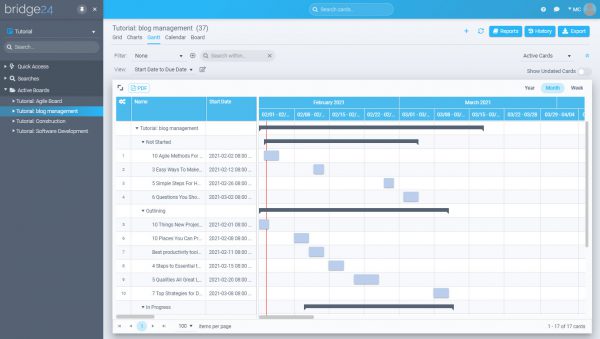
Gantt Chart View usage
Gantt charts have traditionally been used for planning. Users could add and move tasks in time to view project progress based on a start and end date. Until recently, Trello didn’t provide a Card Start date feature. Bridge24 Gantt view actually preceded Trello’s release of this new date field. Now, Bridge24 users can use any date field, including those from Custom fields, for either the start date or end date.
Gantt Chart View settings
You can access the Gantt Chart view settings through the Edit icon:
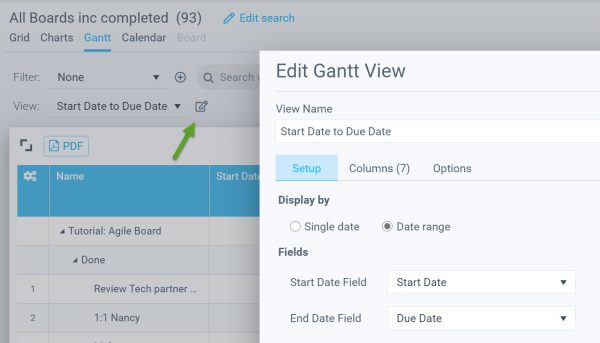
Set dates
You can easily set dates to use as just a punctual single date or as start dates and end dates. The items will then be populated on the Gantt Chart.
Grouping/sorting
This powerful feature allows users to view by Board or by Board and List, which can be set from the Options tab. You can even expand and collapse the view to only target specific cards. Each grouped list also comes with a bar above the group that indicates the extent of the date range.
Column addition
You can also Show or Hide columns to the Grid portion of the Gantt Chart view from the Options – Column tab. If you want to adjust the size of the Gantt/grid, you can drag the division line.
Other options and usage
Filtering
The Dynamic filtering feature lets users see only the information they want to view quickly. You can add a search term at the top of Brdge24 to dynamically update the card list and even display the filtered results. Users can also create a custom filter and apply it.
Milestone/Date Bar
If you have a Trello card with an end date or due date, now you’ll see it displayed as a “Milestone” icon. If you want to view it as a “bar,” simply add a start date. To modify the date for the card, you can drag and drop it. To apply the order with the newly updated dates, just click on the Refresh icon at the top area of the Bridge24 app.
Action Menu
To access Card related actions, users can do so via the Action Menu. Place your cursor over any Card displayed in the left Grid area to see the 3-dot menu. Here, you can:
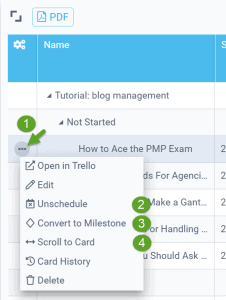
- Access the current Card Action menu
- If you have set dates for the Card, you can use Unschedule to remove the dates for Trello Start date and Due date)
- Convert Card dates to Milestone (Single date)
- Scroll to any Card to jump or recenter the screen on the card dates
Exporting
If you want to export your Chart view as PDF, click the top left PDF export icon on the chart view. Remember that there’s a maximum limit on the dimensions of the Gantt Chart that you can export. If you exceed it, a message will be displayed. You can filter your view to fit.
Gantt Chart View enhancements to come
- We will soon be introducing more features, including color selection based on different criteria such as Card color, label color, project color, etc
Other notable enhancements that have become recently available
- Calendar view: you can now drag and drop to modify the dates
- PDF exporting is now available from the main Gantt Chart and Calendar views
- Stay up-to-date with new features by checking out our Release Notes
Peter Kanai is a Google-certified freelance writer with over a decade of experience crafting high-quality content for business websites, blogs, and SEO & email marketing campaigns. His on-demand writing services are all about helping businesses expand their online presence and achieve their objectives. With a proven track record in delivering results-driven content, Peter is the go-to freelance writer for business owners seeking a strategic partner to help them grow their brand online.