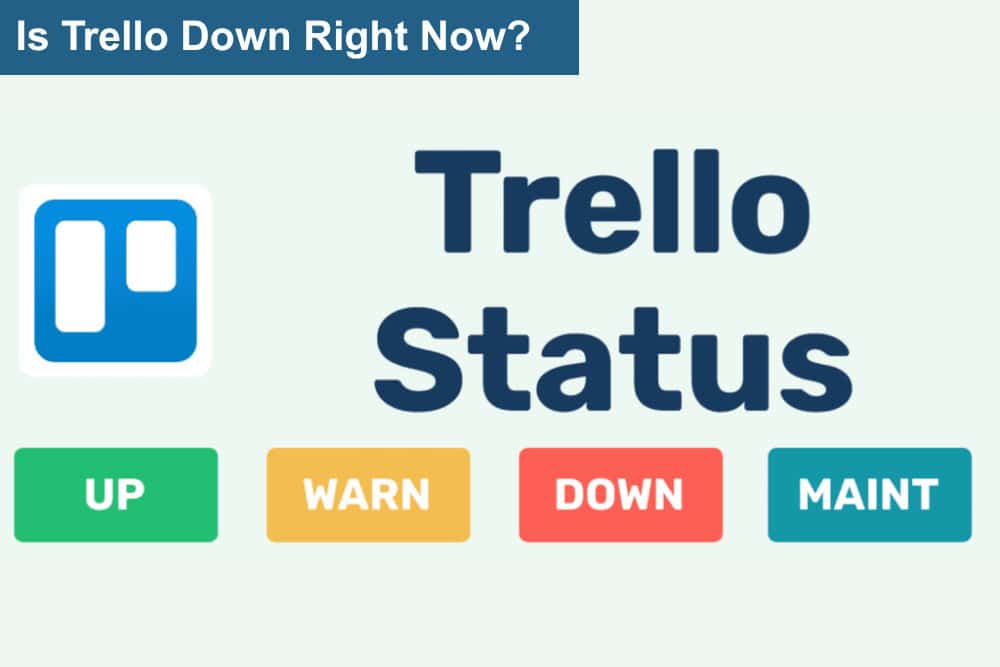
Trello, a widely popular project management tool, has become a go-to platform for individuals and teams to organize tasks, collaborate on projects, and streamline workflows. However, like any other web-based platform, Trello may occasionally experience service disruptions or downtime. This article will delve into the potential reasons behind Trello’s unavailability, provide actionable steps to address these issues, and offer insights into how users can minimize the impact on their productivity.
Understanding Trello’s Downtime
1. Maintenance and Updates
One of the most common reasons for Trello’s downtime is scheduled server maintenance and updates. As with any online platform, regular maintenance is essential to ensure optimal performance, security, and efficiency. During these periods, users may experience temporary unavailability or slower response times. While such interruptions can be inconvenient, they are necessary to keep the platform running smoothly and to introduce new features or fix bugs.
To stay ahead of these disruptions, users are encouraged to monitor Trello’s status page, where planned maintenance schedules are announced. Additionally, subscribing to email notifications or following Trello on social media can provide timely updates. Proactively planning around maintenance windows can help reduce the impact on critical projects, especially for teams working on tight deadlines.
2. Server Overload
Trello’s popularity comes with its challenges. During peak hours or high-traffic periods, the platform’s servers may become overloaded, leading to slower load times, error messages, or even complete service outages. This is particularly common during global events or when many users are working simultaneously on large-scale projects.
For example, organizations conducting virtual events or launches often see a surge in Trello usage, which can strain the platform’s infrastructure. To mitigate this, users can schedule their work during off-peak hours whenever possible. Additionally, breaking down large projects into smaller boards can reduce the load on Trello servers, ensuring smoother performance.
3. Third-Party Integration Issues
Trello’s versatility lies in its ability to integrate with a wide range of third-party applications, such as Slack, Google Drive, and Zapier. However, these integrations can sometimes cause disruptions. If a third-party service experiences issues, it may impact Trello’s functionality, leading to errors or downtime.
To address this, users should regularly review the status of their integrated apps. Many third-party services also have their own status pages, such as Slack’s status page, which can help users identify and resolve issues more quickly. Keeping integration settings updated and removing unused apps can also reduce the likelihood of conflicts.
4. Network and Connectivity Problems
Network-related issues, such as connectivity problems, router malfunctions, or internet service provider outages, can also prevent users from accessing Trello. In such cases, the problem may not lie with Trello itself but with the user’s local network or internet connection.
For remote teams, ensuring a reliable internet connection is critical. Investing in backup internet solutions, such as mobile hotspots or secondary ISPs, can provide a safety net during outages. Additionally, using a virtual private network (VPN) can sometimes bypass regional connectivity issues, granting uninterrupted access to Trello.
Steps to Address Trello Downtime
1. Check Trello’s Status
The first step when encountering issues with Trello is to determine whether the problem is widespread or specific to your account or device. Trello’s status page provides real-time updates on any ongoing outages or service disruptions. Additionally, social media platforms like Twitter and Facebook often feature updates from the Trello team, offering further clarity on the situation. Staying informed through these channels can save time and effort when troubleshooting.
2. Troubleshoot Locally
If Trello appears to be functioning for others but not for you, consider the following troubleshooting steps:
- Switch Devices or Networks: Try accessing Trello from a different device or internet connection. This can help identify whether the issue is related to your device or network.
- Clear Cache and Cookies: Browser-related issues can sometimes interfere with Trello’s performance. Clearing your browser’s cache and cookies may resolve the problem.
- Disable Browser Extensions: Certain browser extensions or plugins may conflict with Trello. Temporarily disabling them can help identify the culprit. These simple steps can often resolve minor issues without requiring external support.
3. Use Alternative Tools
If Trello remains inaccessible, consider using an alternative project management platform to manage your tasks temporarily. Tools like Asana or Monday.com offer similar functionalities and can serve as a backup during downtime. Familiarizing yourself with these tools in advance ensures a smoother transition when needed. While no tool is a perfect replacement for Trello, having a backup plan can help maintain productivity during unexpected outages.
4. Address Third-Party Integration Issues
If the issue stems from a third-party integration, reach out to the support team of the respective app or service. They can provide guidance on resolving the problem and restoring functionality. Keeping track of the status of integrated apps and services can help users identify potential issues before they escalate. Proactive communication with support teams can significantly reduce downtime caused by integration problems.
5. Seek Network Support
For network-related issues, contact your internet service provider or IT support team. They can help diagnose and resolve connectivity problems, ensuring you regain access to Trello. Regularly updating your network equipment and ensuring proper configuration can prevent many common connectivity issues. A reliable network is essential for seamless access to online tools like Trello.
Minimizing the Impact of Downtime
While Trello’s downtime can be frustrating, there are proactive steps you can take to minimize its impact on your productivity:
- Plan Ahead: Regularly back up your Trello boards and data to ensure you have access to critical information during outages. Tools like Bridge24 for Trello can help export and manage your data efficiently.
- Diversify Tools: Familiarize yourself with alternative project management platforms so you can switch seamlessly if needed. This ensures that your workflow remains uninterrupted, even during unexpected disruptions.
- Stay Informed: Subscribe to Trello’s status updates and follow their social media channels to stay informed about any planned maintenance or unexpected issues. Being aware of potential disruptions allows you to plan your work around them.
Conclusion
Trello is a robust and reliable project management tool, but like any technology, it is not immune to occasional disruptions. Understanding the common causes of downtime—such as maintenance, server overload, third-party integration issues, and network problems—can help users navigate these challenges effectively. When faced with Trello issues, start by checking the platform’s status page to determine the scope of the problem.
Troubleshoot locally by switching devices or networks, clearing your browser cache, or disabling extensions. If necessary, explore alternative tools or seek support from third-party app providers or your IT team. By staying informed and prepared, you can minimize the impact of Trello’s downtime on your work and maintain productivity even during unexpected interruptions. Remember, proactive planning and leveraging available resources are key to overcoming these challenges.
Suggested articles:
- How to Use Trello to Track Bugs
- How to Make One-on-One Meeting Successful in Trello?
- How to Onboard a New Employee in Trello
Daniel Raymond, a project manager with over 20 years of experience, is the former CEO of a successful software company called Websystems. With a strong background in managing complex projects, he applied his expertise to develop AceProject.com and Bridge24.com, innovative project management tools designed to streamline processes and improve productivity. Throughout his career, Daniel has consistently demonstrated a commitment to excellence and a passion for empowering teams to achieve their goals.