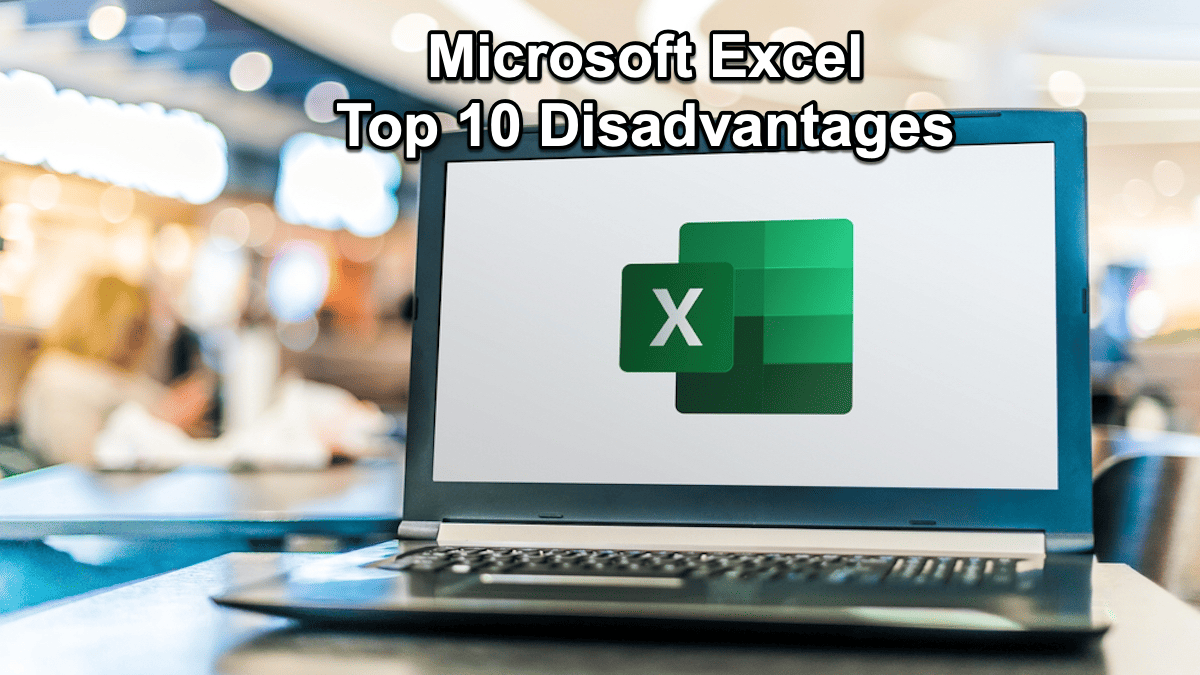
Microsoft Excel, a stalwart in spreadsheet software, has been the go-to tool for data management, analysis, and visualization for decades. Its versatility and wide range of features have made it an indispensable part of business, finance, and academic fields. However, as with any technology, Excel has limitations and drawbacks, particularly in evolving data management and analysis needs. This article aims to shed light on the top ten cons and disadvantages of using Microsoft Excel, offering insights for users to weigh its effectiveness for their specific needs.
Despite its widespread use and familiarity among users, Excel’s limitations can sometimes overshadow its advantages. These drawbacks range from technical constraints to user experience issues, posing significant data management and analysis challenges. Understanding these limitations is crucial for users to make informed decisions about the right project tools, especially in an era where data is becoming increasingly complex and voluminous. The following sections delve into the specifics of these disadvantages, providing real-life examples and potential solutions to mitigate the challenges posed by Excel.
Microsoft Excel: Top 10 Cons & Disadvantages
This section will explore the top ten cons of using Microsoft Excel, identified through extensive experience and user feedback. These disadvantages highlight users’ challenges when dealing with large datasets, complex calculations, and data visualization. Each con represents a significant hurdle in the efficient use of Excel, ranging from its limited data processing capabilities to its sometimes cumbersome user interface. Understanding these limitations is essential for users to effectively navigate the challenges of data management and analysis in Excel.
1. Version Control and Data Loss
One major disadvantage of using Excel, especially in collaborative environments, is the risk of data loss and difficulty in version control. Consider a team working on a financial model; when multiple members make changes to the same file, tracking these changes and maintaining a single ‘version of the truth’ becomes an arduous task. Often, critical data can be overwritten or lost, leading to significant setbacks. To resolve this, Excel could integrate a more robust version control system, similar to what is seen in software development tools, where changes by different users are tracked, and merging different versions is seamless and intuitive.
2. Frequent Updates and Inconsistencies
The frequent updates in Excel, although meant for improvement, often lead to inconsistencies in formulas and layouts. For instance, a financial analyst might find that a formula working perfectly in one version produces errors in another, leading to confusion and delays. This issue could be mitigated by standardizing formulas across versions and providing a more consistent user interface. Additionally, Excel could offer a compatibility mode, ensuring that spreadsheets created in older versions function seamlessly in newer ones.
3. Collaboration Challenges
Excel’s collaboration features, while helpful, fall short in managing changes by different users effectively. For example, when a project management team uses Excel for scheduling, tracking who made specific changes and when can become cumbersome. Enhancing Excel with more granular control over user permissions, a comprehensive change log, and better conflict resolution tools would significantly improve its collaborative functionality. This would enable teams to work more efficiently and with greater transparency.
4. Limited Data Visualization and Analysis Tools
While Excel offers a range of charting and data visualization tools, they are often insufficient for complex data analysis needs. For example, a marketing analyst might struggle to create interactive, dynamic visualizations needed for consumer data analysis. Excel could bridge this gap by integrating advanced data visualization tools similar to those in specialized software like Tableau, allowing users to create more engaging and insightful data representations without relying on external tools.
5. User Accessibility and Learning Curve
With its many features and complex interface, Excel can be daunting for beginners. A new user, for instance, may find it challenging to navigate through Excel’s functions and formulas. To alleviate this, Microsoft could introduce more intuitive navigation, comprehensive tutorials, and user guides, making Excel more accessible to beginners and reducing the steep learning curve associated with its use.
6. Inadequate Shortcut and Function Guidance
Excel is packed with shortcuts and functions, but the sheer number can be overwhelming, and remembering them all is challenging. For example, an accountant may know that a shortcut exists for a specific function but spend valuable time searching for it. A potential solution could be an integrated, searchable guide within Excel that offers quick assistance on shortcuts and functions, making the software more user-friendly and efficient.
7. Size and Performance Issues
Excel’s large file sizes and heavy resource usage can be problematic, especially for users with limited system capacity. For instance, a small business owner using an older computer may find Excel slow and unresponsive when dealing with large datasets. Introducing a ‘Lite’ version of Excel, optimized for performance on lower-spec devices, could be valuable, ensuring that users with varying system capabilities can still benefit from Excel’s functionalities.
8. Limited Help and Support
Finding help within Excel can be challenging, with the help feature often directing users to external internet searches rather than providing concise, relevant assistance. A user trying to understand a complex formula might find themselves lost in a sea of unrelated internet content. Improving the internal help search to provide more focused and context-specific assistance would enhance user experience significantly.
9. Language and Programming Limitations
Excel’s limited support for certain programming features and languages can hinder its usability in diverse environments. For example, a user trying to implement complex macros or work in a language like Arabic may find Excel’s capabilities lacking. Expanding its programming and language support, including better integrating Macros and APIs and incorporating more language options, would make Excel more versatile and accessible to a broader user base.
10. Inflexible Data Management Features
Excel’s inflexibility in certain data management aspects, such as handling blank rows in sorting or updating pivot tables, can be frustrating. An accountant, for instance, may struggle with pivot tables that do not update correctly, leading to inaccurate financial reports. Enhancing Excel’s data management features to be more intuitive and reliable, with better handling of such anomalies, would significantly improve its user functionality.
Section 13: How Could These Disadvantages be Overcome?
A multifaceted approach focusing on software enhancement and user education is necessary to overcome the limitations of Microsoft Excel. This approach should make Excel more user-friendly, versatile, and efficient in handling complex data management tasks. Here are five examples of how these improvements could be implemented:
- Integrate Advanced Version Control: Implement a sophisticated version control system, similar to those in software development environments, to track changes made by different users and facilitate easy merging of different versions.
- Standardize Features Across Versions: Ensure consistency in formulas and user interface across different Excel versions to avoid confusion and increase compatibility.
- Enhance Collaboration Tools: Develop more robust collaboration features, including detailed change logs and conflict resolution tools, to streamline teamwork within Excel.
- Expand Data Visualization Capabilities: Integrate more advanced data visualization tools, allowing users to create dynamic and interactive charts without needing external applications.
- Improve Accessibility and Learning Resources: Offer intuitive navigation, comprehensive tutorials, and user guides to help new users learn Excel more efficiently.
Section 14: What is Microsoft Excel?
Microsoft Excel, a cornerstone of the Microsoft Office Suite, has been an integral tool in data management and analysis for over three decades. Renowned for its versatility, Excel provides functionalities that cater to a broad spectrum of users, from students to professionals across various industries. Its widespread use is a testament to its adaptability and the depth of features it offers, including data organization, calculation, graphing tools, and pivot tables. Excel’s strength lies in its ability to process large datasets, perform complex calculations, and be compatible with various other software and platforms. However, it’s not without drawbacks, ranging from issues in version control to limitations in data visualization tools.
Key features of Microsoft Excel include:
- Spreadsheet Functionality: Allows users to organize and manipulate data efficiently.
- Data Analysis Tools: Equipped with functions and formulas for complex data analysis.
- Graphing and Visualization: Offers a range of charting tools for data representation.
- PivotTables: Powerful for summarizing, analyzing, exploring, and presenting data.
- Macro and VBA Support: Enables automation of tasks and complex operations.
For instance, an accountant may use Excel to manage financial records, using its powerful functions to calculate budgets, forecast future earnings, and visualize economic trends.
Top 5 Best Alternatives to Microsoft Excel
While Microsoft Excel is a dominant player in spreadsheet software, several alternatives in the market offer unique features catering to different user needs. These alternatives have emerged as strong competitors, providing functionalities that address some of the limitations of Excel. They range from offering more intuitive user interfaces and better collaboration features to advanced data analysis tools not native to Excel. The choice of an alternative often depends on the specific requirements of a task, such as the need for real-time collaboration or advanced data visualization.
Top 5 alternatives to Microsoft Excel include:
- Google Sheets: Known for its real-time collaboration features and cloud-based functionality.
- LibreOffice Calc: A free, open-source alternative with a similar interface to Excel.
- Apple Numbers: Offers a clean, intuitive interface, especially for Mac users.
- Zoho Sheet: Provides robust cloud-based spreadsheet solutions with collaboration tools.
- Smartsheet: Combines spreadsheet features with project management tools.
An example of an alternative in action is a small business using Google Sheets for its accounting. It benefits from its real-time collaboration feature, allowing multiple team members to work on the financial data simultaneously.
Conclusion
In summary, Microsoft Excel’s long-standing reputation as a comprehensive and versatile data management and analysis tool is well-deserved. It offers an extensive array of features that cater to various users, from individual professionals to large corporations. However, the emergence of alternatives has provided users with various options, each offering distinct advantages, whether in user experience, collaboration capabilities, or specialized data processing tools.
This diversity in spreadsheet software empowers users to select a tool that best suits their specific needs and preferences. Whether it’s sticking with the familiar and feature-rich environment of Excel or opting for a cloud-based solution like Google Sheets for enhanced collaboration, the choice ultimately lies in the hands of the user, based on their unique requirements and the specific demands of their projects.
Suggested article: Top 8 Cons or Disadvantages of Using MS Project Software
Daniel Raymond, a project manager with over 20 years of experience, is the former CEO of a successful software company called Websystems. With a strong background in managing complex projects, he applied his expertise to develop AceProject.com and Bridge24.com, innovative project management tools designed to streamline processes and improve productivity. Throughout his career, Daniel has consistently demonstrated a commitment to excellence and a passion for empowering teams to achieve their goals.