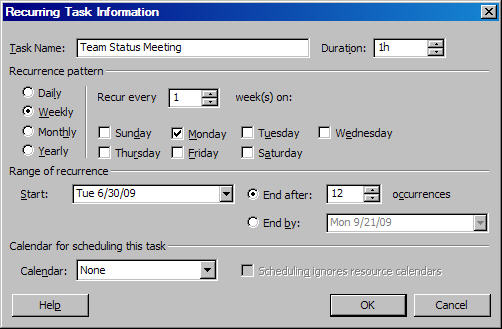
I recently received an email regarding using recurring tasks in Microsoft Project.
The question was, “What are the pros and cons of using a recurring task in Microsoft Project versus scheduling individual tasks for a weekly status meeting?”
My response was I don’t use them. Here’s why:
I prefer avoiding recurring tasks for a weekly status meeting in a project schedule. The main reason is these are support tasks that don’t fall on a project’s critical path. I’ve never missed a launch date or postponed a launch because I skipped a team status meeting during a project launch. Depending on the complexity of the launch, you likely have status meetings every day, if not multiple times during a given day.
I prefer to set up my project management governance routines to include a weekly status meeting using Microsoft Outlook or a corporate calendar system. Adding recurring activities for a status meeting only adds to the administrative burden and requires the project manager to track additional tasks that don’t impact the project’s critical path. If your organization has such a requirement, then a recurring task will be helpful in your resource pool utilization.
If you still want to track these meetings, I would create a separate section of the project plan that is independent of the actual tasks required to complete the work. In this case, a recurring task that occurs weekly on a given date is fine. Some organizations try to tie every hour of every day to their project schedule.
From an administrative perspective, I prefer to estimate the available utilization for each resource (i.e., 80%), and I apply that utilization to my schedule. Remember, the project schedule is just a model of predicted tasks, so I try to estimate time as best as possible. However, I don’t want to track every administrative meeting in my schedule.
I add the critical meetings required to pass a milestone or tollgate to the schedule as these represent sign-off and approval. Obtaining customer sign-off before launch is a worthwhile meeting that should be on your critical path!
How to Add Recurring Tasks in MS Project
If you feel compelled to use recurring tasks in MS Project still, you can do so using the following procedure:
You can add a recurring task in Microsoft Project by following these steps:
1. Select Insert – Recurring Task
2. The Recurring Task Information dialogue box appears
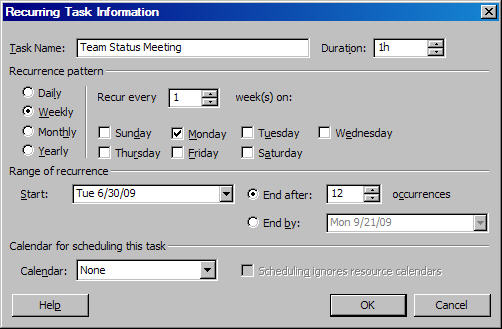
3. Insert the Task Name, Duration, Recurrence Pattern, and Start Date, and assign any relevant calendar for the task.
4. Press Ok
My 12-week recurring team status meeting on Mondays is configured as follows:
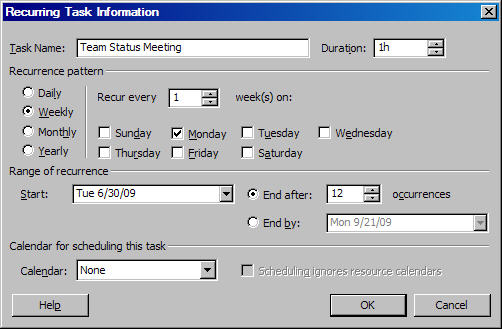
The result is displayed below:
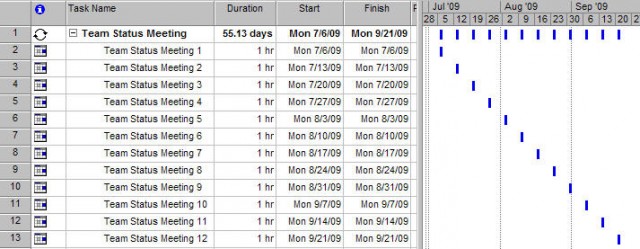
Andrew Makar, DMIT, PMP, CSM is an IT director with delivery experience across projects, programs and portfolios in Digital Marketing, Automotive, Software and Financial Management industries. He is an enthusiastic leader who effectively translates project management theory into practical application. His area of interest and practice is in implementing Agile processes and SCRUM techniques to deliver better software to his customers. Find out more about Andrew on andymakar.com and please reach out and connect with Andrew on LinkedIn.