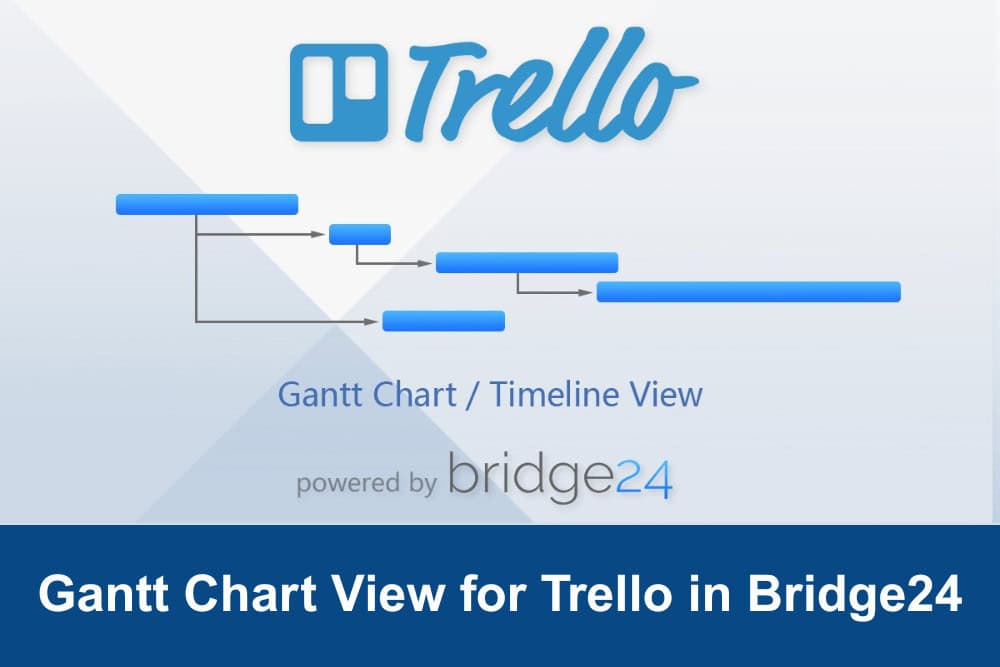
One of the most requested features for Trello users of Bridge24 is now accessible – Gantt Chart View. With this feature, users can now create interactive Gantt Charts for Trello that bring advanced project tracking capabilities into their workspace. Gantt Charts offer a visual timeline of your Trello cards across Boards, allowing for greater clarity when managing projects, deadlines, and team coordination. The flexibility of Bridge24’s Gantt Chart View means you’re no longer limited to due dates.
You can now use any date field, including those from Trello’s custom fields, as either start or end dates. This opens up new possibilities for planning and monitoring projects directly from Trello with Bridge24.
What Is Bridge24?
Before diving into how the Gantt Chart View works, it helps to understand what Bridge24 is. Bridge24 is a powerful reporting and exporting add-on for project management platforms like Trello, Asana, and Basecamp. It fills the gap between simplicity and advanced features by allowing users to manipulate data, generate custom reports, and now, visualize project timelines using Gantt Charts.
Why Gantt Charts Matter
For decades, Gantt Charts have been a staple in project management. They provide a bird’s-eye view of tasks along a timeline, making it easy to track progress, identify bottlenecks, and ensure that deadlines are met. While Trello is excellent for managing workflows with its Kanban-style board and card system, it has long lacked true native support for Gantt Charts. That’s where Bridge24 steps in.
Bridge24’s Gantt Chart View delivers the essential strategic oversight that complex and multi-phase projects require—addressing a critical gap that project teams have long experienced. This capability transforms Trello from a simple task management tool into a comprehensive project planning platform that rivals dedicated project management software.
Gantt Chart View Usage
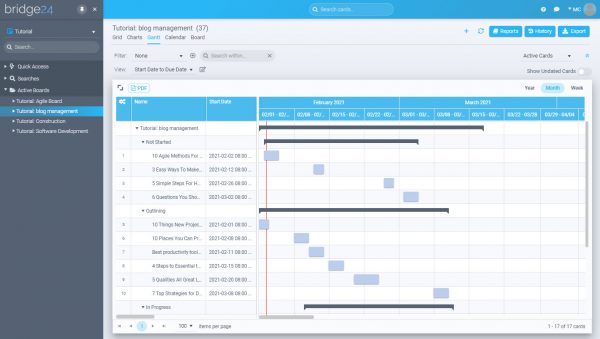
Traditionally, Gantt Charts are used to:
- Visualize project timelines
- Track task dependencies
- Identify overlapping activities
- See start and end dates in a calendar format
- Adjust deadlines dynamically
Bridge24 brings all this into Trello. Now, users can add, move, or resize tasks on a timeline using simple drag-and-drop functionality. Because it supports multiple date fields, it also works well with custom setups, whether you’re tracking project sprints, product launches, or editorial calendars.
Pro Tip: Even before Trello added its Card Start Date feature, Bridge24 was already offering Gantt functionality, which proves just how ahead-of-the-curve this tool has been for power users.
Accessing and Configuring Gantt Chart View
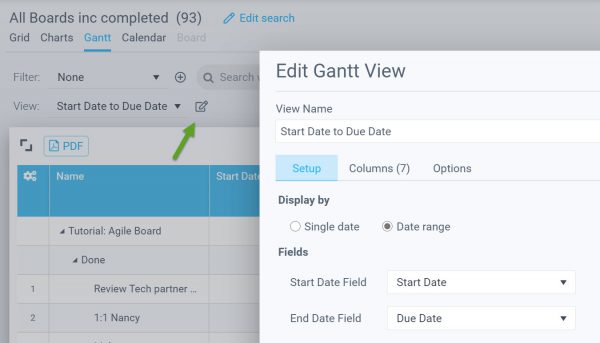
To access the Gantt Chart View, click on the Edit icon located in the toolbar area. This opens the configuration panel, where you can define how your Gantt chart behaves and what data fields it uses.
Setting Dates
One of Bridge24’s most powerful features is date flexibility. Users can:
- Use a single date as a milestone
- Set start and end dates to define the length of the task
- Pull from custom fields or built-in Trello fields (like Due Date or Start Date)
Once set, cards will appear visually on the chart, aligned according to their assigned date range.
Grouping and Sorting
This is where Bridge24 truly shines for larger teams or more complex Trello boards.
From the Options tab, users can group cards:
- By Board
- By Board and List
Each group has a visual bar above it showing the extent of the date range for all cards within that group. You can collapse or expand these groups to focus only on what matters most—perfect for larger teams managing multiple workflows at once.
Column Customization
The Gantt Chart view includes a Grid section on the left-hand side. From here, you can show or hide columns via the Options > Column tab. Columns are fully resizable, and you can adjust the Gantt/Grid ratio by dragging the divider line between them. This helps you prioritize either the data side or the visual timeline, depending on what you’re focusing on.
Dynamic Filtering
Bridge24 allows for on-the-fly filtering so you can zero in on what matters:
- Add a search term to dynamically filter results
- Create a custom filter for saved views
- Display only specific card types, labels, teams, or date ranges
This makes it easy to generate fast, context-specific views of your project without having to create multiple Trello boards or lists.
Milestone and Date Bar Display
Bridge24 visually distinguishes between Milestones (single dates) and Duration Bars (tasks with a start and end date):
- If a card only has a Due Date or End Date, it’s shown as a Milestone icon
- Add a Start Date, and it becomes a bar that spans the date range
- You can easily drag and drop cards to change dates
- Refresh the chart to apply all updates
This makes Bridge24 not just a passive viewer, but an interactive project planning tool.
Card Actions and Menus
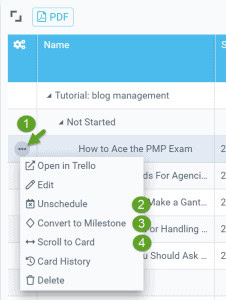
Bridge24’s Action Menu gives you control over each card without switching back to Trello. Hover over any card to access:
- Card actions (edit, delete, assign)
- “Unschedule” to remove dates
- Convert dates to a Milestone
- Scroll to a card on the timeline
- Export or adjust dates directly
This menu simplifies project updates, especially when juggling multiple deadlines or shifting priorities.
Exporting Your Gantt Chart
Need to share your chart with stakeholders or clients? Click the PDF export icon on the top left of the Gantt Chart view.
Note: There is a size limit for PDF exports. If the chart is too large, you’ll be prompted to filter or adjust your view to fit within the allowable dimensions.
This feature is especially useful for team meetings, reports, or executive summaries.
Recent and Upcoming Enhancements
Bridge24 is constantly evolving. Some notable updates include:
- Calendar View Enhancements: Now includes drag-and-drop date editing
- PDF Exporting: Available for both Gantt and Calendar views
- Color Customization (coming soon): Ability to color-code tasks by label, project, or card color
To stay in the loop, users can check the Release Notes on the Bridge24 website.
Conclusion
Bridge24’s Gantt Chart View for Trello is a game-changer for teams that want better visual control over their projects. It’s intuitive, flexible, and powerful—everything that Trello’s native features lack when it comes to timeline and date management. Whether you’re managing product development, content calendars, client deliverables, or internal tasks, Bridge24 gives you the tools to turn Trello into a strategic project planning hub.
The integration of interactive Gantt Charts brings Trello users closer to true project management functionality, all without leaving the interface they’re already familiar with.
FAQs
1. Can I use Gantt Chart View with Trello’s free plan?
Yes, Bridge24 works independently of Trello’s pricing tiers. As long as you have access to Trello boards and date fields, you can use Gantt View via Bridge24.
2. Can I create dependencies between tasks in the Gantt View?
Currently, Bridge24 does not support task dependencies (like “start-to-start” or “finish-to-start” relationships), but this feature is being considered for future updates.
3. Can I print or share my Gantt Chart?
Absolutely. Use the PDF Export option to generate a shareable version of your Gantt chart. Remember to keep within the size limits for best results.
4. Does the Gantt Chart View update in real time with Trello?
Bridge24 syncs with Trello dynamically. Any updates in Trello (like changing a due date or adding a card) will reflect in the Gantt Chart upon refresh.
5. How is Bridge24 different from Trello’s built-in Timeline View?
Trello’s Timeline View is only available in premium plans and is limited in flexibility. Bridge24, on the other hand, allows for more advanced filtering, custom date usage, PDF exports, and integration of all Trello boards in one timeline.
Suggested articles:
- The Perfect Gantt Chart View for Trello
- Top 5 Trello Gantt Chart Add-ons
- Quick Overview of the Best Gantt Chart Software for 2025
Peter Kanai is a Google-certified freelance writer with over a decade of experience crafting high-quality content for business websites, blogs, and SEO & email marketing campaigns. His on-demand writing services are all about helping businesses expand their online presence and achieve their objectives. With a proven track record in delivering results-driven content, Peter is the go-to freelance writer for business owners seeking a strategic partner to help them grow their brand online.