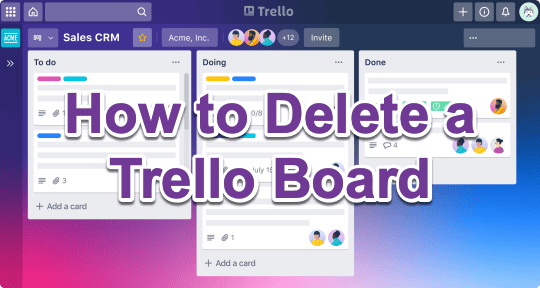
Trello is a popular project management tool that allows users to create boards and organize tasks visually and intuitively. However, sometimes a Trello board may no longer be needed or may have served its purpose. In such cases, deleting a board can be a good idea to keep your Trello workspace organized and clutter-free. In this article, we will discuss how to delete a Trello board.
It’s important to note that deleting a Trello board is a permanent action, and all the cards, lists, and attachments within the board will be lost forever. Therefore, it’s recommended to make sure that you want to delete the board before proceeding. You can archive or close a board if you’re unsure whether you will need it again.
Now, let’s take a look at how to delete a Trello board:
Before You Delete a Trello Board
Deleting a Trello board is a permanent action. Once you delete it, everything within the board—including all cards, lists, comments, and attachments—will be lost forever. This action cannot be undone. So, before you proceed, consider the following:
- Double-Check if the Board is Truly Unnecessary: If the board contains data that might be needed in the future, you may want to archive it instead of deleting it. Archived boards are hidden but can be restored at any time.
- Backup Your Data: If you still want to delete the board but need a backup of its contents, consider using a third-party tool like Bridge24 for Trello. It allows you to export Trello boards, cards, and attachments to Excel or PDF, which is ideal for archiving or record-keeping.
Once you’re sure you want to permanently remove a board, follow the steps below.
How to Delete a Trello Board (Standard Method)
Here’s how to delete a Trello board step by step:
Step 1: Open the Board You Want to Delete
Log in to your Trello account and navigate to the board that you wish to delete. You must have admin rights on the board to delete it.
Step 2: Open the Board Menu
Click on the three dots icon (also known as the board options menu) located to the right of the board’s title.
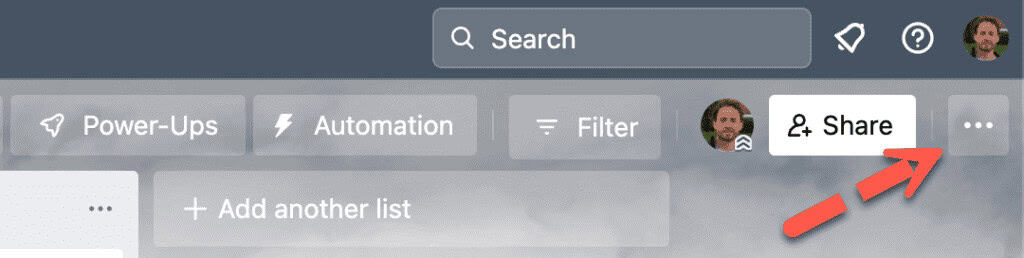
Step 3: Click on “More”
A drop-down menu will appear. Click the “More” option to expand additional settings.
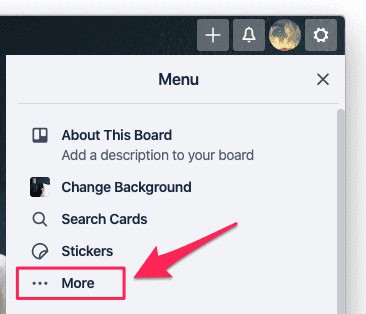
Step 4: Select “Close Board”
In the extended menu, click “Close Board.” This doesn’t delete the board just yet—it simply archives it, removing it from your active board list.
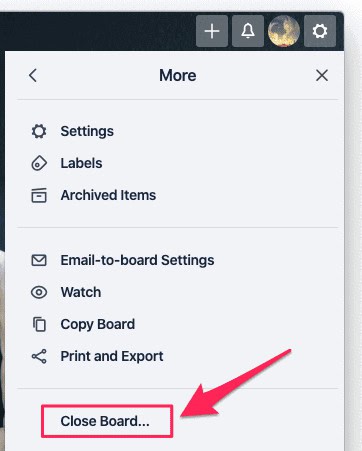
Step 5: Confirm Closure
A pop-up will ask if you’re sure you want to close the board. Click “Close” to confirm. The board is now archived but not deleted.
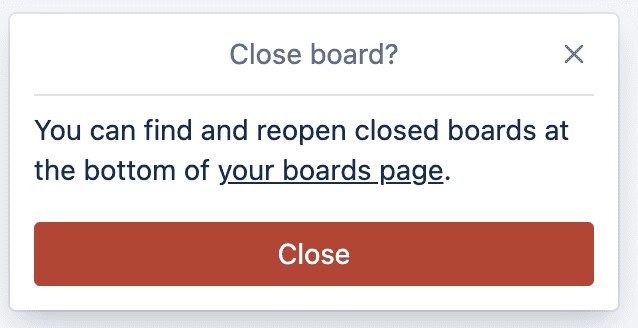
Step 6: Permanently Delete the Board
After the board is closed, Trello will give you the option to “Permanently Delete Board.” Click this to remove the board forever.
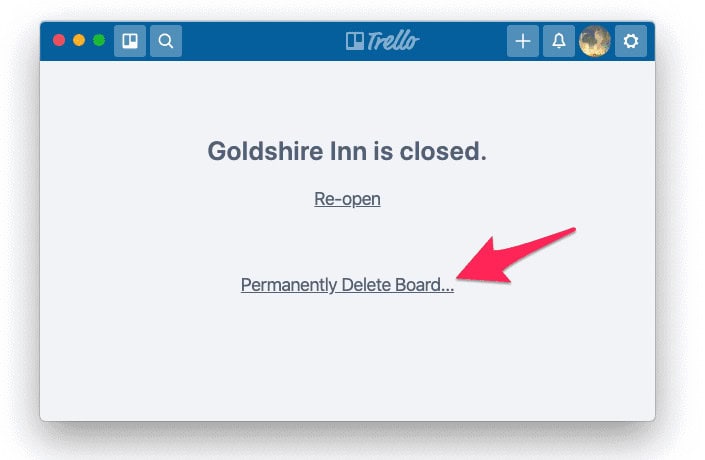
Note: If you don’t see the delete option immediately, follow the alternate methods below to access your closed boards and delete them.
Deleting a Closed Trello Board
What if you closed a board earlier and want to delete it now? Here’s how to access your closed boards:
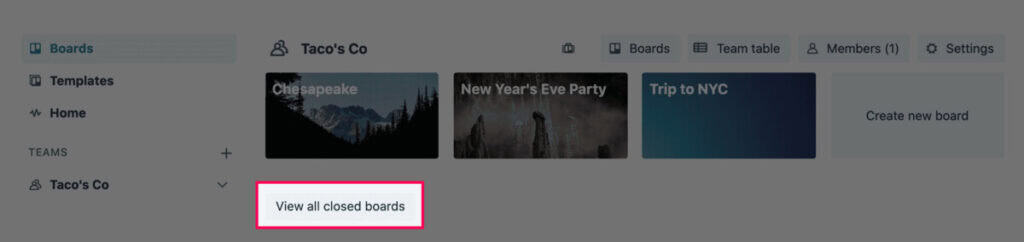
- From your Trello home screen, scroll down to the bottom of your Boards page.
- Click on the “View Closed Boards” button.
- Locate the board you want to delete from the list.
- If you are the board admin, you’ll see the “Delete” option next to the board name.
- Click “Delete” and confirm the action.
Once confirmed, Trello will remove the board permanently.

Alternate Way to Delete a Board (Trello’s Delete Tool)
If you’re looking for a faster way to manage and delete closed boards, Trello provides a special tool for this purpose:
Use Trello’s Board Deletion Tool
Visit this official Trello link: https://trello.com/support/delete-board
With this tool, you can:
- View all your closed boards.
- Delete any board where you have admin privileges.
Just remember: You must be an admin to delete a board using this tool. Without admin rights, you won’t have access to the delete option.
Can’t Delete a Board? Here’s Why
If you’re having trouble deleting a Trello board, it’s likely because:
- You’re Not the Board Admin: Only admins have the permission to delete a board. If you’re a regular member, you’ll need to ask the board admin to delete it for you.
- The Board Hasn’t Been Closed Yet: You can’t delete a board unless it’s archived (closed). Follow the standard steps above to close it first.
- Using Trello With Limited Permissions: If you’re using Trello via a team or business workspace, some settings may restrict your permissions. In that case, contact your workspace admin for help.
Should You Delete or Archive a Trello Board?
If you’re unsure about deleting a board, consider archiving it instead. Here’s a quick comparison to help you decide:
| Action | Description | Can It Be Reversed? |
| Archive | Hides the board from view but keeps all data intact | ✅ Yes |
| Delete | Permanently removes the board and all its data | ❌ No |
Best Practice: Archive boards that might be useful later. Delete only those that are outdated, empty, or no longer relevant.
Tips for Keeping Your Trello Workspace Clean
Deleting boards is just one way to keep Trello tidy. Here are some other helpful tips:
- Archive Inactive Cards and Lists: If certain cards or lists are outdated but still hold value, archive them instead of deleting them.
- Use Labels to Identify Board Statuses: For example, add a “Completed” or “Inactive” label to boards you might want to clean up later.
- Set a Quarterly Review Reminder: Go through your boards every few months and decide what to archive or delete.
Video Tutorial: Watch How to Delete a Trello Board
If you prefer visual guidance, here’s a helpful video tutorial on how to delete a Trello board. It walks you through each step in a simple, easy-to-follow format.
Final Thoughts
Deleting a Trello board is simple, but the decision to delete should be taken seriously. Because it’s irreversible, you must be confident that the board no longer contains useful data. When in doubt, archive instead of deleting. And don’t forget to back up important content using tools like Bridge24 before removing it for good. By routinely cleaning up your Trello workspace—closing, archiving, and deleting what’s no longer needed—you ensure that your team stays focused, organized, and productive.
FAQs
1. Can I recover a deleted Trello board?
No. Once a board is permanently deleted, it cannot be recovered. Always double-check before confirming deletion.
2. How do I back up a Trello board before deleting it?
Use third-party tools like Bridge24 to export your board data to Excel or PDF.
3. Can I delete a Trello board on mobile?
You can close a board from the Trello mobile app, but to permanently delete it, you’ll need to use the desktop version.
4. Why don’t I see the delete option?
Make sure the board is closed first and that you are an admin. Only admins can delete boards.
5. What happens to team members when a board is deleted?
All members lose access to the board, and its contents are removed permanently.
Suggested articles:
- How to Close a Trello Board
- How to Copy a Trello Board
- Trello Export to Excel (Cards and Boards) with Bridge24
Daniel Raymond, a project manager with over 20 years of experience, is the former CEO of a successful software company called Websystems. With a strong background in managing complex projects, he applied his expertise to develop AceProject.com and Bridge24.com, innovative project management tools designed to streamline processes and improve productivity. Throughout his career, Daniel has consistently demonstrated a commitment to excellence and a passion for empowering teams to achieve their goals.