
Trello is a popular web-based project management application designed to help individuals and teams manage projects, tasks, and deadlines. The platform uses a Kanban-style interface, allowing users to organize tasks and projects into boards, lists, and cards. Trello provides a high level of flexibility and customization, allowing users to add due dates, labels, attachments, and comments to their tasks. Additionally, Trello integrates with a wide range of other applications and services, including Google Drive, Slack, and Jira, to name a few. Trello is available in free and paid versions, making it accessible to individuals, small businesses, and large enterprises.
Whenever you need an advanced reporting and exporting platform that will boost Trello’s capabilities, consider Bridge24 for Trello.
If you feel Trello’s pricing is too high for your budget, consider looking at AceProject, which costs less.
Trello Key Features
Trello is a powerful, flexible, and user-friendly project management software that uses boards, lists, and cards to help users track team activities and monitor task completion.
Boards
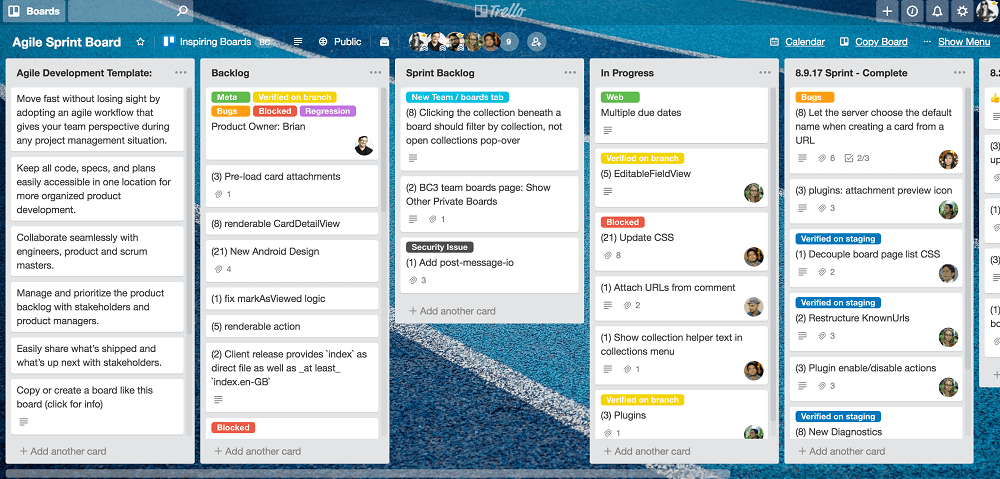
Trello boards are the backbone of the Trello platform and serve as a central hub for organizing and tracking tasks. Users can create a board for a project or a department, each comprising multiple lists. Lists can be customized to suit the user’s needs, and cards can be added to each list. Cards are like virtual sticky notes that contain information such as task descriptions, checklists, and attachments.
Boards can be shared with team members, and access can be restricted to maintain privacy. Overall, Trello boards are a flexible and user-friendly way to manage projects and organize team activities.
Lists
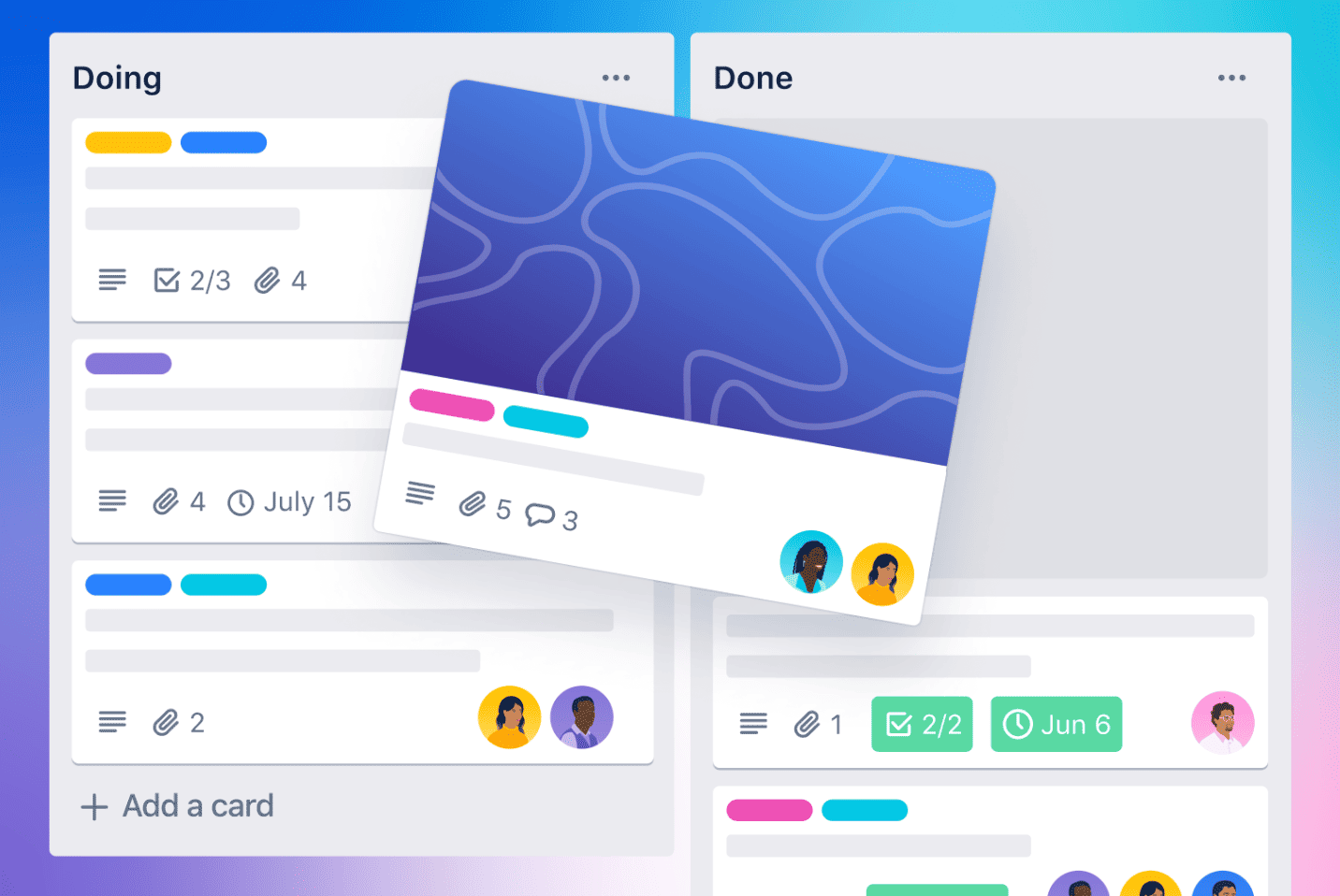
Trello lists are customizable columns within a board that allow users to break down a project or task into smaller parts. Each list represents a stage or category of the project, and cards can be added to each list. Lists can be renamed, reordered, or deleted, providing flexibility and customization options. Users can use color coding or labels to categorize lists, making it easy to see the progress of each card at a glance.
Lists can also track time-sensitive or high-priority tasks, ensuring that critical deadlines are met. Overall, Trello lists provide a streamlined way to break down a project and track its progress.
Cards
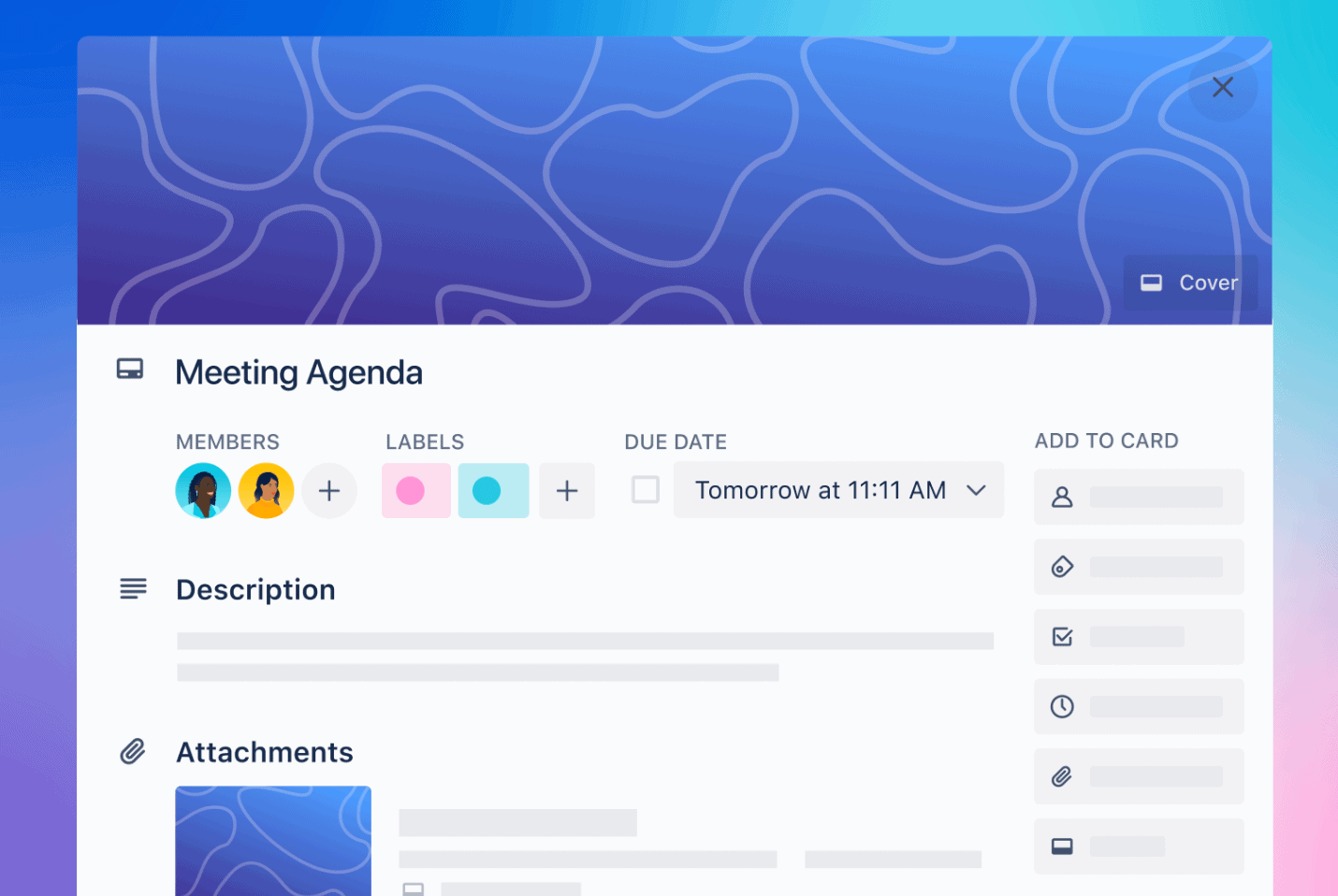
Trello cards are the basic unit of a board and represent individual tasks, ideas, or projects. Cards can be customized with a title, a description, a due date, and attachments, allowing for detailed project planning. Each card can also have a checklist and comments and be assigned to a team member, ensuring accountability and teamwork.
Cards can be dragged and dropped between lists, making it easy to track the progress of a project or task. Additionally, cards can be archived or moved to another board once the project or task is completed. Overall, Trello cards offer a highly flexible and user-friendly way to manage tasks and projects.
Trello Pricing Plans
How Much Does Trello Cost?
Trello’s pricing system is straightforward, making choosing the right plan for your needs simple. The four pricing plans offered by Trello include the following:
- Trello Free – a solid option for those just starting, offering better value than some other free plans
- Trello Standard ($5 per user, per month) – suitable for small businesses on a budget that requires more features than the free plan
- Trello Premium ($10 per user, per month) – ideal for growing businesses, offering most of the essential project management features
- Trello Enterprise ($17.50 per user, per month) – perfect for larger companies, but may be overkill for teams smaller than 100.
Users who can’t switch to software other than Trello but still need additional reporting and exporting features can use Bridge24 for Trello.
For more details, please read our detailed Trello Pricing page.
Trello Main Views
Trello offers various views on presenting data and managing projects effectively. The platform uses a Kanban-style board view to provide a high-level project overview. Still, other views are available:
The Basic Board View
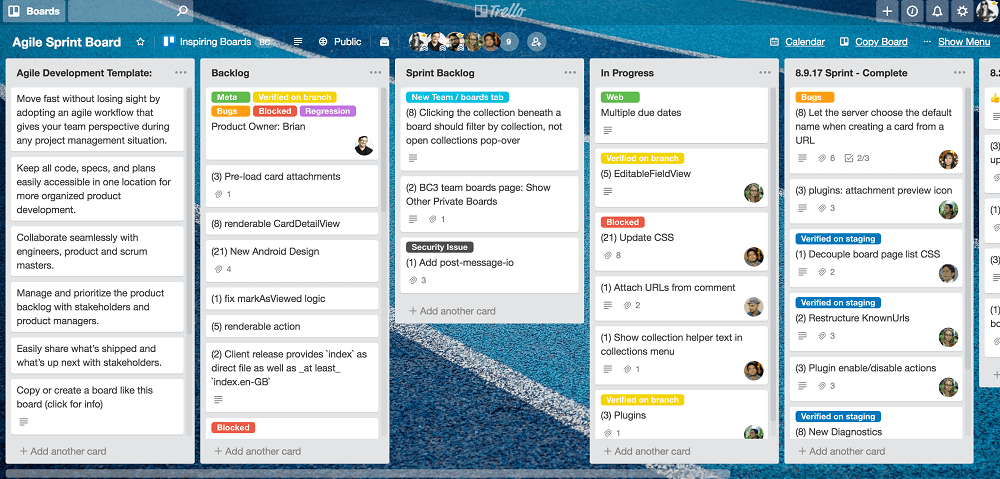
The Trello board is the central hub where users can manage their projects and tasks. The primary view displays all the cards, lists, and labels for a project. The board provides a high-level overview of the project and helps users break it into smaller components. Users can add lists to the board, each representing a stage or category in the project, and add cards to each list. Cards contain essential information such as task descriptions, checklists, attachments, and due dates. The Trello board provides a flexible and user-friendly interface, making it easy to manage and track tasks, collaborate with team members, and ensure the timely completion of projects.
The Timeline View
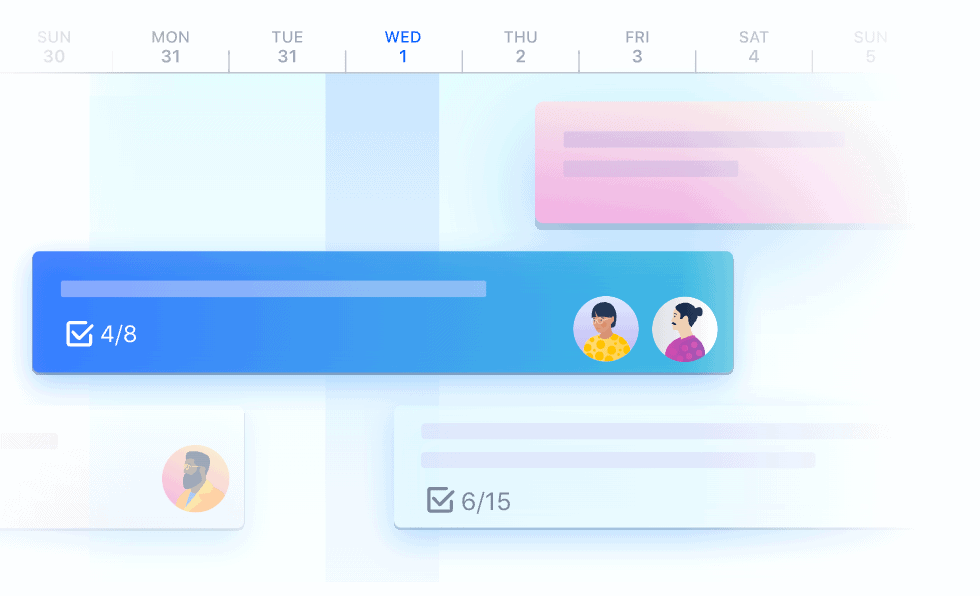
Trello’s timeline view is an advanced feature that allows users to visualize their project timelines in a Gantt chart format. This view provides a clear timeline for a project and allows users to track the progress of tasks and deadlines. Users can easily adjust task dates and dependencies and drag and drop tasks to reflect changes in the project timeline.
The timeline view is a powerful tool for planning and managing complex projects and provides a high-level overview of the project schedule. Trello’s timeline view is available on the platform’s Business Class and Enterprise pricing plans, making it ideal for businesses and organizations that manage multiple projects with strict deadlines.
The Calendar View
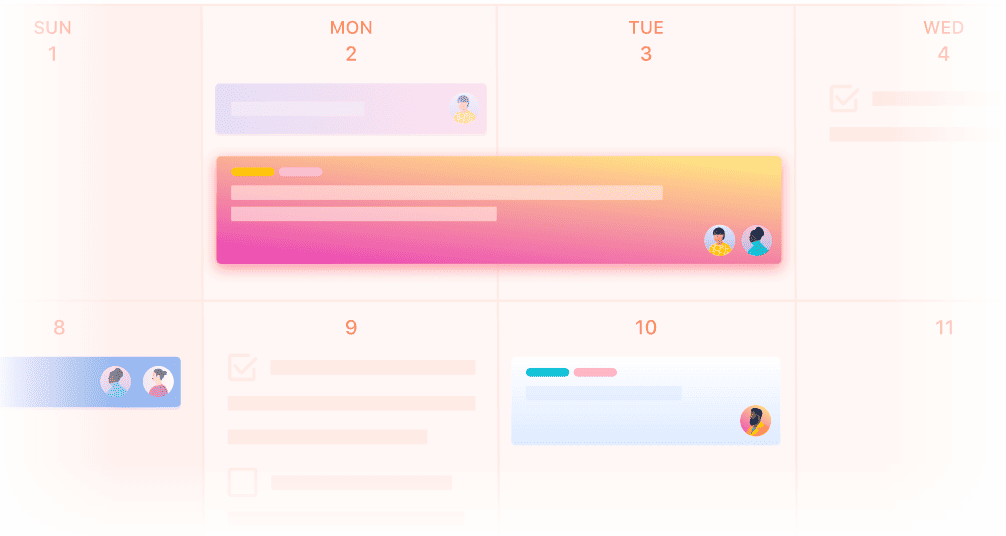
Trello’s calendar view is a feature that allows users to view their tasks and deadlines in a monthly or weekly calendar format. This view provides an excellent way to visualize project deadlines, track tasks, and plan upcoming work. Tasks with due dates are displayed on the calendar, and users can drag and drop tasks to different dates.
Users can filter the calendar view to show tasks from specific boards or teams. Trello’s calendar view is available on the platform’s free, Business Class, and Enterprise pricing plans, providing users with a flexible and user-friendly way to manage their project schedules.
The Dashboard View
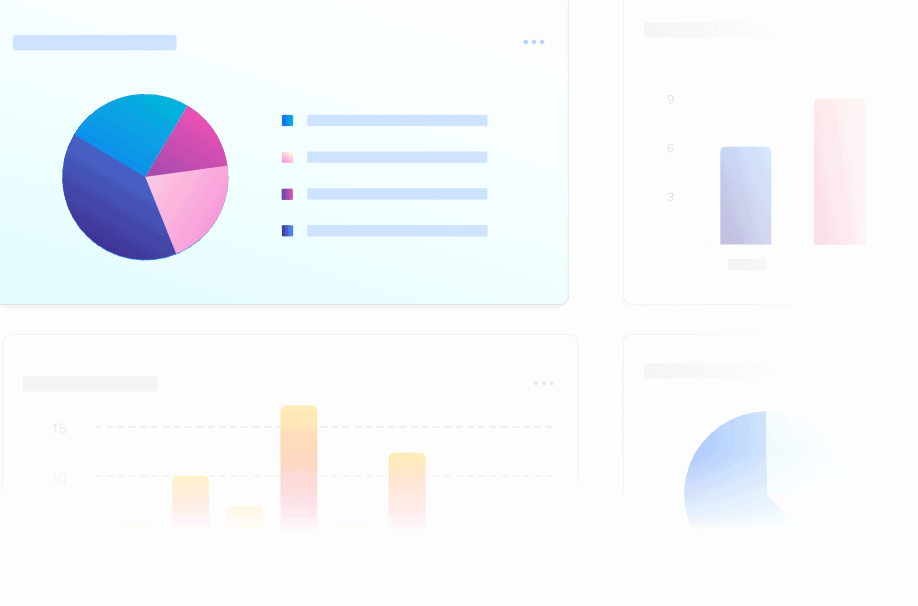
Trello’s dashboard view is a feature that allows users to create a customizable home page for their Trello boards. This view provides a high-level overview of all active boards, allowing users to track their progress at a glance. Users can add widgets to their dashboard, such as a calendar, due dates, and checklists, providing easy access to critical information.
Additionally, Trello’s dashboard view can be customized to suit the user’s needs, enabling them to arrange the widgets in the desired order. Trello’s dashboard view is available on the platform’s Business Class and Enterprise pricing plans, providing businesses with a powerful and flexible tool for project management.
The Spreadsheet/Table View
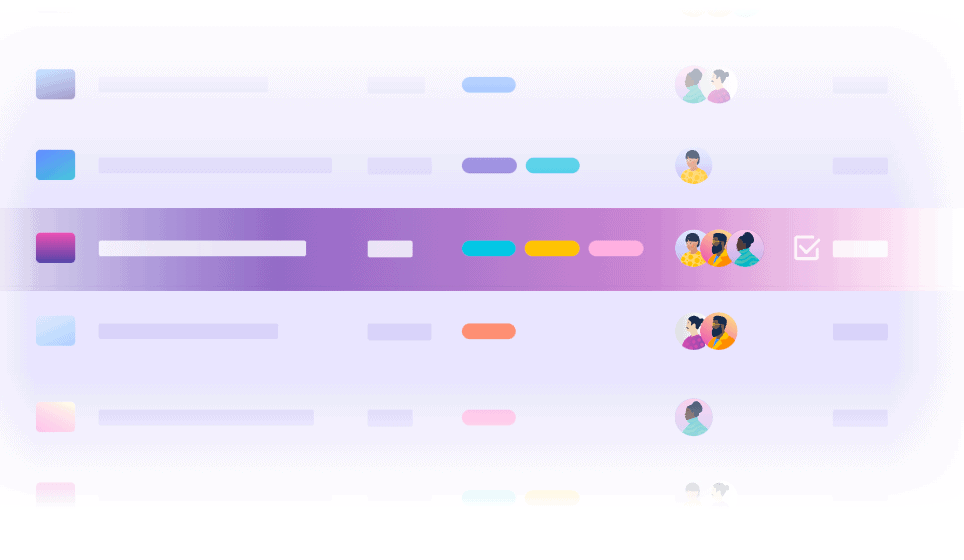
Trello’s table view is a feature that allows users to view their projects and tasks in a table format. This view provides a spreadsheet-like interface, enabling users to sort and filter their tasks based on criteria such as due dates, labels, or assigned team members. A table view is an excellent tool for managing data and keeping track of multiple projects, providing an efficient way to view and update data in a tabular format.
Users can customize the columns in the table view, adding or removing fields as required. Trello’s table view is available on the platform’s Business Class and Enterprise pricing plans, providing businesses with a powerful and flexible tool for managing their projects.
The Map View
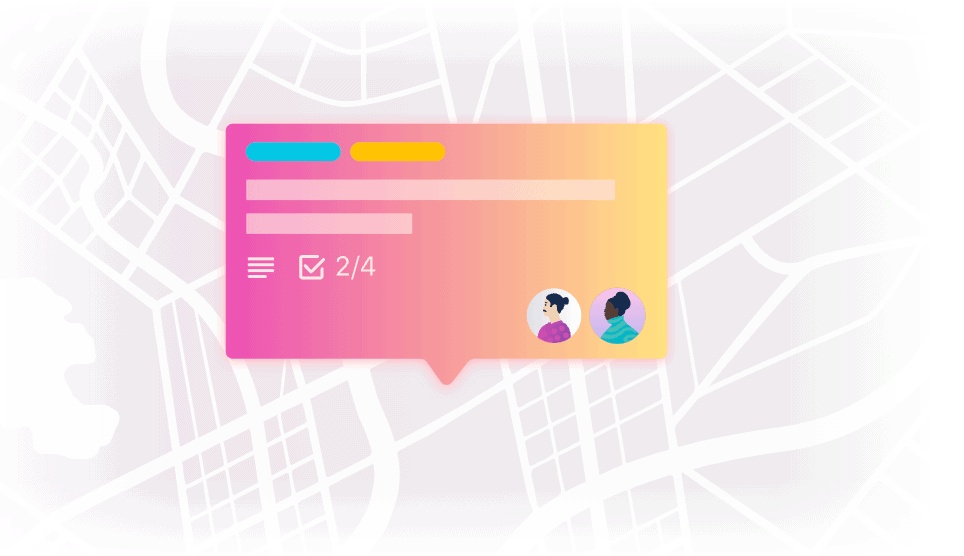
Trello’s map view is a feature that allows users to visualize their project tasks on a map. This view provides an intuitive and engaging way to track location-based tasks, such as field surveys, deliveries, or events. Users can add cards to the map view and geotag them with an address or GPS coordinates. Cards can be sorted and filtered based on location, labels, and other criteria.
The map view is an advanced feature available on Trello’s Premium and Enterprise pricing plans, making it ideal for businesses and organizations managing tasks with a geographic component. Trello’s map view effectively visualizes and manages location-based tasks, improving productivity and collaboration.
Trello Automation with Butler
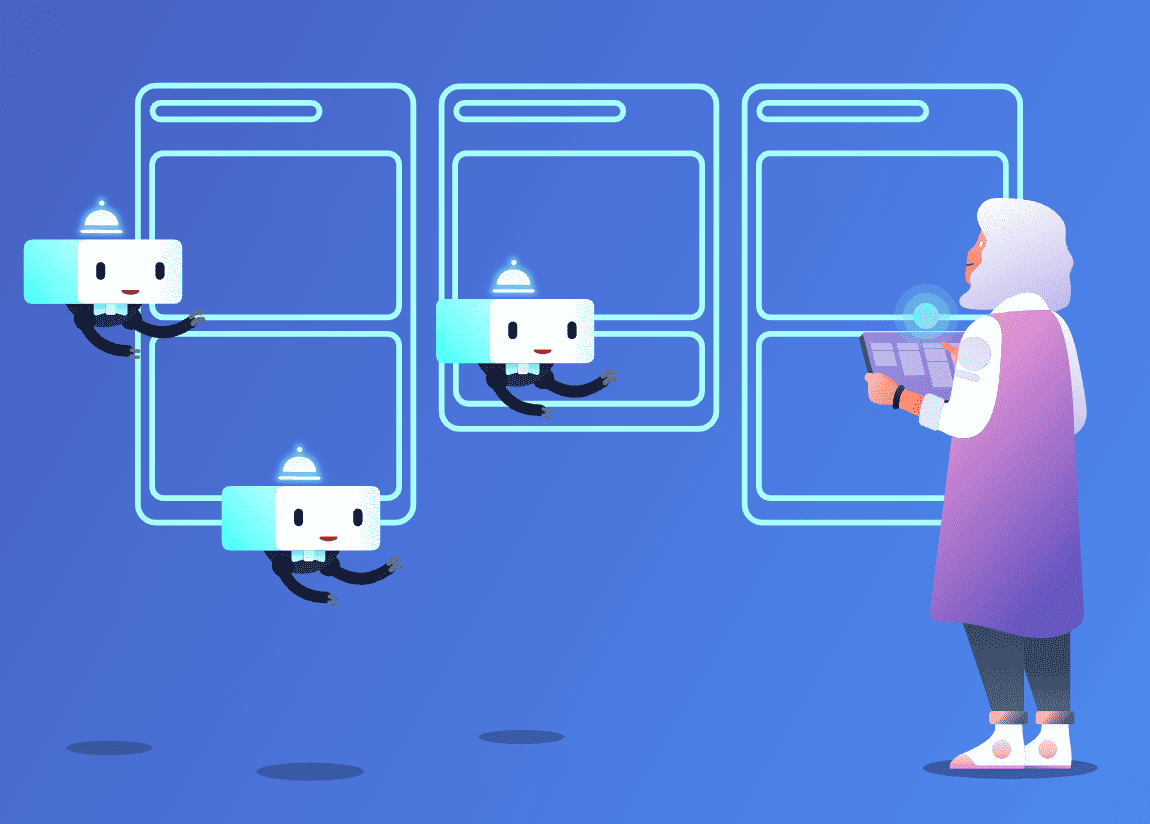
Trello Automation is a feature of Butler, Trello’s built-in automation tool. Butler allows users to create custom rules and commands, automating repetitive tasks and streamlining their workflow. Users can define triggers, conditions, and actions, enabling Butler to perform various tasks automatically. For instance, users can set up rules to send notifications, move cards between lists, or create cards based on specific conditions.
Butler’s automation capabilities are highly customizable, allowing users to create a tailored workflow that suits their needs. Butler is available on Trello’s free, Business Class, and Enterprise pricing plans, providing users with a powerful tool to automate their workflow and increase productivity.
- Rule your boards: By establishing rules, you can prevent crucial tasks from slipping through the cracks. Define a trigger and the corresponding actions, and let Butler take care of the rest. Isn’t that impressive?
- Move work forward: Streamline your workflow with custom card and board buttons, which allow you to move to the next step more efficiently. Card buttons are located on the back of each card, while board buttons can be found in the upper right corner. With just one click, they can execute a series of actions!
- Integrate your favorite apps: You can expand the capabilities of Butler beyond your boards by integrating it with Slack, Jira, and email. With these integrations, Butler can post messages in Slack channels, generate new Jira tickets, post comments on existing tickets, and send automated emails directly from your boards.
- Intelligent automation tips: When using Trello, Butler can identify recurring actions and propose automation based on them. These suggested automation can be activated with just one click.
Trello Power-Ups and Integrations
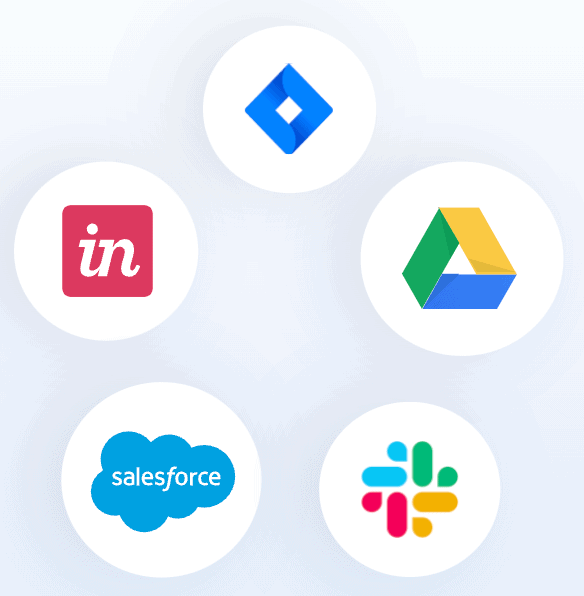
You can enhance your Trello boards and incorporate your preferred applications through Power-Ups and Integrations. These features enable importing information and data from external services into Trello, providing a clear view of your preferred tools for work. Power-Ups cater to your specific Trello requirements and assist in meeting them.
What is the difference between Power-Ups and integrations?
Power-ups and integrations share several similarities as they offer additional functionalities and information to Trello. Integrations typically transfer data into or out of Trello, while Power-Ups may not do so, instead providing extra features to boards.
Several Power-Ups and integrations are free, but some may require service fees from third-party developers responsible for their creation and maintenance.
Conclusion
In conclusion, Trello is a simple yet effective project management tool suitable for individuals and small teams. Its visual boards, columns, and cards based on the Kanban system make it easy to use and understand, even for beginners. It is highly flexible, enabling users to manage individual projects and ongoing workflows. Trello also offers a free plan with unlimited boards, lists, cards, and users, making it an attractive option for those on a budget.
However, its limited reporting and exporting capabilities and the lack of advanced features may not make it the best fit for larger teams or more complex projects. Overall, Trello is an excellent choice for those just getting started with project management or those who prefer a simple and intuitive interface. We did a great article on Trello Pros and Cons.
Daniel Raymond, a project manager with over 20 years of experience, is the former CEO of a successful software company called Websystems. With a strong background in managing complex projects, he applied his expertise to develop AceProject.com and Bridge24.com, innovative project management tools designed to streamline processes and improve productivity. Throughout his career, Daniel has consistently demonstrated a commitment to excellence and a passion for empowering teams to achieve their goals.