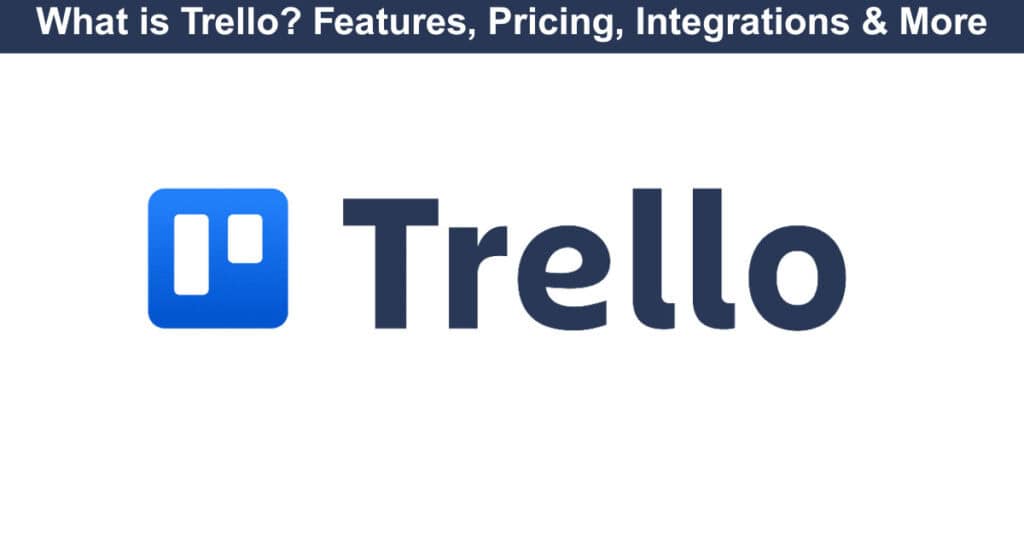
Trello is a popular web-based project management application designed to help individuals and teams manage projects, tasks, and deadlines. The platform uses a Kanban-style interface, allowing users to organize tasks and projects into boards, lists, and cards. Trello provides a high level of flexibility and customization, allowing users to add due dates, labels, attachments, and comments to their tasks. Additionally, Trello integrates with a wide range of other applications and services, including Google Drive, Slack, and Jira, to name a few. Trello is available in free and paid versions, making it accessible to individuals, small businesses, and large enterprises.
Now, with the addition of Atlassian Intelligence (AI) features, Trello takes your productivity to the next level. Premium and Enterprise users can capture tasks directly from emails, Slack, and Microsoft Teams, with AI automatically organizing and summarizing them for you. Automated workflows, card mirroring, and seamless integrations with other tools make it easier than ever to stay on top of everything. Whether you’re collaborating with a team or managing personal tasks, Trello now provides even more clarity, control, and efficiency, helping you work smarter and get things done.
Whenever you need an advanced reporting and exporting platform that will boost Trello’s capabilities, consider Bridge24 for Trello.
For users seeking a more affordable alternative, AceProject offers comparable functionality at a lower price point than Trello.
Trello Key Features
From its intuitive interface to its AI-powered capabilities, Trello has evolved into an essential tool for teams of all sizes. Let’s explore the core features that make Trello stand out in the crowded project management landscape. At its foundation, Trello is a powerful, flexible, and user-friendly project management software that uses boards, lists, and cards to help users track team activities and monitor task completion. These three elements work together seamlessly to create a visual workflow that anyone can understand at a glance.
Boards
Trello boards are the backbone of the Trello platform and serve as a central hub for organizing and tracking tasks. Users can create a board for a project or a department, each comprising multiple lists. Lists can be customized to suit the user’s needs, and cards can be added to each list.
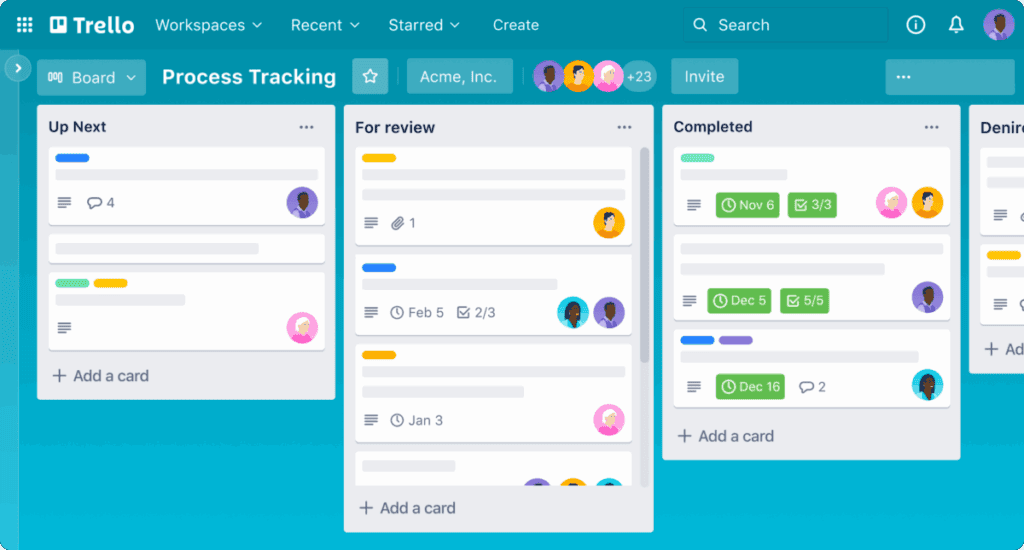
Cards are like virtual sticky notes that contain information such as task descriptions, checklists, and attachments. Boards can be shared with team members, and access can be restricted to maintain privacy. Overall, Trello boards are a flexible and user-friendly way to manage projects and organize team activities.
Lists
Trello lists are customizable columns within a board that allow users to break down a project or task into smaller parts. Each list represents a stage or category of the project, and cards can be added to each list. Lists can be renamed, reordered, or deleted, providing flexibility and customization options. Users can use color coding or labels to categorize lists, making it easy to see the progress of each card at a glance.
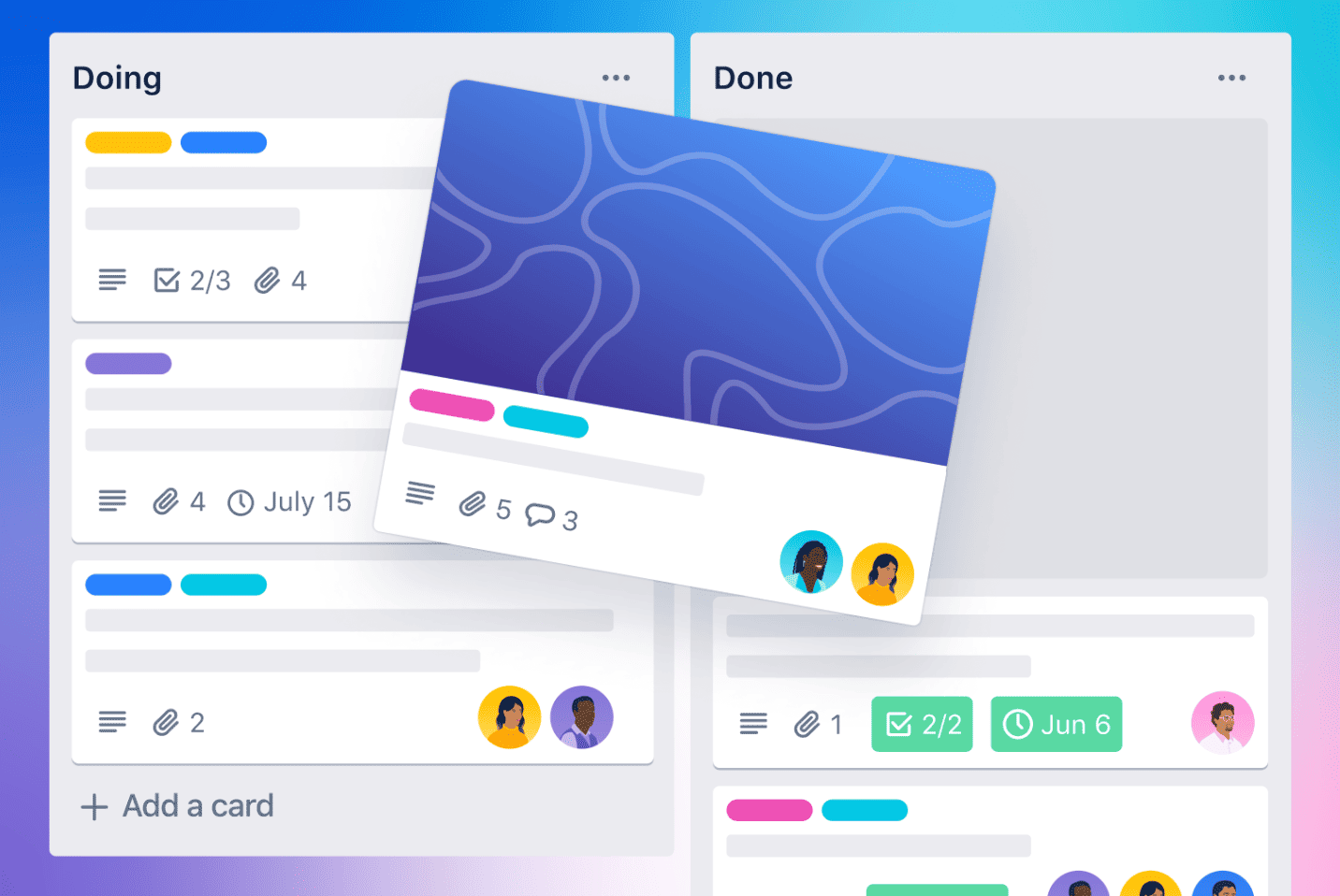
Lists can also track time-sensitive or high-priority tasks, ensuring that critical deadlines are met. Overall, Trello lists provide a streamlined way to break down a project and track its progress.
Cards
Trello cards are the basic unit of a board and represent individual tasks, ideas, or projects. Cards can be customized with a title, a description, a due date, and attachments, allowing for detailed project planning. Each card can also have a checklist and comments and be assigned to a team member, ensuring accountability and teamwork.
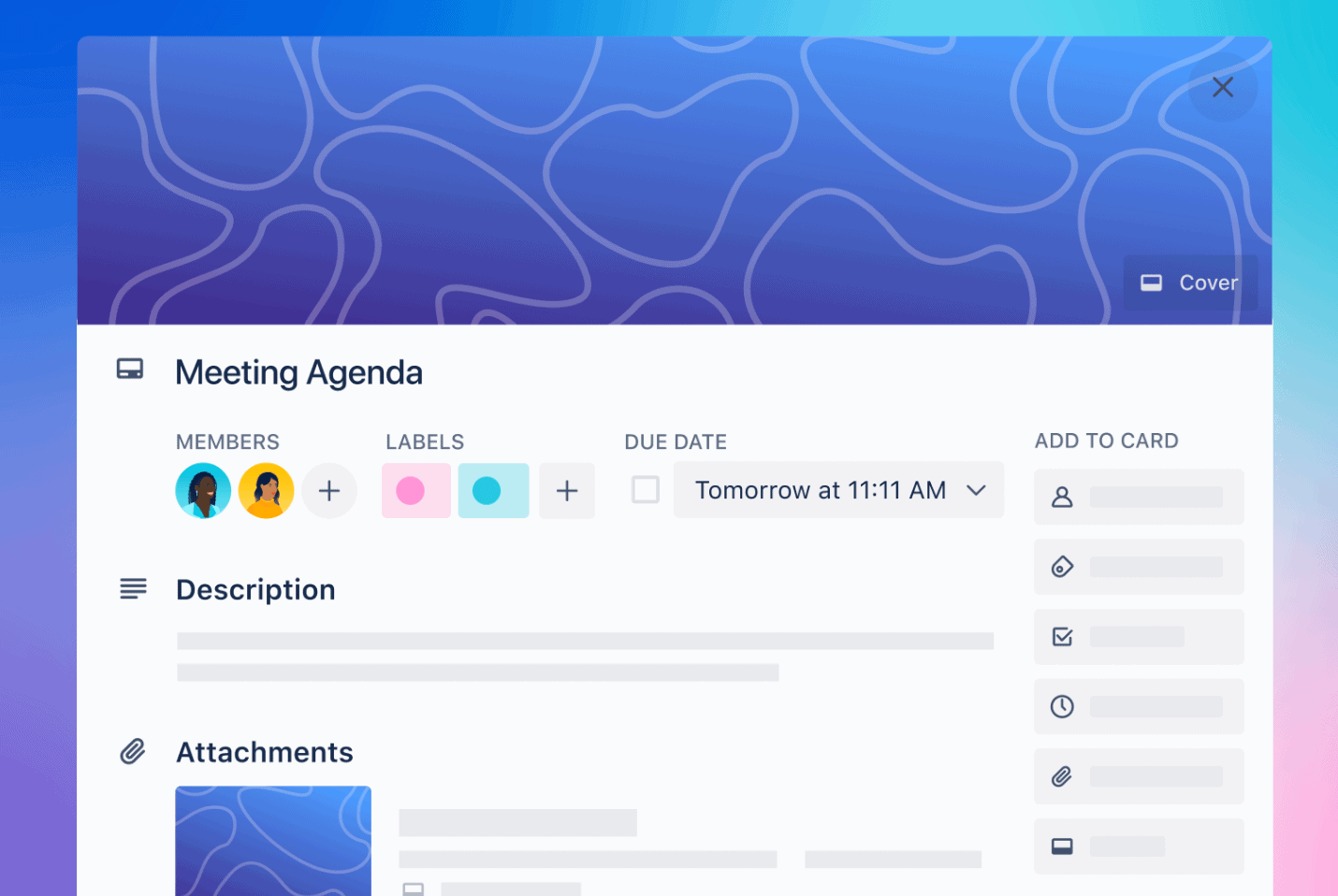
Cards can be dragged and dropped between lists, making it easy to track the progress of a project or task. Additionally, cards can be archived or moved to another board once the project or task is completed. Overall, Trello cards offer a highly flexible and user-friendly way to manage tasks and projects.
Trello Main Views
Trello offers various views on presenting data and managing projects effectively. The platform uses a Kanban-style board view to provide a high-level project overview. Still, other views are available:
The Basic Board View
The Trello board is the central hub where users can manage their projects and tasks. The primary view displays all the cards, lists, and labels for a project. The board provides a high-level overview of the project and helps users break it into smaller components. Users can add lists to the board, each representing a stage or category in the project, and add cards to each list.
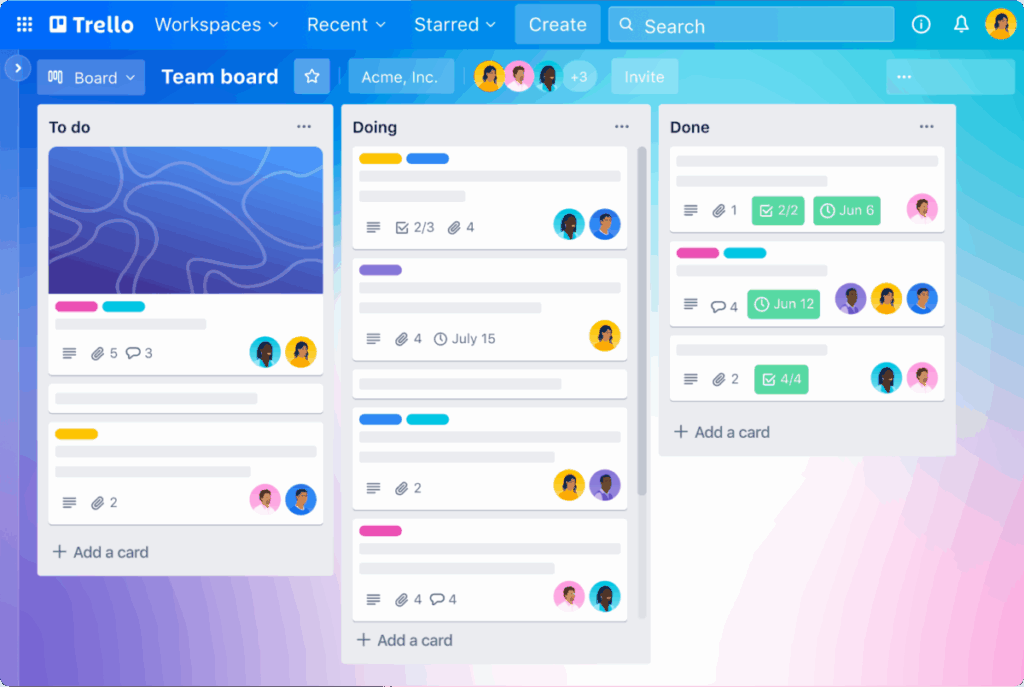
Cards contain essential information such as task descriptions, checklists, attachments, and due dates. The Trello board provides a flexible and user-friendly interface, making it easy to manage and track tasks, collaborate with team members, and ensure the timely completion of projects.
The Timeline View
Trello’s timeline view is an advanced feature that allows users to visualize their project timelines in a Gantt chart format. This view provides a clear timeline for a project and allows users to track the progress of tasks and deadlines. Users can easily adjust task dates and dependencies and drag and drop tasks to reflect changes in the project timeline.
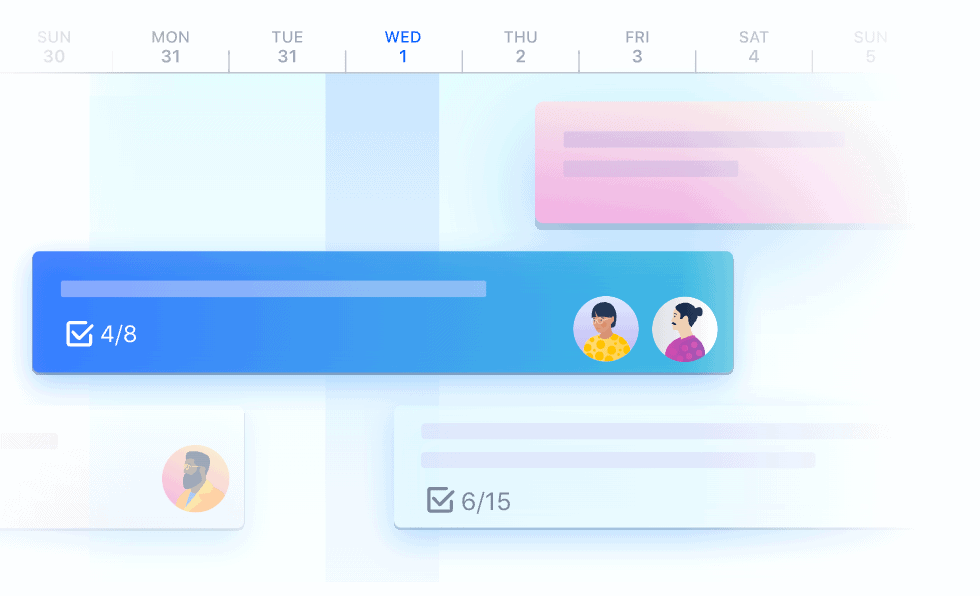
The timeline view is a powerful tool for planning and managing complex projects and provides a high-level overview of the project schedule. Trello’s timeline view is available on the platform’s Business Class and Enterprise pricing plans, making it ideal for businesses and organizations that manage multiple projects with strict deadlines.
The Calendar View
Trello’s calendar view is a feature that allows users to view their tasks and deadlines in a monthly or weekly calendar format. This view provides an excellent way to visualize project deadlines, track tasks, and plan upcoming work. Tasks with due dates are displayed on the calendar, and users can drag and drop tasks to different dates.
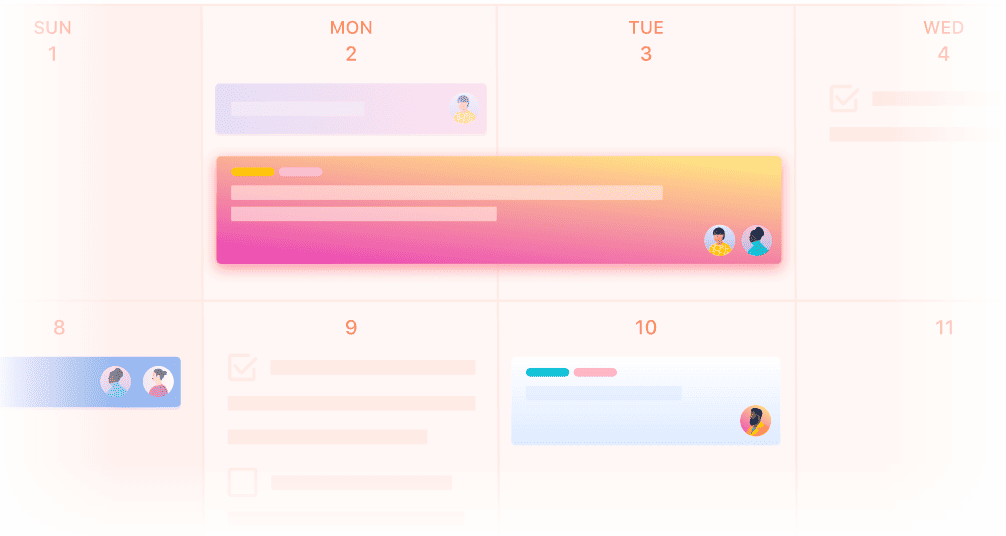
Users can filter the calendar view to show tasks from specific boards or teams. Trello’s calendar view is available on the platform’s free, Business Class, and Enterprise pricing plans, providing users with a flexible and user-friendly way to manage their project schedules.
The Dashboard View
Trello’s dashboard view is a feature that allows users to create a customizable home page for their Trello boards. This view provides a high-level overview of all active boards, allowing users to track their progress at a glance. Users can add widgets to their dashboard, such as a calendar, due dates, and checklists, providing easy access to critical information.
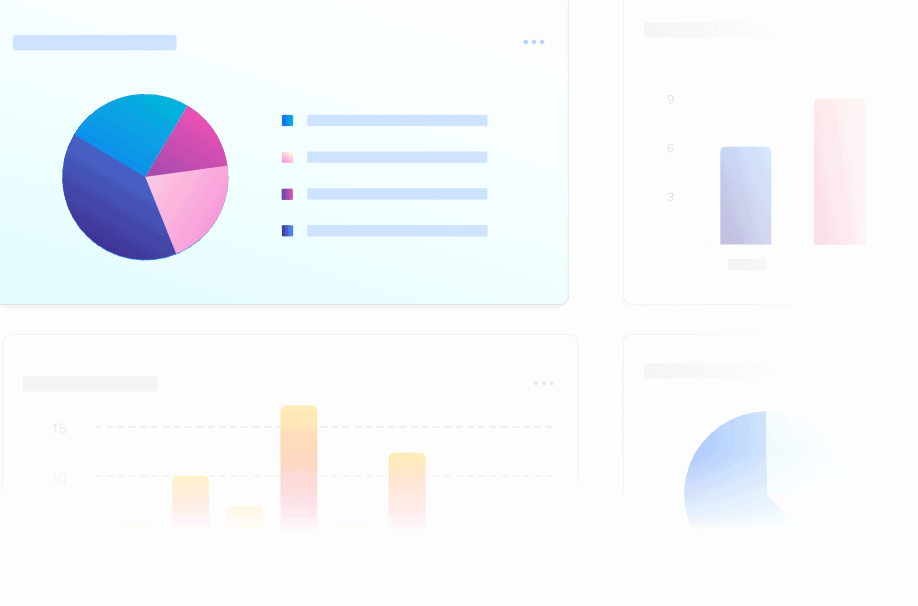
Additionally, Trello’s dashboard view can be customized to suit the user’s needs, enabling them to arrange the widgets in the desired order. Trello’s dashboard view is available on the platform’s Business Class and Enterprise pricing plans, providing businesses with a powerful and flexible tool for project management.
The Spreadsheet/Table View
Trello’s table view is a feature that allows users to view their projects and tasks in a table format. This view provides a spreadsheet-like interface, enabling users to sort and filter their tasks based on criteria such as due dates, labels, or assigned team members. A table view is an excellent tool for managing data and keeping track of multiple projects, providing an efficient way to view and update data in a tabular format.
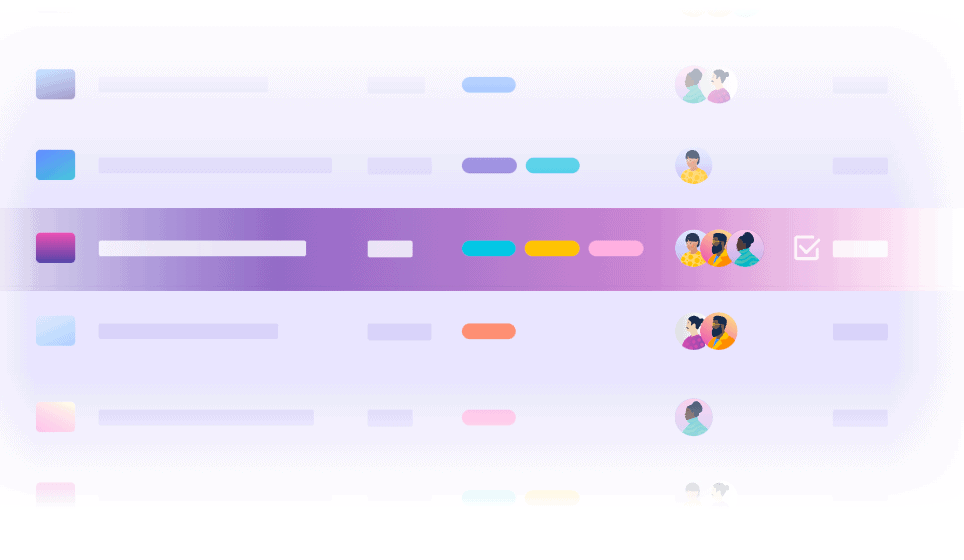
Users can customize the columns in the table view, adding or removing fields as required. Trello’s table view is available on the platform’s Business Class and Enterprise pricing plans, providing businesses with a powerful and flexible tool for managing their projects.
The Map View
Trello’s map view is a feature that allows users to visualize their project tasks on a map. This view provides an intuitive and engaging way to track location-based tasks, such as field surveys, deliveries, or events. Users can add cards to the map view and geotag them with an address or GPS coordinates. Cards can be sorted and filtered based on location, labels, and other criteria.
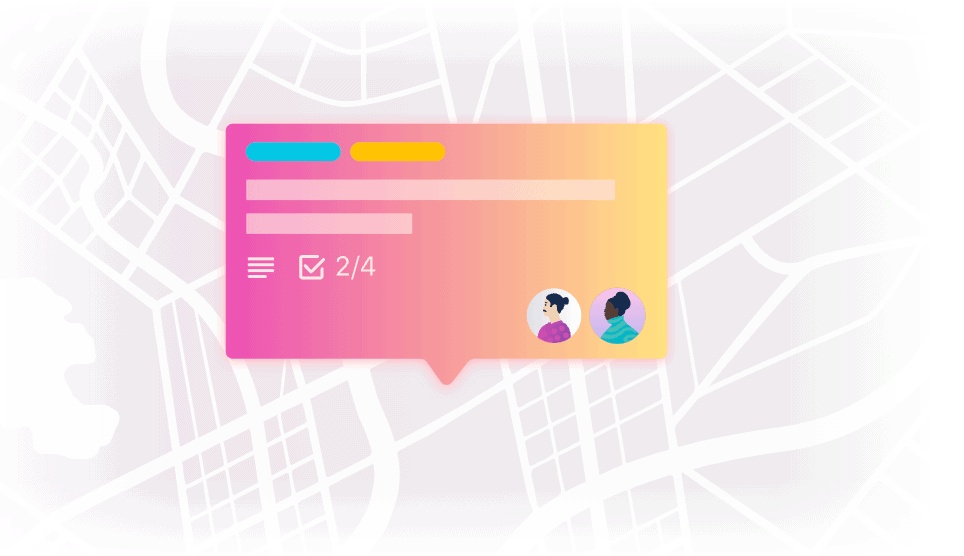
The map view is an advanced feature available on Trello’s Premium and Enterprise pricing plans, making it ideal for businesses and organizations managing tasks with a geographic component. Trello’s map view effectively visualizes and manages location-based tasks, improving productivity and collaboration.
Trello AI Features (Atlassian Intelligence)
Starting in 2025, Trello has integrated Atlassian Intelligence, a powerful AI assistant, to help enhance productivity and streamline workflows.
AI Capabilities
- Content Generation & Editing: Generate new content, summarize information, improve spelling and grammar, and brainstorm ideas directly in card descriptions and comments. This is available on Trello Standard, Premium, and Enterprise plans.
- Action Item Extraction: AI can parse through lengthy, messy notes or mixed ideas to automatically extract and organize action items, enabling you to create plans and checklists more efficiently.
- Quick Capture with AI: When capturing tasks from emails, Slack messages, voice notes, or other sources, AI automatically extracts relevant information like due dates, priorities, and action items.
Atlassian Intelligence is automatically activated for all Standard, Premium, and Enterprise plans (as of June 2025), though workspace admins can choose to disable it if preferred.
New Trello Updates (2025)
In May 2025, Atlassian released a major update to Trello focused on personal productivity. Here’s what’s new:
Trello Inbox
The new Trello Inbox provides a centralized location to collect and organize to-dos from multiple sources:
- Slack & Microsoft Teams: Save important tasks directly from messages using the save feature
- Email: Forward emails to inbox@app.trello.com to create new to-dos
- Voice Notes: Use Siri (iOS), Google Assistant, or simply type tasks from your mobile device
- Jira Issues: Bring Jira issues into your inbox with the “Add from” feature
- Mobile Widget: Android users can add tasks to their inbox via a mobile widget without opening the app (iOS widget coming soon)
Trello Planner
The new Planner feature connects your Google Calendar (with Microsoft Outlook integration coming soon) to your Trello board, allowing you to:
- View your tasks alongside your calendar
- Drag and drop tasks directly onto your calendar to block focus time
- Automatically extract dates and details from task cards
- Seamlessly integrate your to-dos with your existing schedule
Unified Navigation
A new navigation bar makes it easy to switch between your Inbox, Planner, and Board views, or display them all three simultaneously for a complete view of your work.
Enhanced Card Design
Refreshed card back design that is more compact and streamlined, improving the overall experience when editing and managing tasks.
Rollout Timeline
These new features are gradually rolling out to all Free, Standard, and Premium plan users from May through the end of July 2025. Enterprise customers will receive these features later in 2025.
Trello Automation with Butler
Trello Automation is a feature of Butler, Trello’s built-in automation tool. Butler allows users to create custom rules and commands, automating repetitive tasks and streamlining their workflow. Users can define triggers, conditions, and actions, enabling Butler to perform various tasks automatically. For instance, users can set up rules to send notifications, move cards between lists, or create cards based on specific conditions.
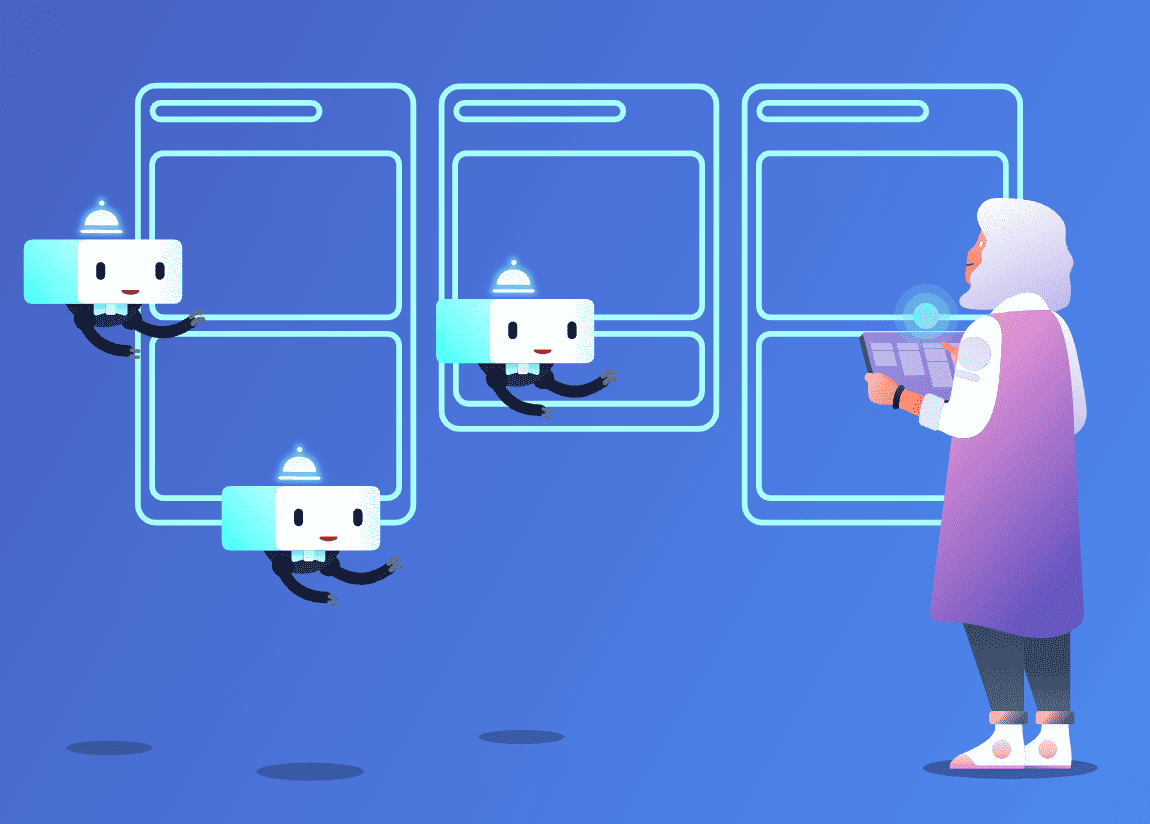
Butler’s automation capabilities are highly customizable, allowing users to create a tailored workflow that suits their needs. Butler is available on Trello’s free, Business Class, and Enterprise pricing plans, providing users with a powerful tool to automate their workflow and increase productivity.
- Rule Your Boards: By establishing rules, you can prevent crucial tasks from slipping through the cracks. Define a trigger and the corresponding actions, and let Butler take care of the rest.
- Move Work Forward: Streamline your workflow with custom card and board buttons, which allow you to move to the next step more efficiently. Card buttons are located on the back of each card, while board buttons can be found in the upper right corner. With just one click, they can execute a series of actions.
- Integrate Your Favorite Apps: Expand the capabilities of Butler beyond your boards by integrating it with Slack, Jira, and email. With these integrations, Butler can post messages in Slack channels, generate new Jira tickets, post comments on existing tickets, and send automated emails directly from your boards.
- Intelligent Automation Tips: When using Trello, Butler can identify recurring actions and propose automation based on them. These suggested automations can be activated with just one click.
Trello Power-Ups and Integrations
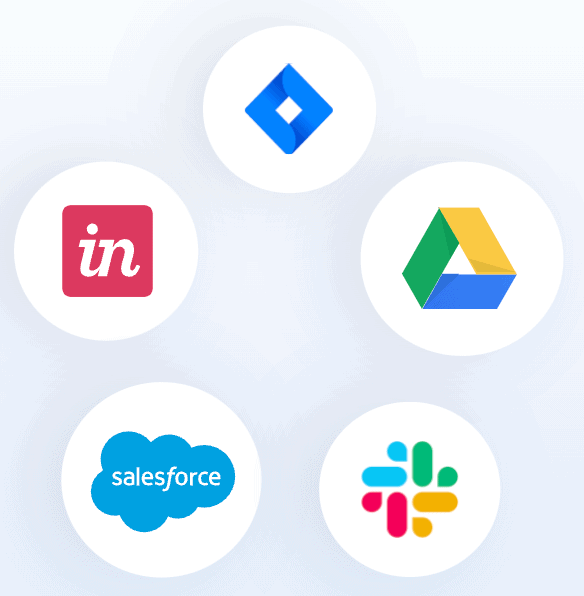
You can enhance your Trello boards and incorporate your preferred applications through Power-Ups and Integrations. These features enable importing information and data from external services into Trello, providing a clear view of your preferred tools for work. Power-Ups cater to your specific Trello requirements and assist in meeting them.
What is the Difference Between Power-Ups and Integrations?
Power-Ups and integrations share several similarities as they offer additional functionalities and information to Trello. Integrations typically transfer data into or out of Trello, while Power-Ups may not do so, instead providing extra features to boards.
Popular Integrations & Power-Ups
- Native Integrations: Google Drive, Slack, Microsoft Teams, Jira, Google Calendar, Outlook Calendar, Atlassian products
- AI Power-Ups: AI Analyst (creates dashboards and provides insights), AI Search Engine (adds smart, contextual search), and AI translation tools for multilingual teamwork
- Butler Integration: Automates workflows with Slack, Jira, and email directly from Trello boards
- Email Power-Ups: Connect email addresses to receive incoming emails as Trello cards and reply directly from the board
Several Power-Ups and integrations are free, but some may require service fees from third-party developers responsible for their creation and maintenance.
Trello Pricing Plans
Trello’s pricing structure is designed to be straightforward and flexible, making it easy to scale as your needs grow. Whether you’re working solo or managing a large team, there’s a plan for you. The four available tiers, Free, Standard, Premium, and Enterprise, offer varying levels of functionality to fit every project size without the complexity.
- Trello Free — $0 USD: Perfect for individuals or small teams, the Free plan offers up to 10 collaborators per workspace. It includes unlimited cards, 10 boards, Power-Ups, mobile apps, and integrations with Slack, Teams, and email to easily capture tasks. This plan is ideal for a simple, effective organization with no added overhead.
- Trello Standard — $5 USD per user/month (billed annually): The Standard plan enhances the Free version with unlimited boards, advanced checklists, and custom fields. You also get 1,000 command runs per month, list colors, and collapsible lists for clearer organization. With 250MB per-file storage and card mirroring, it’s the perfect option for small businesses that need more automation and structure.
- Trello Premium — $10 USD per user/month (billed annually): Designed for growing teams managing multiple projects, Premium introduces Atlassian Intelligence (AI) and a variety of views—Calendar, Timeline, Table, Dashboard, and Map—to help you visualize work from different angles. Premium also includes workspace-level templates, collections, observers, and simple data export, providing managers with enhanced oversight without the complexity of an enterprise solution.
- Trello Enterprise — $17.50 USD per user/month (billed annually): Tailored for large organizations that require advanced security and control, the Enterprise plan includes everything in Premium, plus Atlassian Guard Standard and 24/7 admin support. With enterprise-grade security, single sign-on (SSO), and compliance tools, this plan is built for companies handling sensitive data or managing large teams, offering the highest level of administrative control and protection.
Users who can’t switch to software other than Trello but still need additional reporting and exporting features can use Bridge24 for Trello. For a complete breakdown of Trello’s plans, features, and limits, please visit our comprehensive Trello Pricing page. There you’ll find clear comparisons and billing details to help you choose the right plan for your team.
Conclusion
Trello remains a simple yet effective project management tool suitable for individuals and teams of all sizes. Its visual boards, columns, and cards, which are based on the Kanban system, make it easy to use and understand, even for beginners. The 2025 updates have significantly enhanced Trello’s capabilities with a new focus on personal productivity, AI-powered features, advanced calendar integration, and improved task capture.
With the new Inbox and Planner features, Trello now addresses a key pain point in modern work: scattered tasks across multiple platforms. The integration of Atlassian Intelligence adds intelligent automation and content generation capabilities that boost productivity without complexity. Trello is highly flexible, enabling users to manage individual projects and ongoing workflows. It offers a free plan with unlimited boards, lists, cards, and reasonable collaborator limits, making it an attractive option for those on a budget.
However, its feature limitations may still not make it the best fit for very large organizations managing highly complex projects with advanced reporting requirements. Overall, Trello is an excellent choice for those just getting started with project management, small to medium-sized teams, or those who prefer a simple and intuitive interface combined with powerful AI-assisted features. If you want to learn more about Trello before switching or getting started with it, consider exploring our Trello Pros and Cons article.
Suggested articles:
- How to Create a Product Roadmap in Trello
- Top 5 Trello Gantt Chart Add-ons
- How to Use Trello as a CRM?
Daniel Raymond, a project manager with over 20 years of experience, is the former CEO of a successful software company called Websystems. With a strong background in managing complex projects, he applied his expertise to develop AceProject.com and Bridge24.com, innovative project management tools designed to streamline processes and improve productivity. Throughout his career, Daniel has consistently demonstrated a commitment to excellence and a passion for empowering teams to achieve their goals.